Shipping Carrier Service Setup Guide for Shopify Shops
GENERAL
ADVANCED SHIPPING SETTINGS
SHIPPING PROFILE & ZONES
SHIPPING RULE/RATE SETUP
SHIPPING RULE/RATE SETUP USING CARRIER RATES INTEGRATION
SHIPPING RULES IMPORT/EXPORT FUNCTIONALITY
MERGING MULTIPLE SHIPPING RULES
PRODUCT DIMENSIONS SETUP
HISTORY/AUDIT TRAIL
COMMON ISSUES & FAQs
Table of Contents
Introduction
This guide outlines the process for setting up carrier services in the Advanced Shipping Calculator app for your Shopify store. By integrating various shipping providers, you can offer more accurate and flexible shipping options to your customers.
Available Carriers
The following list shows the carriers that can be integrated with your store. Click on a carrier name to view detailed instructions on how to obtain the necessary credentials. These instructions are regularly updated to ensure you have the most accurate and current information for each integration.
Before proceeding with the integration, please ensure you have an active account with your chosen carrier and that your account is in good standing. Some carriers may require specific account types or additional services to be enabled for API access.
- USPS
- UPS (with different accounts for US, CA, EU, PL, MX, PR, and Other countries)
- Australia POST PAC
- Australia POST eParcel
- Sendle (with different accounts for US, AU, and CA)
- FedEx
- DHL Express
- Canada Post
Note that the integration process may vary slightly between carriers. Some may require you to register for API access separately from your regular shipping account, while others might need you to generate specific keys or tokens within your existing account dashboard.
Setup Process
To set up a carrier service:
- Navigate to the Advanced Shipping Calculator main page and click on the “Advanced Shipping Settings” button at the top of the page.
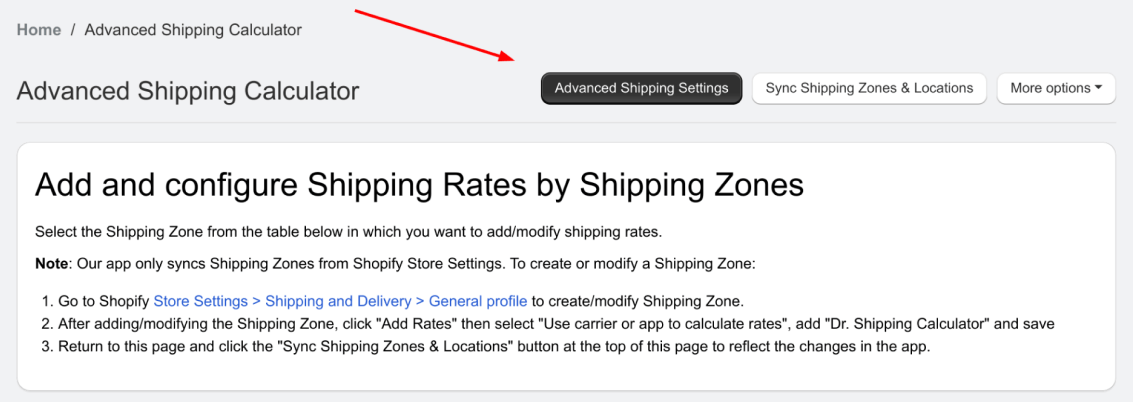
- On the “Advanced Shipping Settings” page scroll down to the “Carrier Service Setup” section.
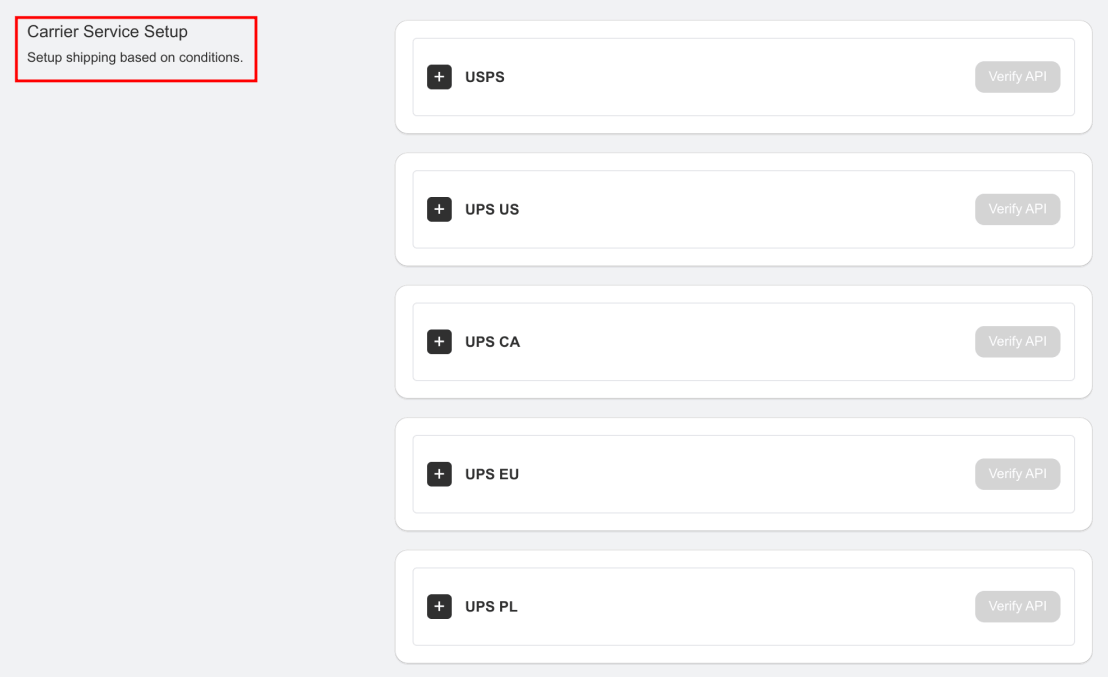
- In the Carrier Service Setup section, locate the desired carrier.
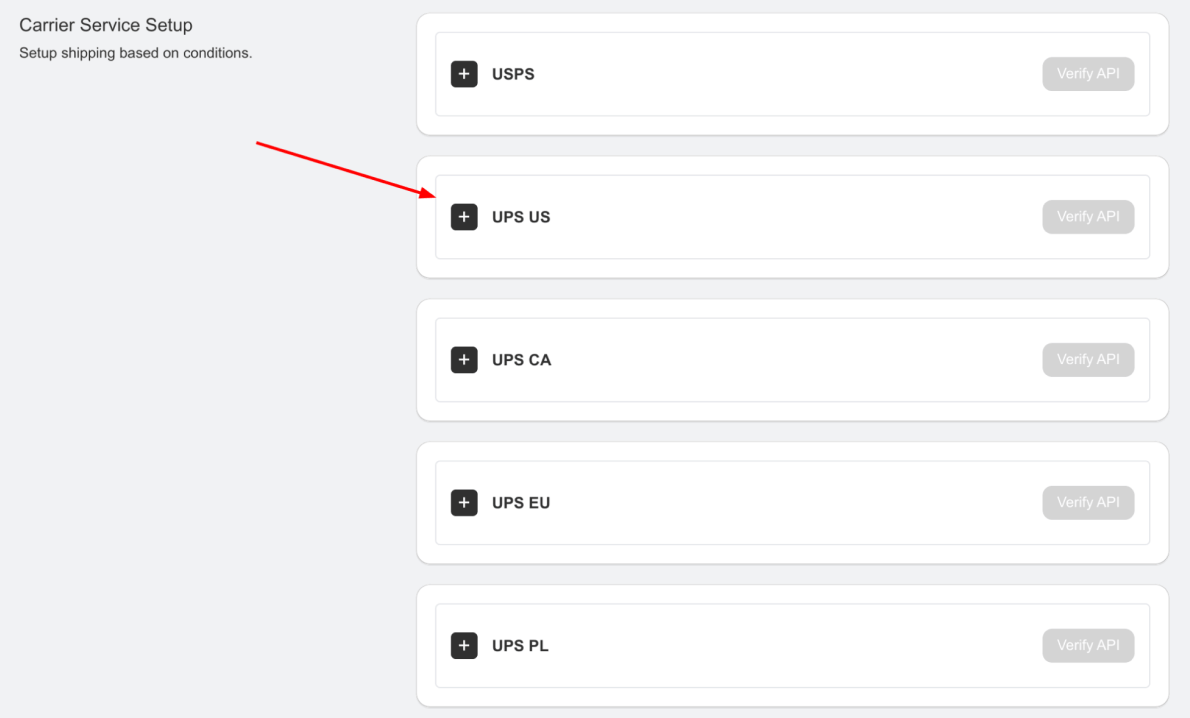
- Click the “+” button next to the carrier name to expand the integration form.
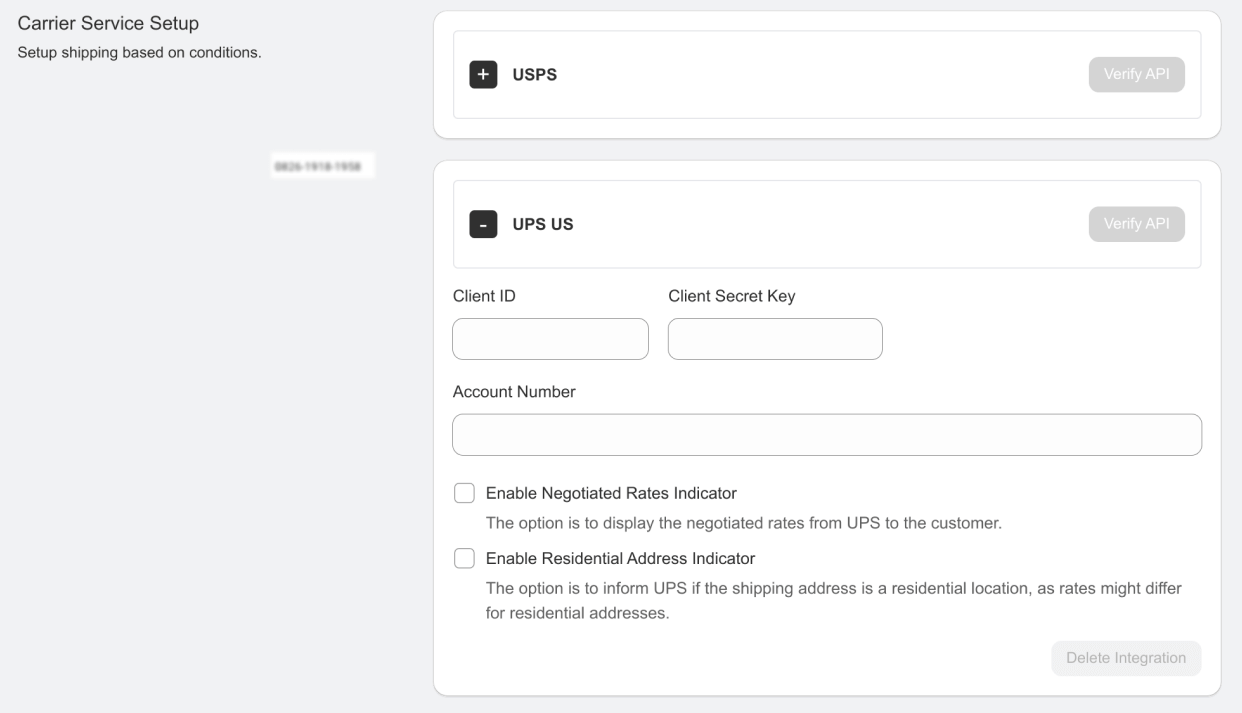
- Enter the required credentials for the selected carrier. These typically include:
- Client ID
- Client Secret Key
- Account Number (for some carriers)

- After entering the credentials, click the “Verify API” button.
- If the verification is successful, you’ll see an “Integration Status: Active” message on the integration form.
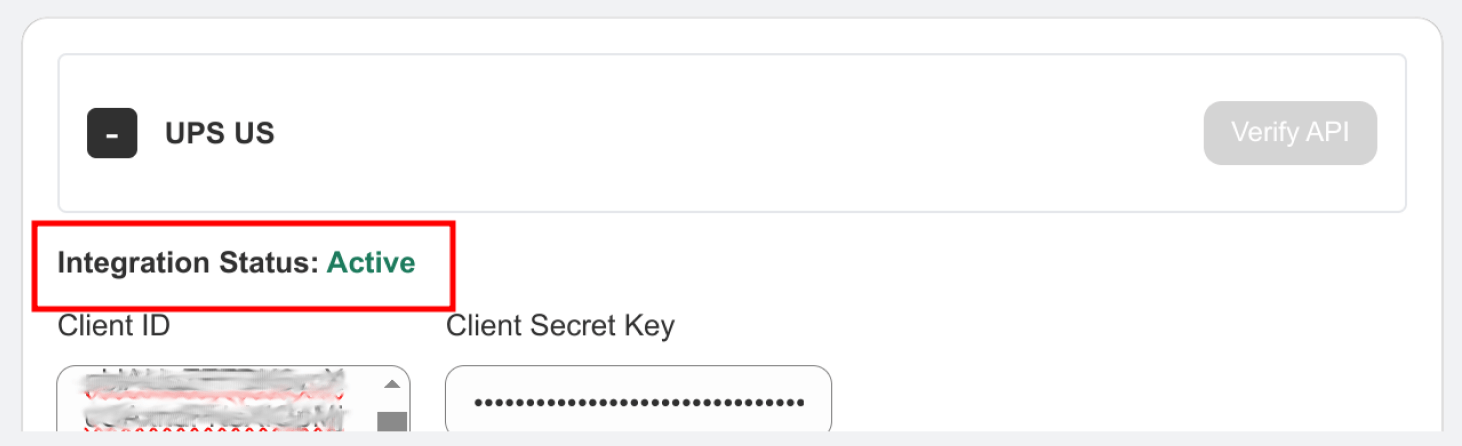
Notes
- The same integration form will appear during Shipping Rule Configuration if you select a carrier as a rates provider and have not yet authorized it.
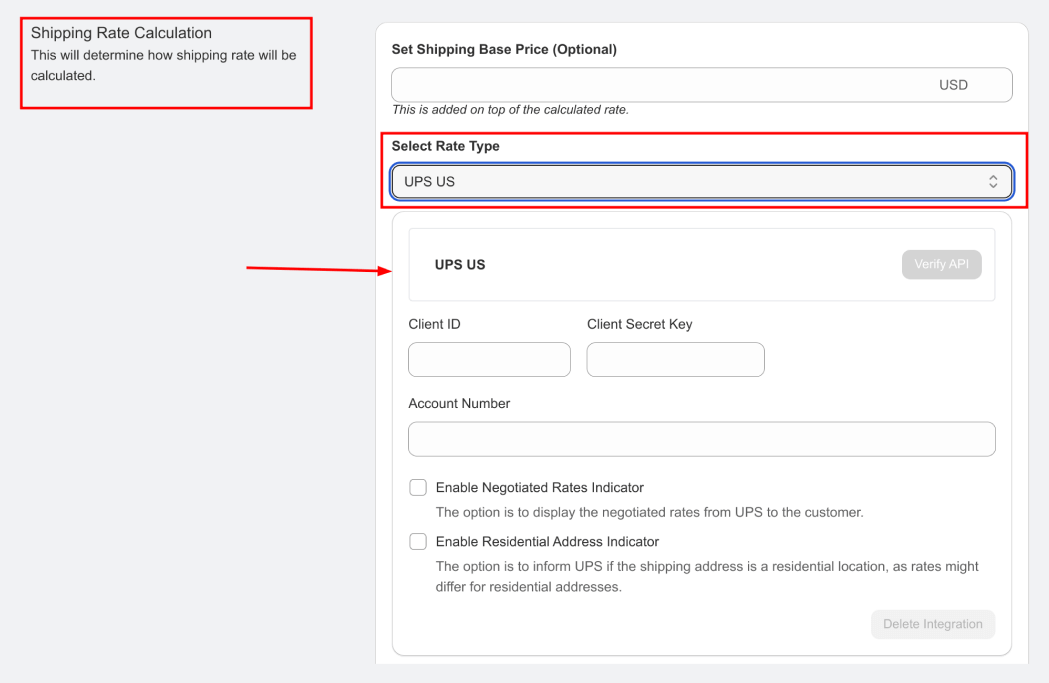
- The authorization process remains the same – enter the credentials and click the “Verify API” button.
- For detailed instructions on obtaining credentials for each specific carrier, click on the carrier name on the “Available Carriers” chapter of this article.
Best Practices
- Keep your API credentials secure and up-to-date to ensure uninterrupted service.
- Regularly review and update your carrier integrations to ensure they reflect any changes in your shipping strategies or carrier offerings.
- Test your shipping setup thoroughly after making any changes to ensure accurate rate calculations for your customers.
Troubleshooting
If you encounter any issues during the setup process:
- Double-check that all entered credentials are correct and up-to-date
- Ensure that your Shopify store settings align with the carrier requirements.
- Contact our support team for assistance if problems persist.
By following this guide, you can successfully integrate multiple carrier services into your Shopify store, enhancing your shipping capabilities and improving the customer experience.