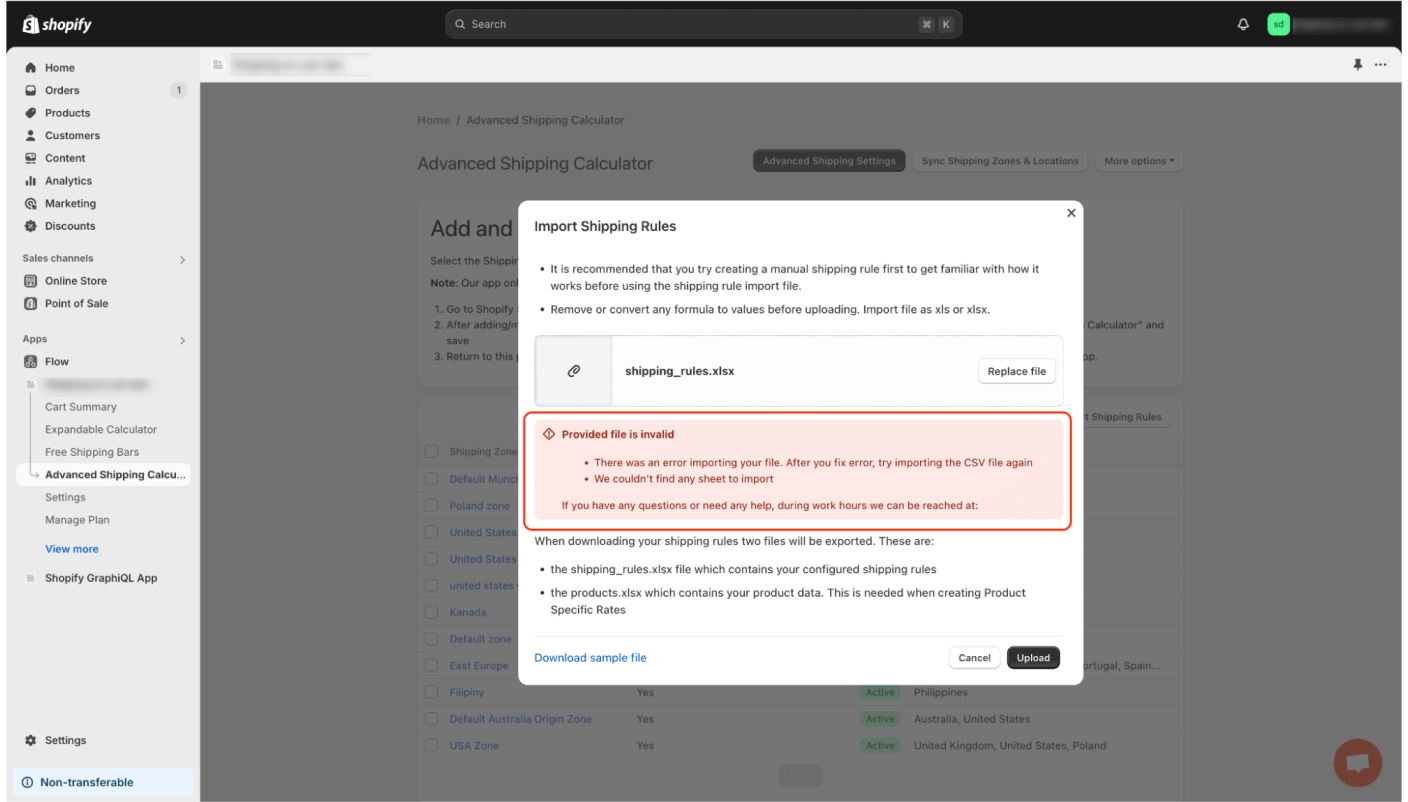Where to Check the Status of Your Import/Upload in Shopify Advanced Shipping Calculator?
GENERAL
ADVANCED SHIPPING SETTINGS
SHIPPING PROFILE & ZONES
SHIPPING RULE/RATE SETUP
SHIPPING RULE/RATE SETUP USING CARRIER RATES INTEGRATION
SHIPPING RULES IMPORT/EXPORT FUNCTIONALITY
MERGING MULTIPLE SHIPPING RULES
PRODUCT DIMENSIONS SETUP
HISTORY/AUDIT TRAIL
COMMON ISSUES & FAQs
Where to Check the Status of Your Import/Upload in Shopify Advanced Shipping Calculator?
In this article, you will learn about:
- Why Is Checking the Import Status Important?
- How Can You Check the Import Status and Where?
Why Is Checking the Import Status Important?
Monitoring the status of your import process is a crucial step to ensuring the integrity and accuracy of your data. Here’s why it matters:
- Track Data Changes: The import status provides a detailed summary of how your data has been processed. You can easily see how many rows were successfully added, updated, or deleted. This transparency allows you to verify that the intended changes were made without any discrepancies.
Identify and Correct Errors: During the import process, errors can sometimes occur due to incorrect or incomplete data. The import status not only highlights these errors but also presents them in a user-friendly format. Each error is accompanied by a clear description, including the specific column and row where the issue was found. This makes it simple for you to identify and correct any mistakes, ensuring your data remains accurate and reliable.
By regularly checking the import status, you can maintain high data quality and prevent potential issues before they impact your operations.
How Can You Check the Import Status and Where?
To check the status of your previous imports:
- Go to the “Advanced Shipping Calculator” tab.
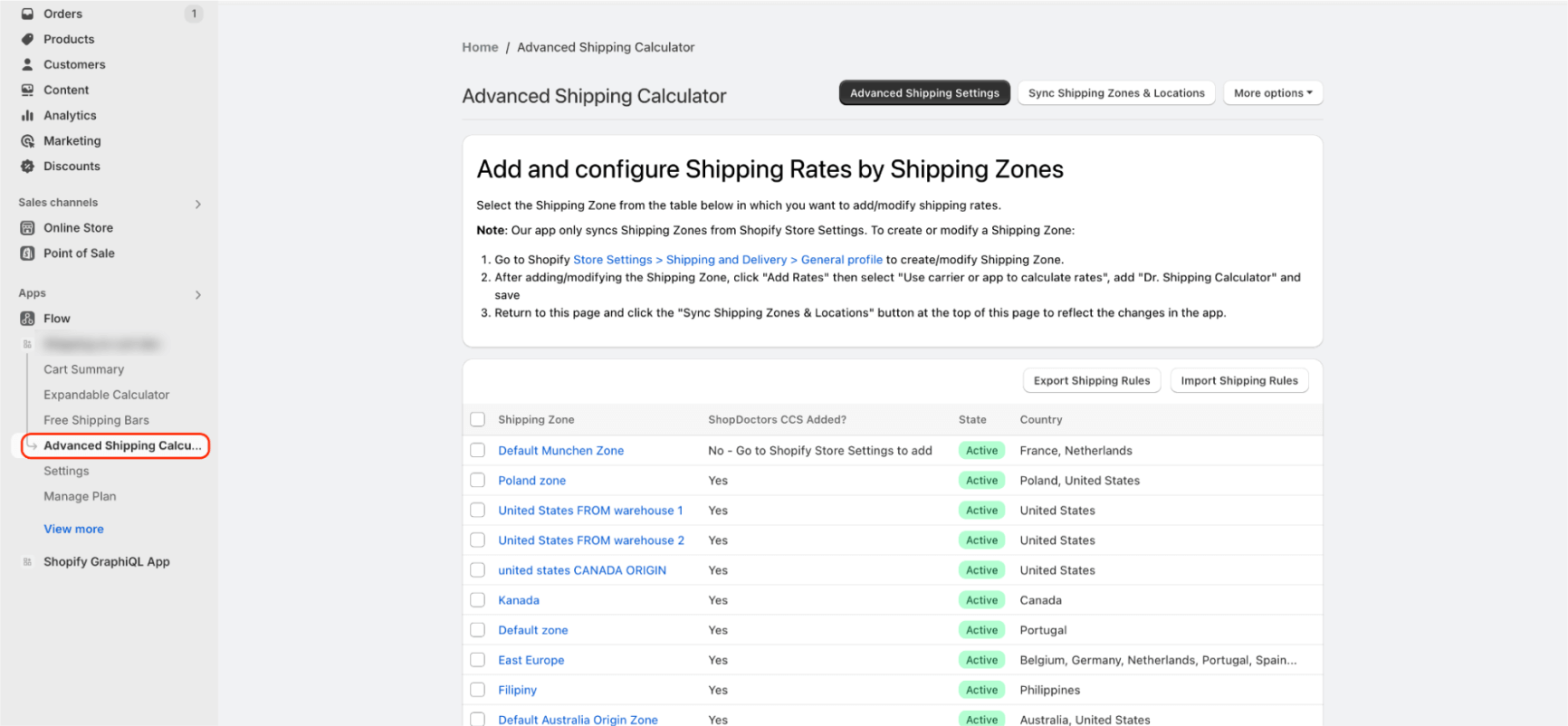
- Next, click on the “More Options” button.
- Click on “Bulk Shipping Upload Status.”
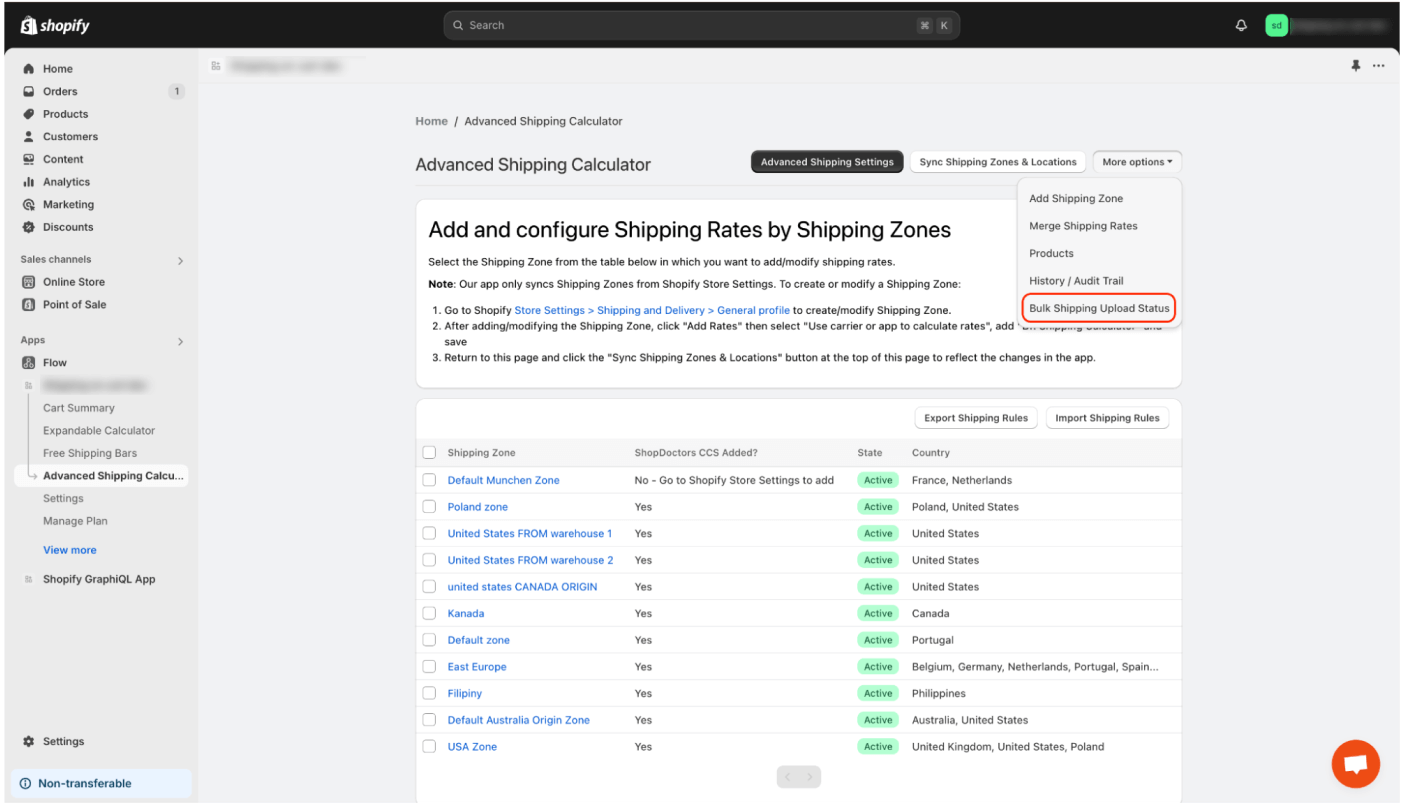
A list of your recent imports from the last 3 days will be displayed.
To refresh the list, click the “Refresh” button. If an import that was in progress has completed, it will appear in the table.
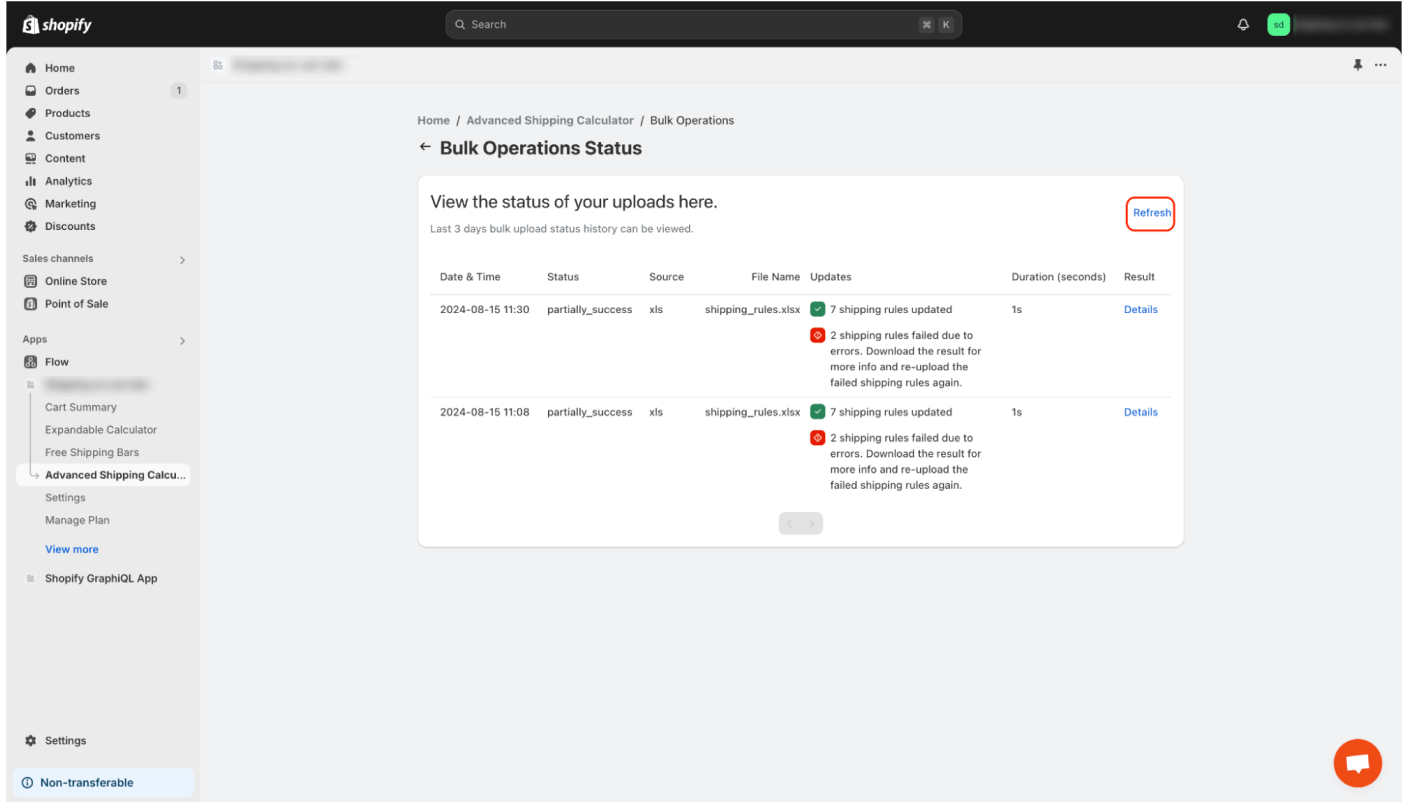
The table provides key information about the import status, such as:
- Import date
- Import status
- Import source
- Imported file name
- Numerical details on modifications/errors
- Processing time
To view the detailed report for a specific import, click the “Details” button.
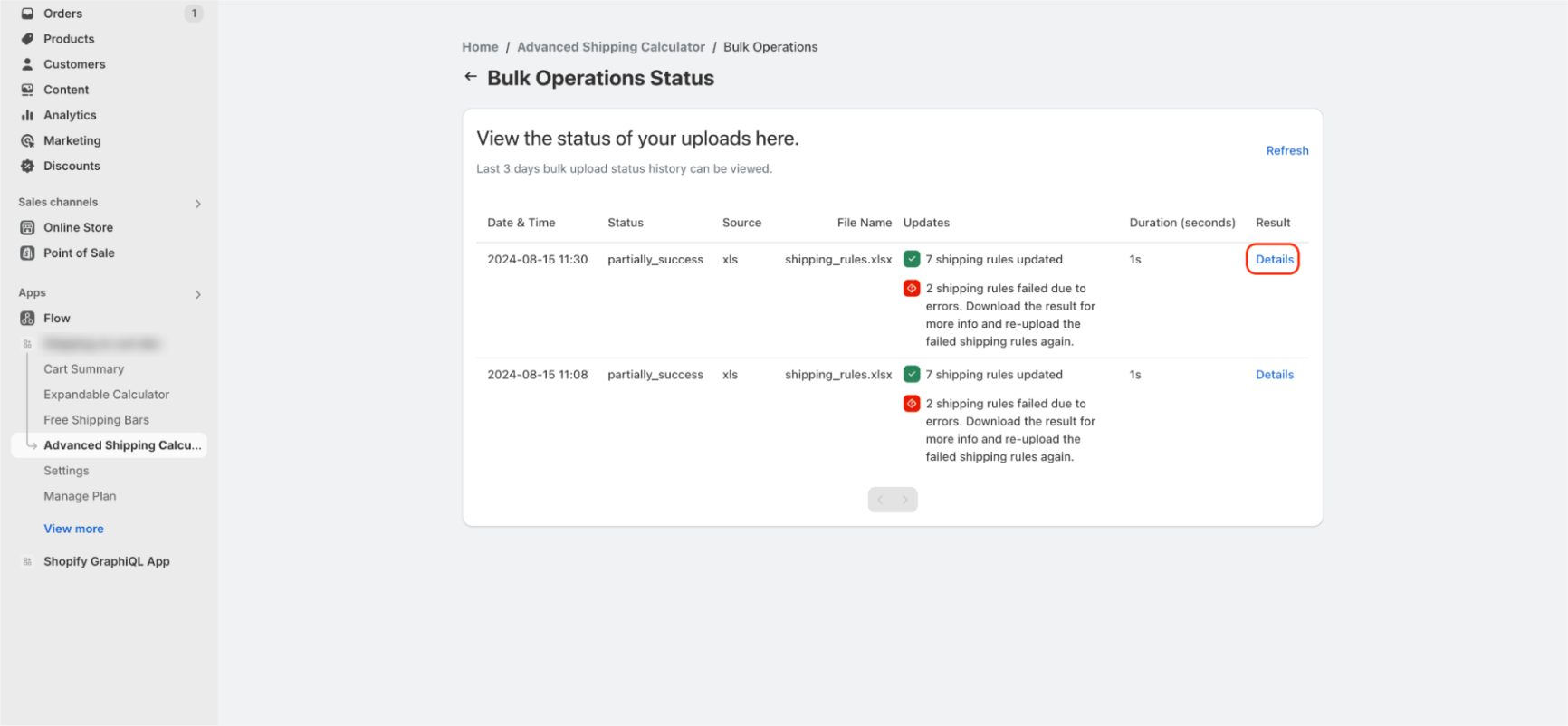
In the details section, in addition to the information available in the table, you’ll find specific details about each error. The error details include:
- Name of the imported shipping rule
- Imported shipping group
- The sheet where the error occurred
- Detailed error information
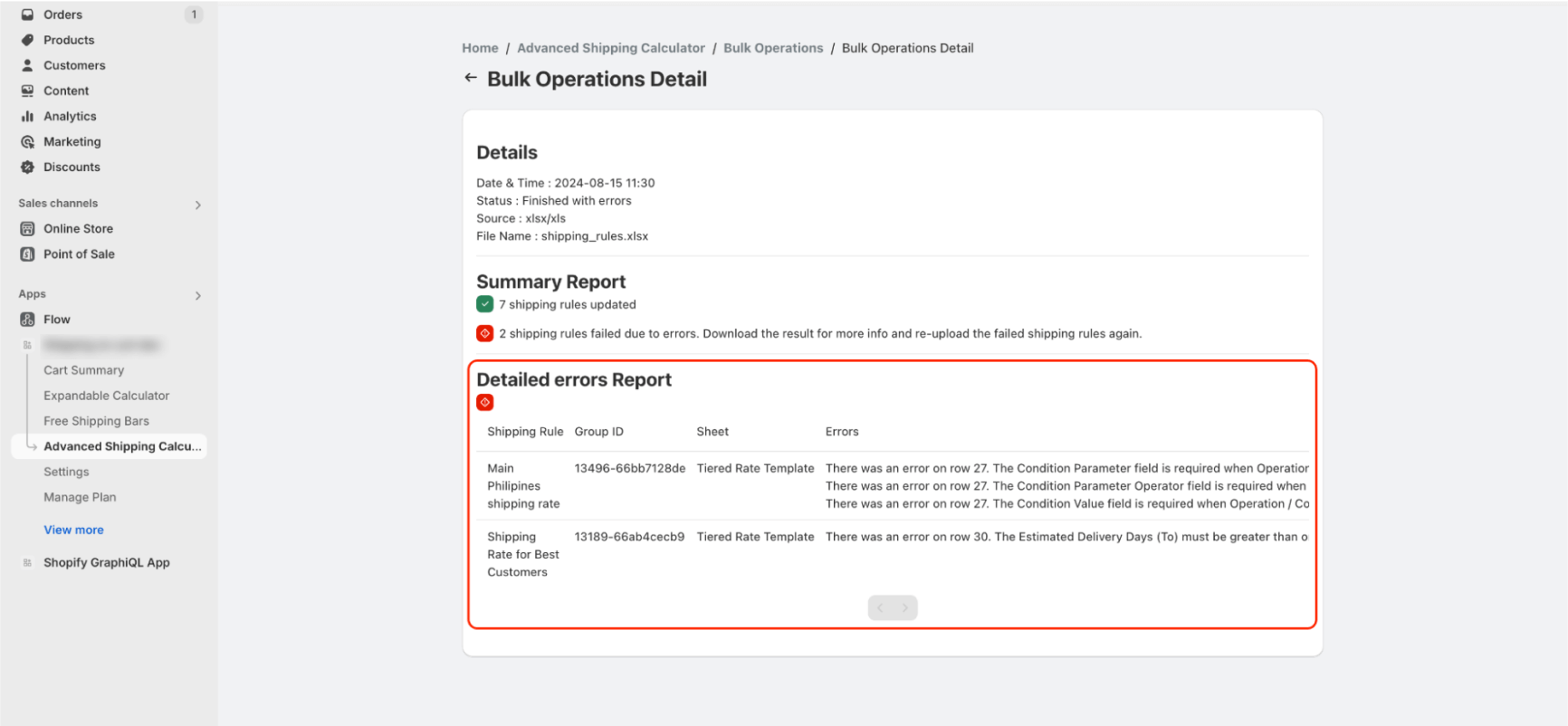
If an error occurs during the import process before row analysis, an import report will not be generated, and an appropriate error message will be displayed.
Error messages may indicate:
- Failure due to file size being too large
- Incorrect file
- Missing required sheets
- Missing required columns