Understanding Conditions in Shopify Advanced Shipping Calculator: Condition Match Operator and Condition Parameters
GENERAL
ADVANCED SHIPPING SETTINGS
SHIPPING PROFILE & ZONES
SHIPPING RULE/RATE SETUP
SHIPPING RULE/RATE SETUP USING CARRIER RATES INTEGRATION
SHIPPING RULES IMPORT/EXPORT FUNCTIONALITY
MERGING MULTIPLE SHIPPING RULES
PRODUCT DIMENSIONS SETUP
HISTORY/AUDIT TRAIL
COMMON ISSUES & FAQs
Understanding Conditions in Shopify Advanced Shipping Calculator: Condition Match Operator and Condition Parameters
Introduction
The Conditions section in the Advanced Shipping Calculator is a powerful filtering system that determines whether a shipping rate will appear to customers in the cart and checkout page. This article will explore the Condition Match Operator and various Condition Parameters, explaining how to use them effectively and providing basic examples of usage.
In this comprehensive guide, we will cover:
- An overview of the Conditions feature, introducing its main components
- A detailed explanation of the Condition Match Operator and its four options
- An in-depth look at Condition Parameters, categorized into cart-related, product-related, customer-related, and location-related conditions
- How to use Condition Parameters, including selecting parameters, operators, and values
- Important notes and practical examples for specific conditions like Cart Total and Product Dimensions
- Tips on combining conditions to create sophisticated shipping rules
Whether you’re new to the Advanced Shipping Calculator or looking to optimize your existing setup, this article will provide you with the knowledge to create highly customized shipping rates that align with your business needs and enhance your customers’ experience.
Overview
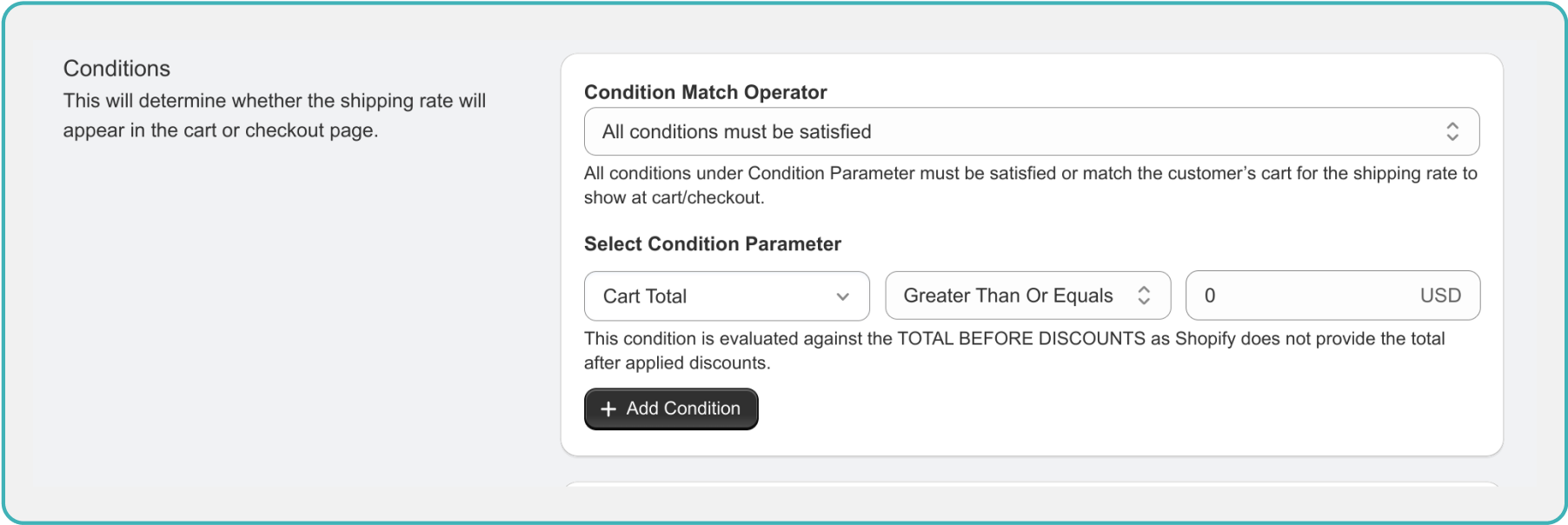
Figure 1: Overview of “Conditions” section of Shipping Rule Editor
The Conditions feature in the Advanced Shipping Calculator consists of two main components:
- Condition Match Operator: This determines how multiple conditions are evaluated together. Options include:
- All conditions must be satisfied
- At least 1 condition must be satisfied
- At least 1 condition must NOT be satisfied
- All conditions must NOT be satisfied
- Condition Parameters: These are the specific criteria you can set for your shipping rates. They are grouped into four main categories:
- Cart-related conditions (e.g., Cart Total, Cart Quantity)
- Product-related conditions (e.g., Line Total, Product SKU, Product Dimensions)
- Customer-related conditions (e.g., Customer Name, Phone)
- Location-related conditions (e.g., City, Postal Code, Distance)
By combining these components, you can create highly customized shipping rules that cater to your specific business needs. For example, you could set up a rule that offers free shipping for orders over $100 (Cart Total) but only for customers in certain cities (Location City).
The following sections will delve into the details of each component and provide guidance on how to use them effectively.
Condition Match Operator
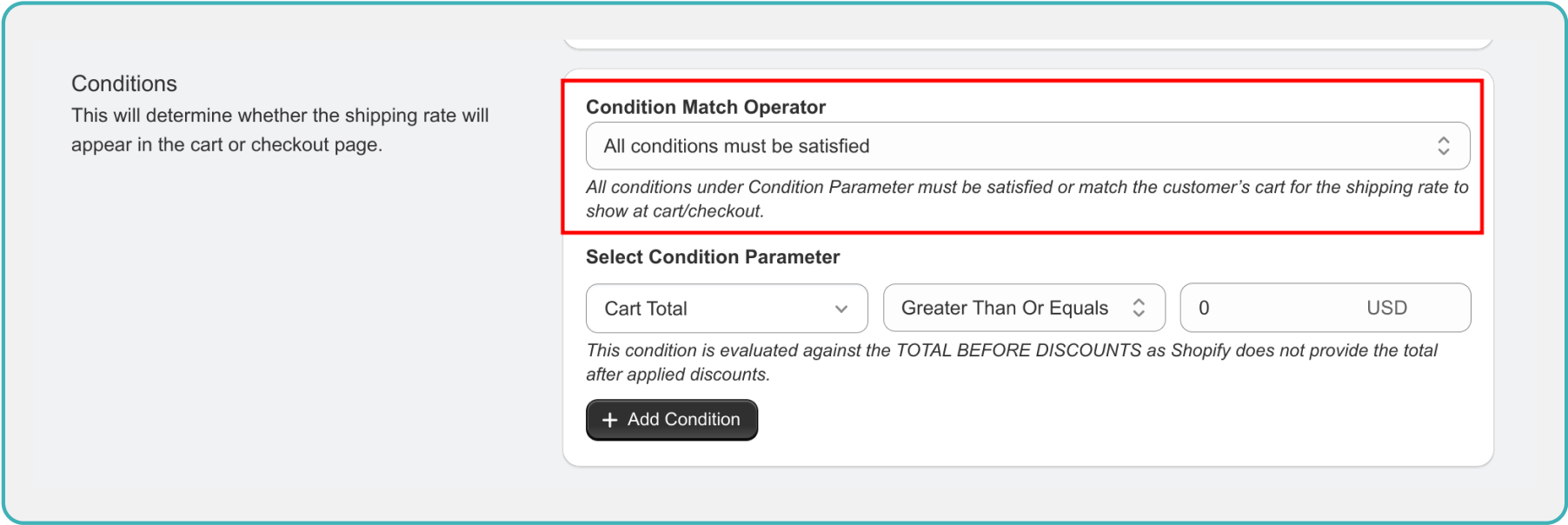
Figure 2: ”Conditions” section of Shipping Rule Editor – Condition Match Operator
The Condition Match Operator determines how multiple conditions are evaluated together. There are four options available:
- All conditions must be satisfied:
- This option requires every condition to be met for the shipping rate to apply.
- Example: If you set conditions for both cart total and product quantity, both must be true for the rate to show.
- At least 1 condition must be satisfied:
- This option requires only one of the conditions to be met for the shipping rate to apply.
- Example: You could set conditions for either cart total or product weight, and if either is true, the rate will show.
- At least 1 condition must NOT be satisfied:
- This option requires at least one condition to be false for the shipping rate to apply.
- Example: If you set conditions for both cart total and product quantity, one of them must not be met for the rate to show.
- All conditions must NOT be satisfied:
- This option requires all conditions to be false for the shipping rate to apply.
- Example: If you set conditions for both cart total and product quantity, both must be false for the rate to show.
Condition Parameters
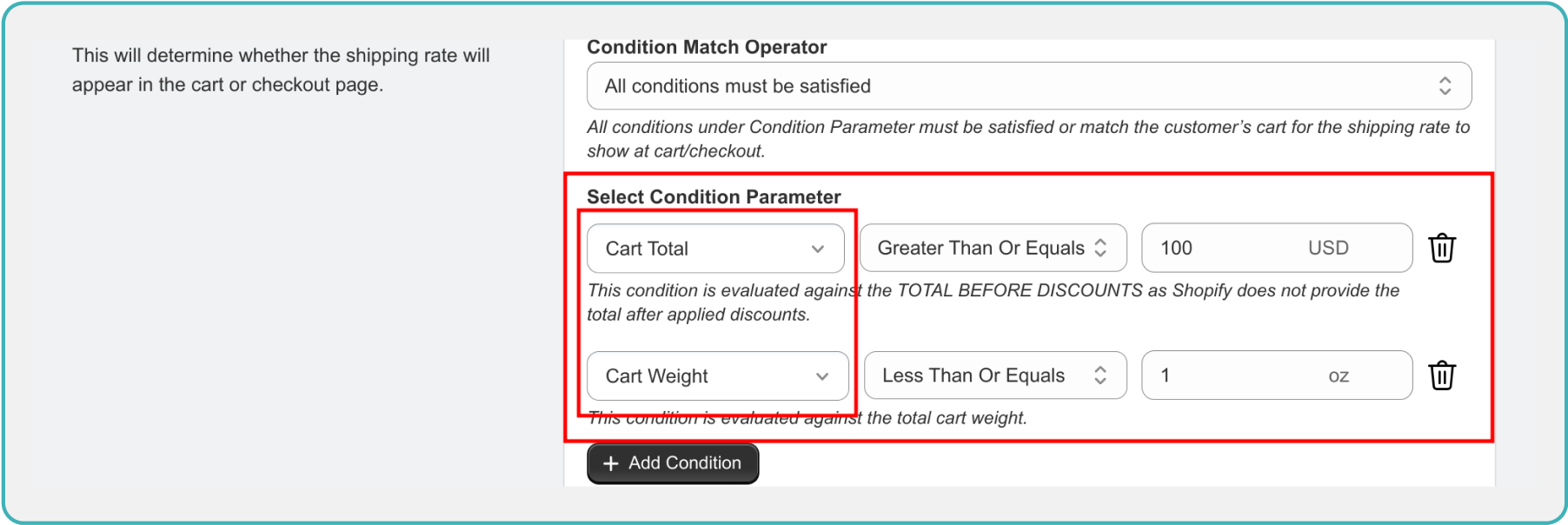
Figure 3: ”Conditions” section of Shipping Rule Editor – Condition Parameters
Condition Parameters allow you to set specific criteria for your shipping rates. Here are the main categories and their options:
- Cart-related conditions:
- Cart Total: Evaluated against the total before discounts
- Cart Quantity: Total number of items in the cart
- Cart Weight: Total weight of all items in the cart
- Product-related conditions:
- Line Total: Total price for a specific product line
- Line Quantity: Quantity of a specific product in the cart
- Line Weight: Weight of a specific product line
- Variant Price: Price of a specific product variant
- SKU: Stock Keeping Unit of a product
- Title: Product title
- Collection: Product collection name
- Width, Height, Length: Product dimensions
- Tag: Product tags
- Vendor: Product vendor name
- Dimensional Weight: Calculated based on product dimensions
- Customer-related conditions:
- Name: Customer’s name
- Phone: Customer’s phone number
- Company: Customer’s company name
- Location-related conditions:
- City: Shipping destination city
- Postal: Shipping destination postal code
- Distance: Distance to shipping destination
- Province: Shipping destination province or state
Using Condition Parameters
When setting up a condition, you’ll need to choose:
- The Condition Parameter (e.g., Cart Total)
- An operator (e.g., Greater Than Or Equals)
- A value (e.g., 0 USD)
The available operators depend on the type of condition:
- Numeric conditions (e.g., Cart Total, Product Price) support operators like equals, greater than, less than, and between.
- Text conditions (e.g., Product Title, Customer Name) support operators like equals, contains, starts with, and ends with.
Important Notes and Examples
- Cart Total:
- This is evaluated against the total before discounts, as Shopify doesn’t provide the total after applied discounts.
- Example: Set “Cart Total” “Greater Than Or Equals” “50 USD” to offer free shipping for orders over $50.
- Product Dimensions (Width, Height, Length):
- Users need to provide dimension data by adding it in the Products page.
- Example: Set “Product Length” “Greater Than” “100 cm” to apply a special rate for long items.
- Combining Conditions:
- You can add multiple conditions using the “Add Condition” button.
- Example: Set “Cart Total” “Greater Than Or Equals” “100 USD” AND “Cart Weight” “Less Than” “20 kg” to offer a discount on heavy orders weighing more than 20 kg over $100.
Advanced Examples and Use Cases
Let’s explore some more complex scenarios using only the condition types and operators available in the condition section of the editor. These examples will demonstrate how to combine multiple conditions to create sophisticated shipping rules.
Example 1: Tiered Free Shipping Based on Cart Total and Weight
Scenario: Offer free shipping on orders over $100, but with a weight limit. For heavier orders, require a higher cart total. Condition Match Operator: All conditions must be satisfied
Rule 1: Standard Free Shipping Conditions:
- Cart Total is greater than or equal to 100 USD
- Cart Weight is less than 20 kg
Rule 2: Heavy Order Free Shipping Conditions:
- Cart Total is greater than or equal to 200 USD
- Cart Weight is greater than or equal to 20 kg
This setup encourages larger purchases while accounting for increased shipping costs for heavier items.
Example 2: Product-Specific Shipping Rules
Scenario: Implement special shipping rules for specific product categories or attributes.
Condition Match Operator: Any condition must be satisfied
Conditions:
- Product Title contains “Fragile”
- Product Vendor equals “Glassware Specialists”
- Product Tag contains “Handle with Care”
- Product Weight is greater than 10 kg
This rule could be used to apply a special handling fee or shipping method to products that require extra care during shipping.
Example 3: Location-Based Shipping Restrictions
Scenario: Restrict free shipping to certain areas and set a minimum order value for other locations.
Condition Match Operator: All conditions must be satisfied
Rule 1: Free Shipping for Local Orders Conditions:
- Location City equals “New York”
- Cart Total is greater than or equal to 50 USD
Rule 2: Free Shipping for Other Locations Conditions:
- Location City does not equal “New York”
- Cart Total is greater than or equal to 100 USD
This setup encourages local orders with a lower free shipping threshold while still offering free shipping to other areas with a higher minimum purchase.
Example 4: Customer Segmentation with Product Conditions
Scenario: Offer special shipping rates for business customers purchasing in bulk.
Condition Match Operator: All conditions must be satisfied
Conditions:
- Customer Company is not empty
- Cart Quantity is greater than or equal to 50
- Product Collection equals “Wholesale Items”
This rule provides preferential shipping rates to business customers who are making large purchases from a specific product collection.
Example 5: Dimensional Weight Shipping
Scenario: Apply special shipping rates for items with high dimensional weight.
Condition Match Operator: Any condition must be satisfied
Conditions:
- Product Dimensional Weight is greater than 5 kg
- Product Length is greater than 100 cm
- Product Width is greater than 80 cm
- Product Height is greater than 60 cm
This rule could be used to apply a surcharge or special shipping method to items that are large but not necessarily heavy, accounting for the space they take up during shipping.
These advanced examples demonstrate how to leverage the available condition types and operators in the Advanced Shipping Calculator to create nuanced and effective shipping rules. By combining different parameters and using appropriate condition match operators, you can create highly specific shipping rules that align with your business needs and logistics capabilities.
Conclusion
Understanding and effectively using the Conditions section in the Advanced Shipping Calculator can help you create highly customized shipping rates. By combining various Condition Parameters and utilizing the Condition Match Operator, you can design a shipping strategy that perfectly fits your business needs and customer expectations.