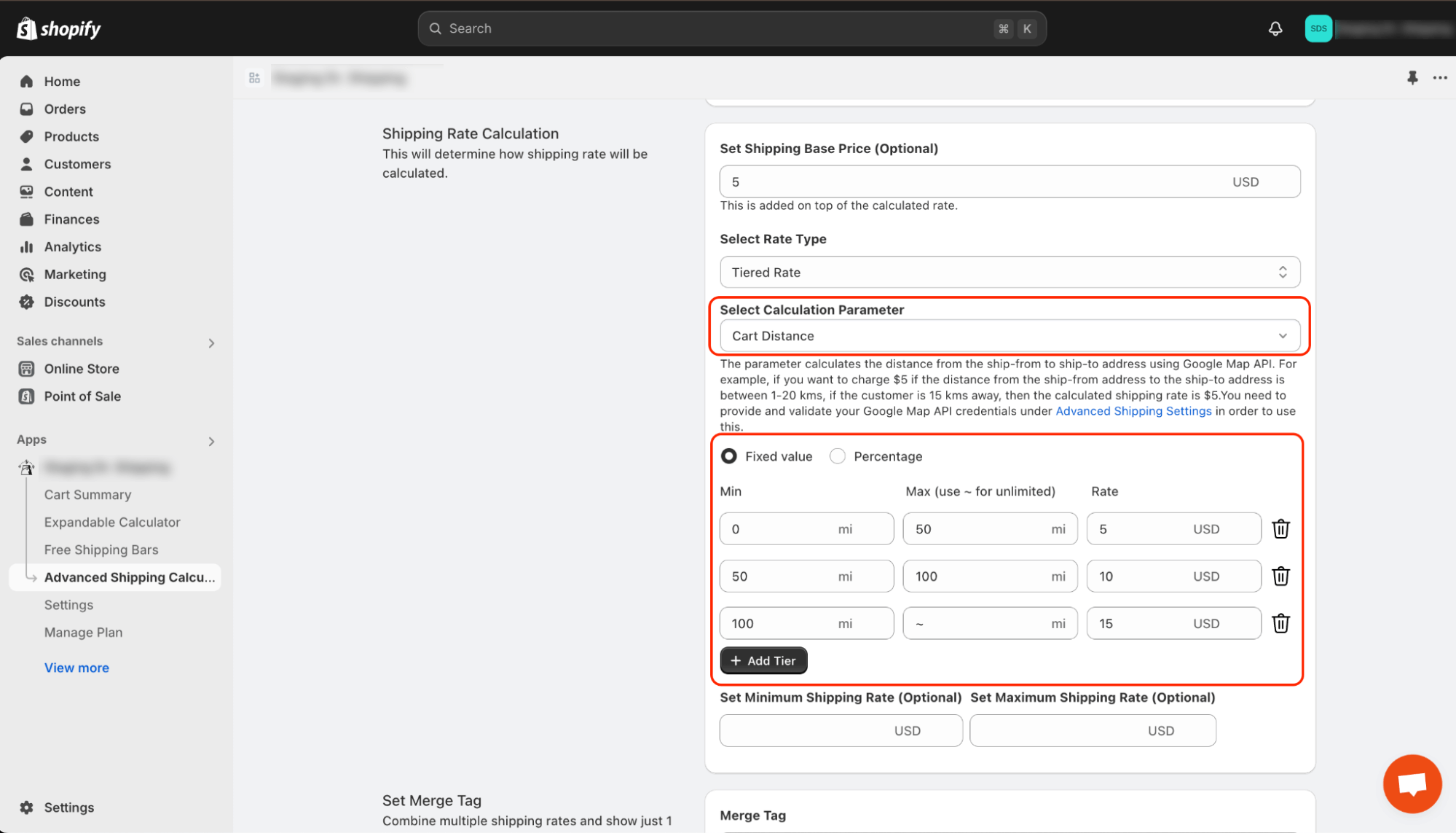How to Set Up Shipping Rules Using Distance Calculation in Shopify Advanced Shipping Calculator?
GENERAL
ADVANCED SHIPPING SETTINGS
SHIPPING PROFILE & ZONES
SHIPPING RULE/RATE SETUP
SHIPPING RULE/RATE SETUP USING CARRIER RATES INTEGRATION
SHIPPING RULES IMPORT/EXPORT FUNCTIONALITY
MERGING MULTIPLE SHIPPING RULES
PRODUCT DIMENSIONS SETUP
HISTORY/AUDIT TRAIL
COMMON ISSUES & FAQs
Table of Contents
How to Set Up Shipping Rules Using Distance Calculation in Shopify Advanced Shipping Calculator?
In this article you will learn:
- Why do you need to set up shipping rules using distance calculation?
- How to set up shipping rules using distance calculation?
Why do you need to set up shipping rules using distance calculation?
Setting up shipping rules using distance calculation is essential for businesses that want to provide accurate and fair shipping rates based on the location of both the sender and the recipient. Here’s why it’s important:
- Precision in Cost Calculation: By using distance-based calculations, you can tailor shipping costs more precisely, ensuring that customers are charged appropriately depending on how far their order needs to travel. This prevents overcharging or undercharging, which can impact customer satisfaction and your profit margins.
- Flexibility with Tiered or Incremental Rates: Our application allows you to choose between Tiered or Incremental rate structures based on distance.
With Tiered rates, you can set specific cost brackets (tiers) for different distance ranges, making it easy to standardize shipping fees. For example, a certain fee might apply for deliveries within 50 km, a higher fee for 50-100 km, and so on. This approach is ideal for businesses that want to simplify their pricing structure.
On the other hand, Incremental rates allow for more granular pricing, where the cost increases incrementally with distance. This is perfect for businesses that want to account for every kilometer traveled, providing a highly customized shipping cost that reflects the true distance.
- Distance-Based Rate Conditions: You can set specific conditions where shipping charges only apply if the distance falls within a particular range. For instance, you might want to offer free or discounted shipping for deliveries under 100 km, and only charge a fee if the distance exceeds this threshold. This feature helps you optimize shipping costs and create attractive offers for customers within a certain proximity.
- Cost Efficiency: For your business, using distance-based rules helps you manage and predict shipping expenses more effectively. By aligning shipping fees with the actual distance, you can better control costs and avoid unexpected losses due to underestimating shipping expenses.
How to set up shipping rules using distance calculation?
How to use Distance Calculation in your Shipping Rule Conditions
Imagine you want to establish a shipping rule for customers located within 50 miles of your warehouse.
To set up this rule, navigate to the ‘Conditions’ section and choose ‘Location Distance’ from the Condition Parameter options.
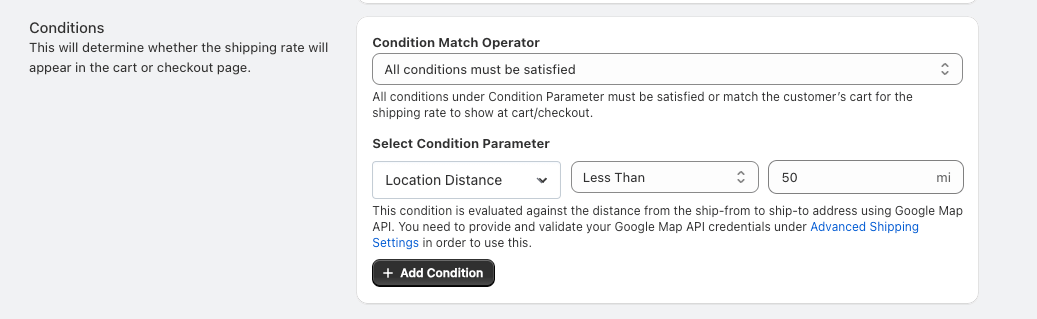
Next, you’ll need to select the appropriate Condition Parameter Operator, such as equals, greater than, or less than.
In this case, since we’re creating a rule for customers within a 50-mile radius, you’ll choose ‘Less Than’ as the operator. Then, input the distance value, which is 50 miles. (Refer to the screenshot above)
The unit used to measure distance is specified in the distance field, and you can modify it in the General settings of the Shipping Rule. (See below)
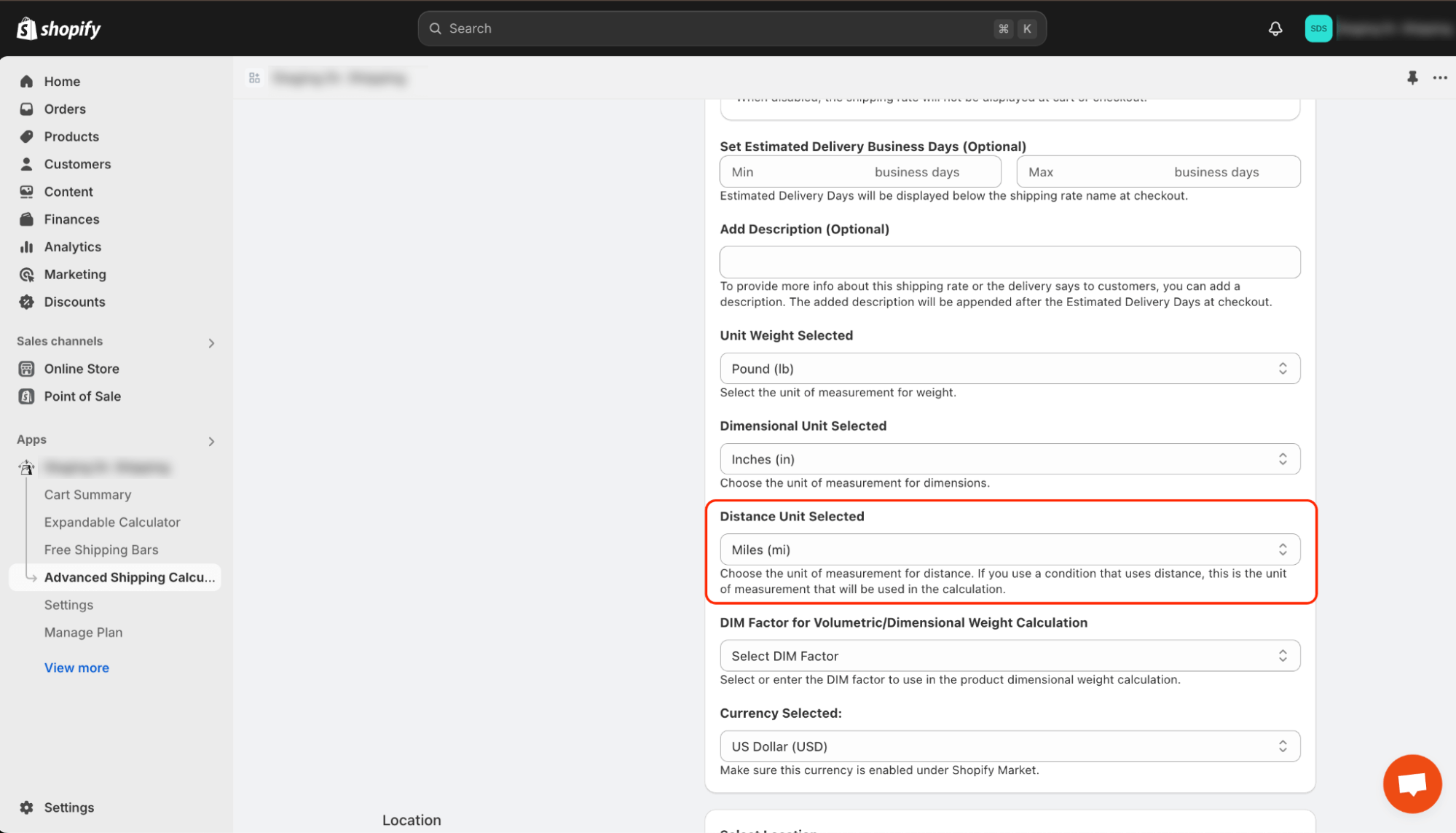
How to set up shipping rules using distance calculation?
When setting up a Shipping Rule, you may want to base the rate calculation on the distance between the sender and the recipient to ensure accurate and fair pricing.
To implement this, navigate to the “Shipping Rate Calculation” section and select either the “Tiered” or “Incremental” calculation type. These are the only options that allow for rate dependency based on distance.
Once selected, choose “Cart Distance” in the “Select Calculation Parameter” field. This will ensure that all subsequent rate calculations are based on the distance between the sender and the recipient.
For instance, suppose you want to establish a tiered shipping rate where customers are charged $5 for locations within 0 to 50 miles from your warehouse, $10 for distances between 50 and 100 miles, and $15 for locations over 100 miles away.
To configure this rule, go to the “Shipping Rate Calculation” section and select “Tiered Rate” under the “Select Rate Type” option.
Next, in the “Select Calculation Parameter” field, choose “Cart Distance.”
Under the radio button options, select “Fixed Value” and input 0 as the Min value and 50 as the Max value for the first tier.
Build out your pricing tiers by specifying $5 as the Rate for the first tier.
Click “Add Tier” and set the second tier with 50 miles as the Min value, 100 as the Max value, and $10 as the Rate.
Finally, add a third tier by setting 100 miles as the Min value, use the “~” symbol in the Max field to indicate no upper limit, and set the Rate to $15.
This example demonstrates how to configure a distance-based shipping rate effectively. Adjusting these settings allows you to create a customized and accurate shipping cost structure that aligns with the varying distances between your warehouse and your customers.