How to Set Up Australia Post PAC in Shopify Advanced Shipping Calculator?
GENERAL
ADVANCED SHIPPING SETTINGS
SHIPPING PROFILE & ZONES
SHIPPING RULE/RATE SETUP
SHIPPING RULE/RATE SETUP USING CARRIER RATES INTEGRATION
SHIPPING RULES IMPORT/EXPORT FUNCTIONALITY
MERGING MULTIPLE SHIPPING RULES
PRODUCT DIMENSIONS SETUP
HISTORY/AUDIT TRAIL
COMMON ISSUES & FAQs
How to Set Up Australia Post PAC Rates in Shopify Advanced Shipping Calculator?
Dr Cart Shipping Rates & Rules not only allows you to create fully customizable shipping rules from tiered-based rates to location-based rates tailored to your unique business needs, it also seamlessly integrates leading carriers such as Fedex, USPS, UPS, DHL Express and more. This means you can offer your customers real-time and competitive shipping options at cart or checkout, improving their experience while ensuring you stay profitable.
In this section you will learn how to integrate Fedex to Dr Cart Shipping Rates & Rules to display Fedex rates to your customers. To check out instructions on how to integrate other carriers with our app, click the carrier listed below:
Requirements to Integrate Australia Post PAC
Before we begin, you need to have the following:
- a Australia Post PAC API Key
How to Get a Canada Post Account
To get the API key, go to https://developers.auspost.com.au/apis and scroll down until you see the “Postage Assessment Calculator” section. Then click the “Get an API Key” button.
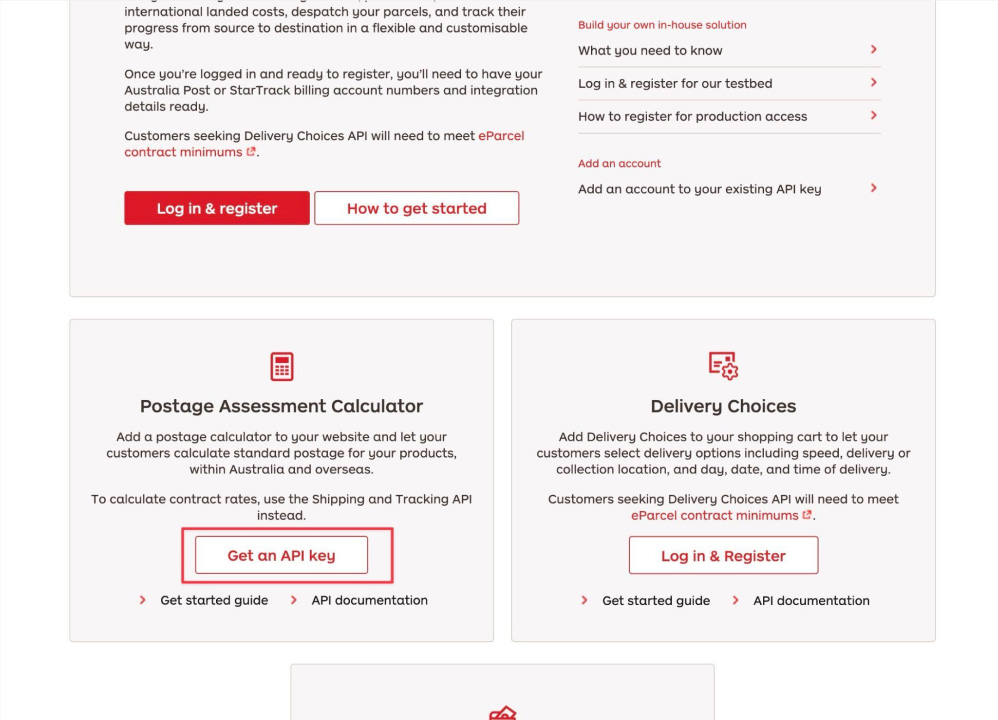
You will be redirected to the next page to fill out a form. Fill out the form and click the “Submit” button.
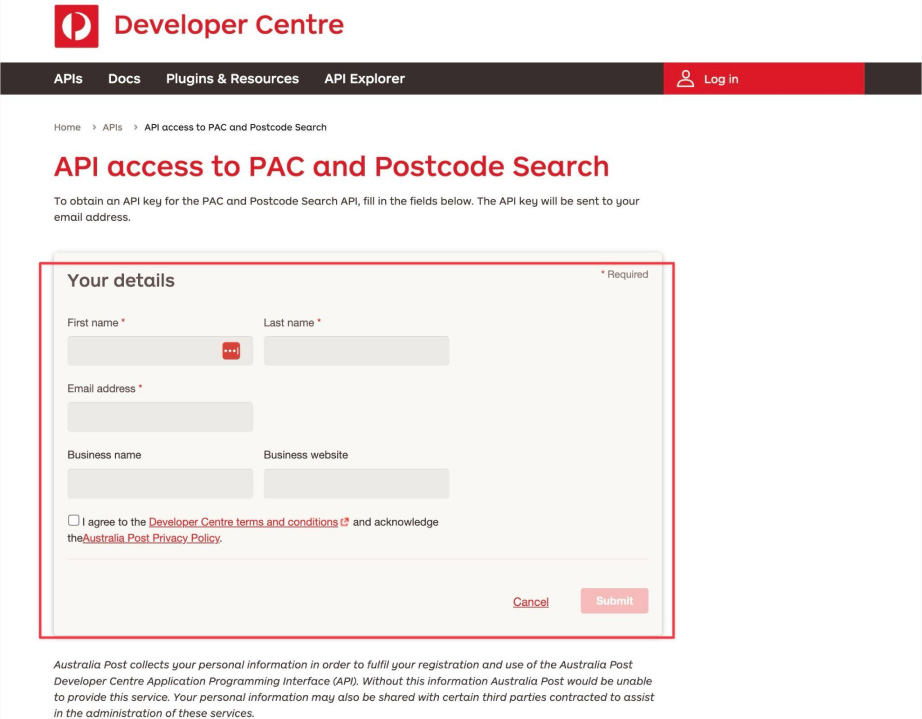
Once you submit, your API Key will be sent to your email.
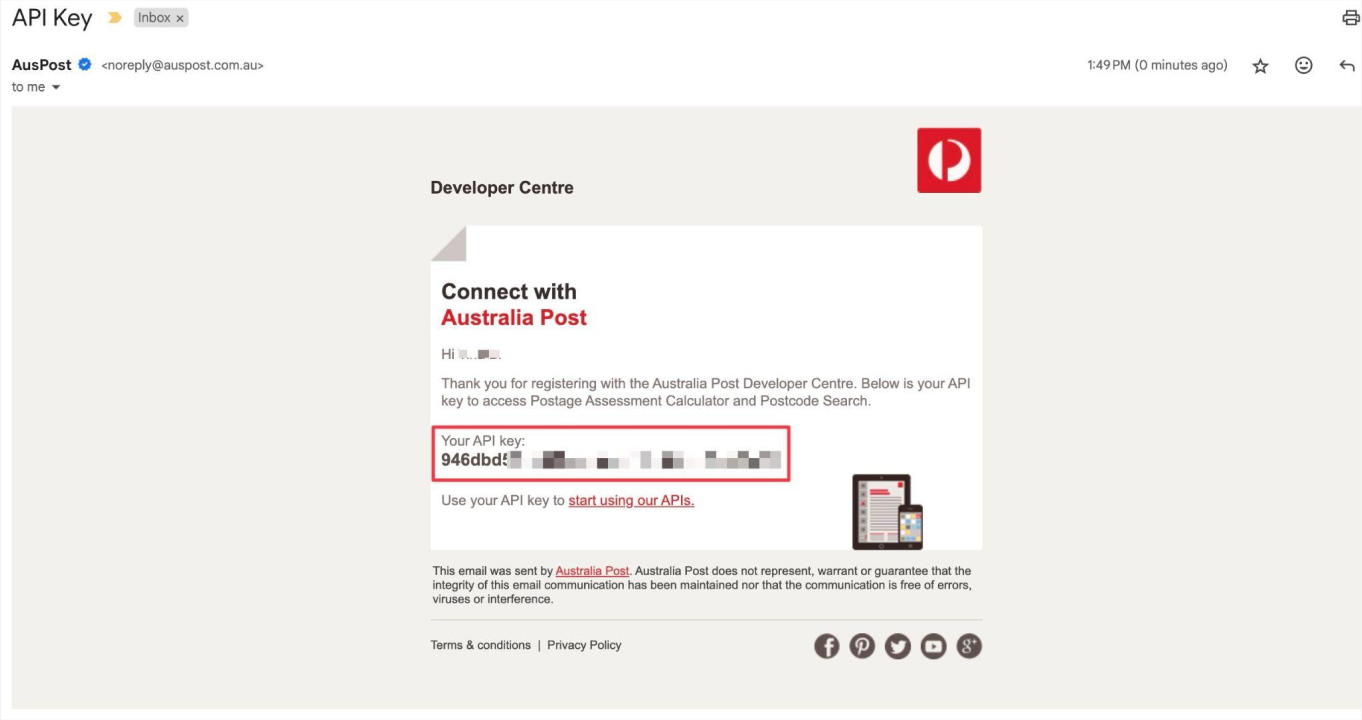
How to Integrate Australia Post PAC account to our App?
Under Advanced Shipping Calculator homepage, click the “Advanced Shipping Settings” button.
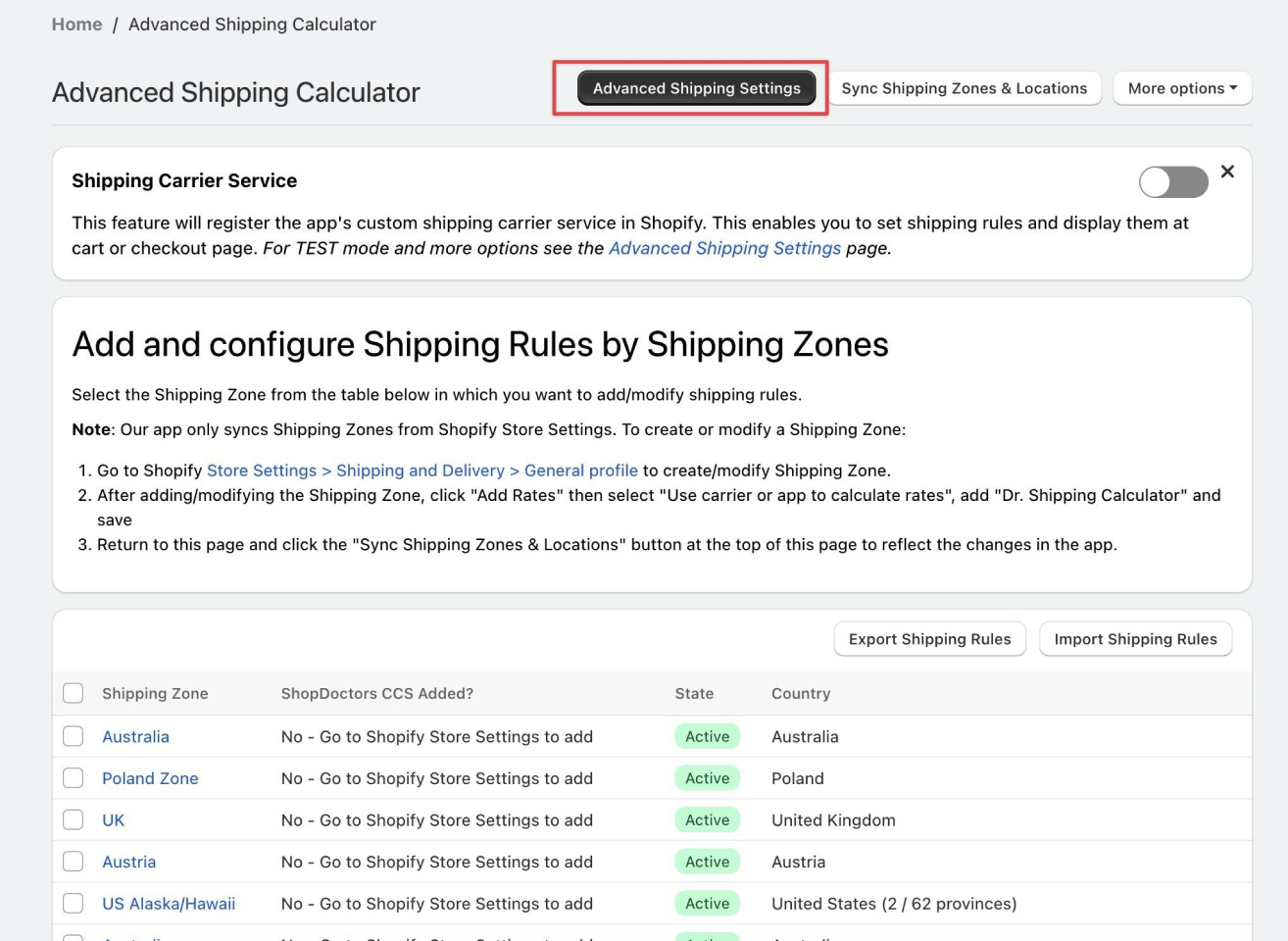
Scroll down to the Carrier Service Setup section and click the + icon to expand the section for Australia Post PAC.
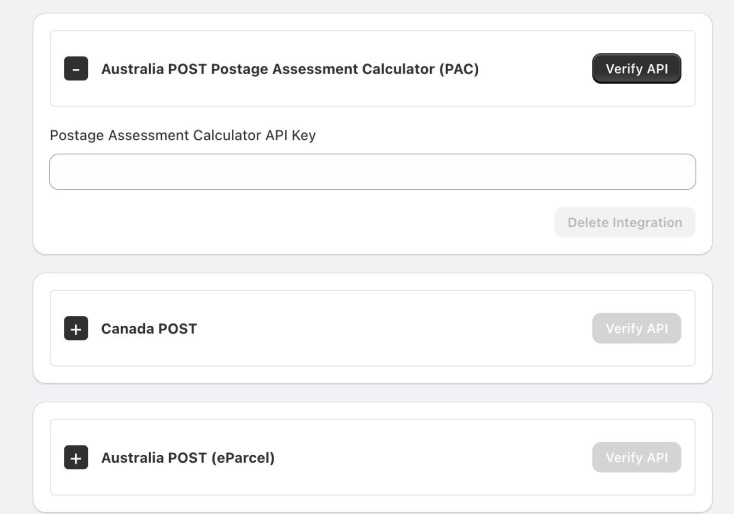
Copy the username from Australia Post PAC API key and paste it in the Postage Assessment Calculator API Key field. Then, click the “Verify API” button after. If the integration is successful, you will get a message confirming that the validation is successful. You will also see “Active” under “Integration Status”.
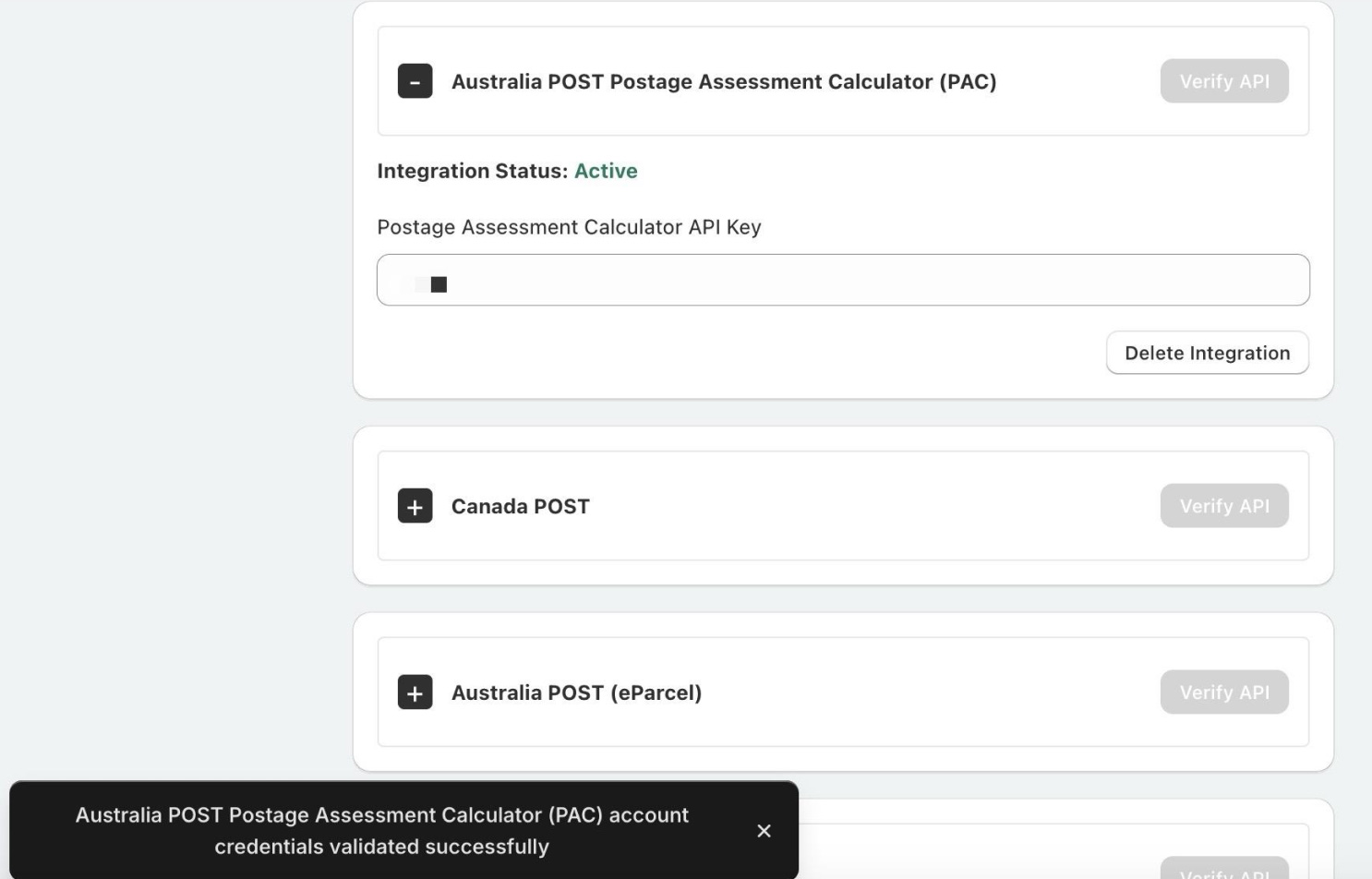
If the validation fails, you will see an “Authorization failed” message. Make sure you have followed the steps to get your API key and have entered it correctly.
Create Australia Post PAC Shipping Rule
The first step is to create a shipping rule in the shipping zone or destination in which you want to set up a carrier rate. In this example, we want to set up Fedex carrier rates for US customers. So I head to my US shipping zone and click on the “Add Shipping Rule” button.
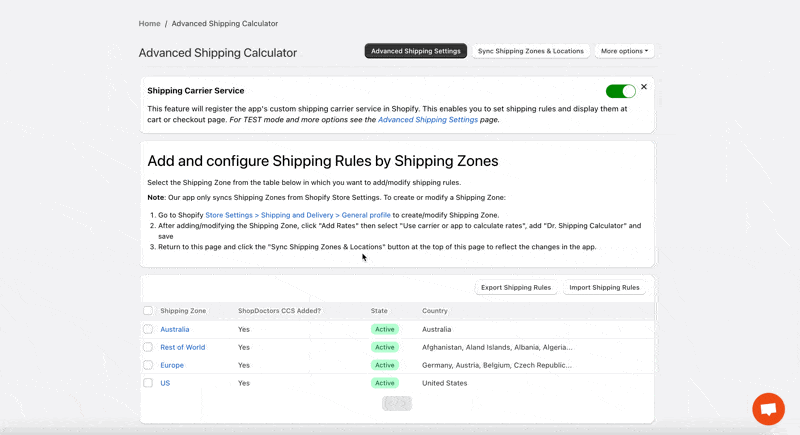
Shipping Rule General Section
Next, assign a shipping rate name for this rate. Note that for third-party carrier rates such as Australia Post PAC, USPS, Fedex and others, we will display the carrier’s service rate name to the customers instead of the assigned shipping rate name in the shipping rule.
For this example, I will name the shipping rule Australia Post PAC. Then fill out the rest of the General section such as the status, internal notes and unit/currency selection. For example, if you will be using cart total weight as your condition and you want to use kg, then you can change the unit under Unit Weight Selected. Or if you are configuring a shipping rule for Europe and you want to enter the amounts in Euro currency, then you can change it in the Currency field. To know more, you can check out our Anatomy of Shipping Rules and Rates article.
Under the General section, you will see the section to set estimated delivery business days and description. You can skip these fields since there is a separate field for setting estimated delivery business days for carrier integration.
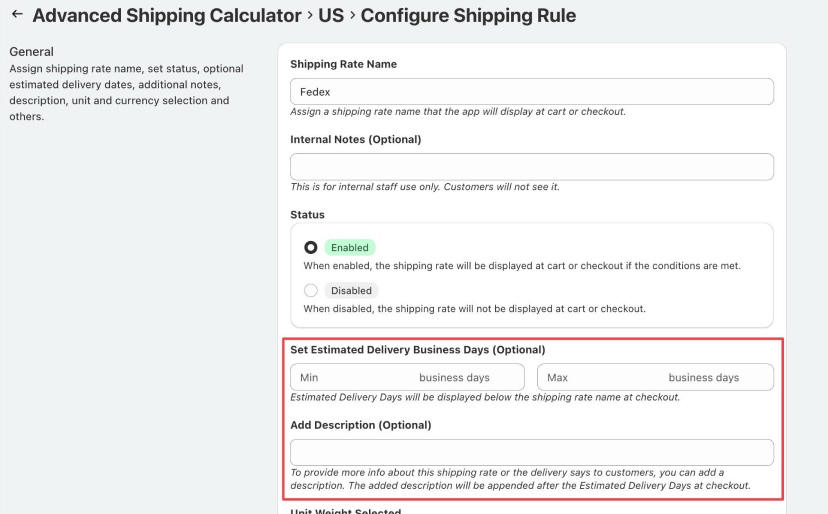
Shipping Rule Location Section
The next section is the Location. Here, you can include or exclude specific countries, states, regions, or postal/zip codes. For now, we’ll include All in this shipping rule.

Shipping Rule Conditions Section
Next, you need to set your Conditions. Conditions will determine whether the shipping rule will be displayed to the customer on the cart or checkout page. You can choose to have 1 condition only, or you can add multiple conditions.
To keep it simple, we’ll set the Australia Post PAC carrier rates to appear when a customer’s cart total before shipping is greater than or equal to $50.
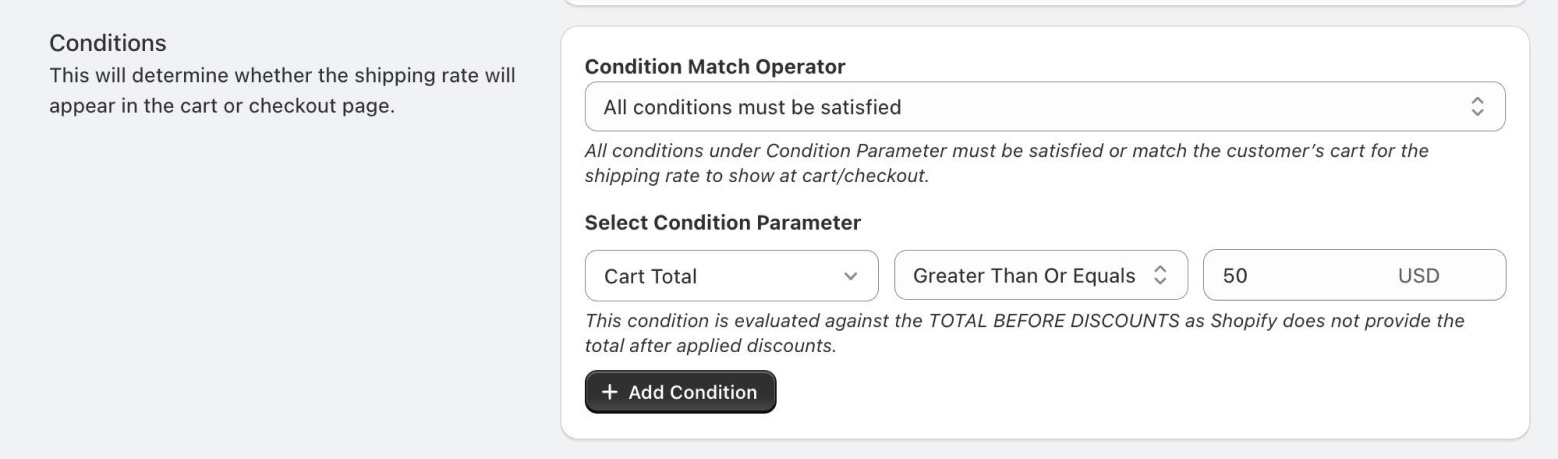
Shipping Rule Shipping Rate Section
Then, in the shipping rate calculation section, under Select Rate Type, choose Australia Post Postage Assessment Calculator.
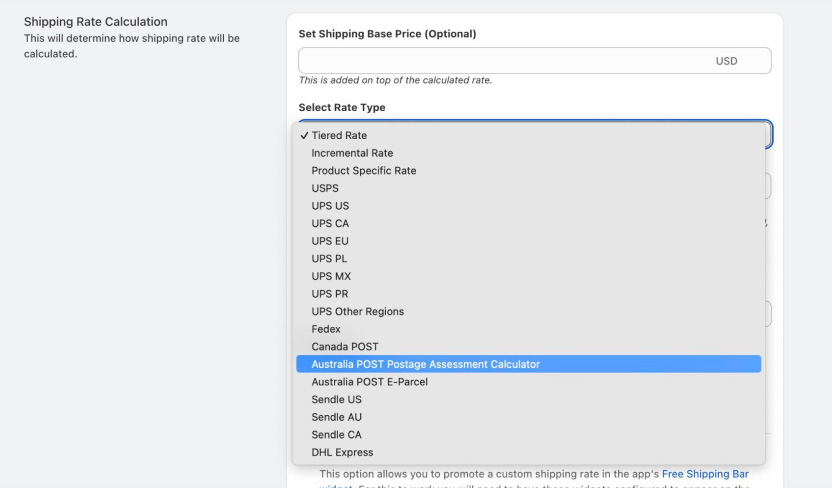
Under “Services by Carrier, select one of the options below. Depending on the number of services that Australia Post will return, you can either opt to show all those services to customers, or show only the highest or the lowest rate.
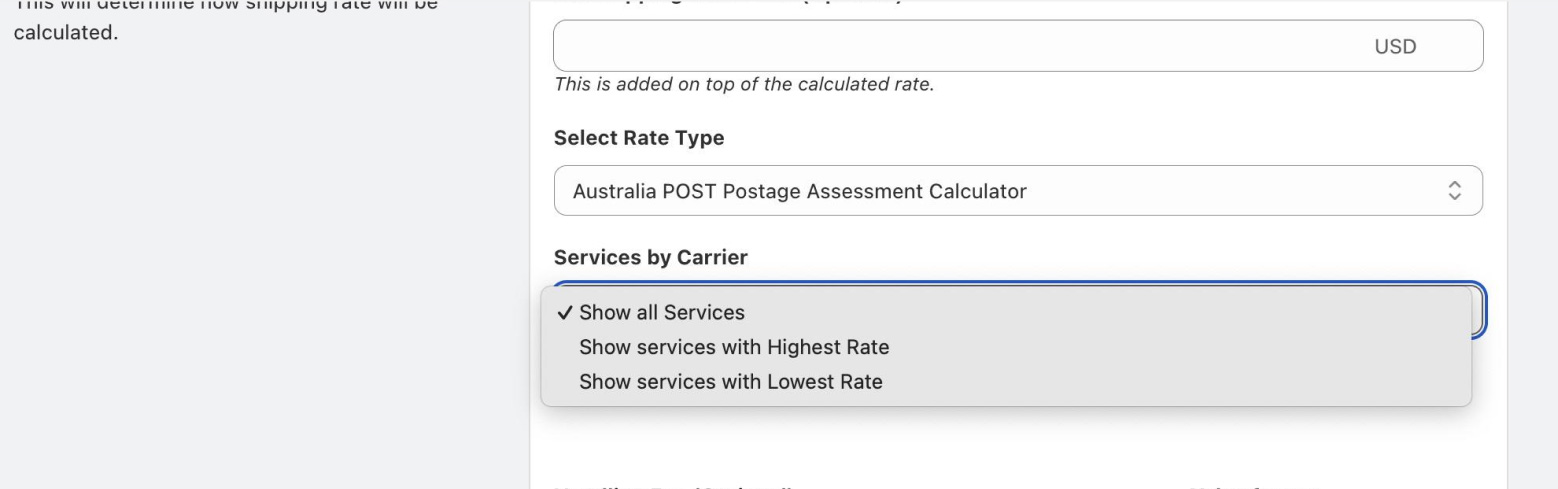
Next, if you want to charge a handling fee, you can do so as a Fixed Amount or Percentage. If you choose Percentage as the Value Format, that means that we will add an x% of the returned rate by the carrier. For example, if you set 5% as the handling fee, if the carrier returned a rate of $20, we will add 5% of the $20 as the handling fee ($1), so the shipping rate that will be displayed to the customer is $21 ($20 carrier rate + $1 handling fee).
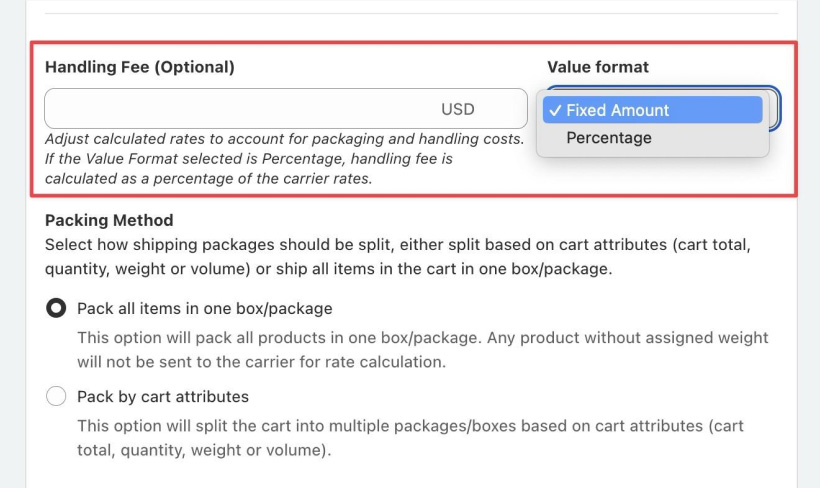
Packing Method
The next step is to select your Packing Method. There are 2 methods to choose from:
1. Pack all items in one box/package
2. Pack by cart attributes.
Pack all items in one box/package
As the name suggests, Pack all items in one box/package will pack all items in the order/cart into one box. If you select this option, you will have to provide your box dimensions, and you have the option to set an empty box weight.
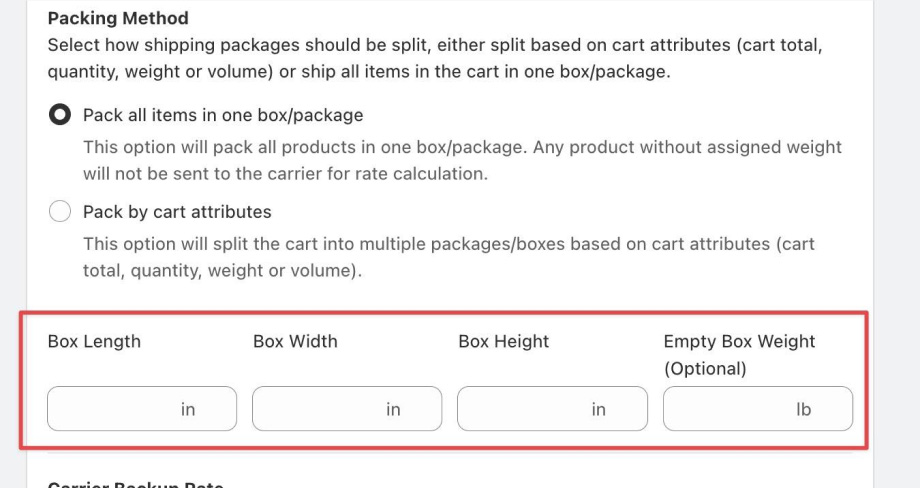
Pack by cart attributes
If you select Pack by cart attributes, you can choose how the app will decide to pack the items in the cart either by Cart Quantity, Cart Total, Cart Weight or Cart Volume.
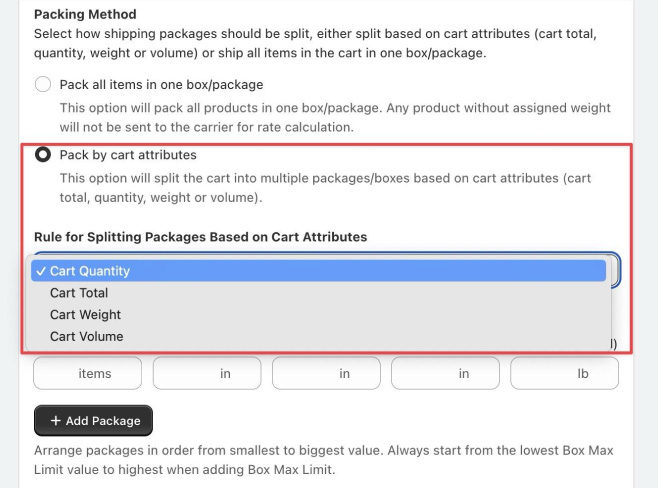
Cart Quantity will find the most optimal box to package the order into based on the customer’s cart quantity.
Let’s take an example where you have a box with max quantity limit of 2, another with max limit of 5 and another with max quantity of 10.
If a customer’s cart has 2-quantity, then we will provide the box size (8x4x4) with the max of 2-items limit to Australia Post PAC.
If a customer’s cart has 4-quantities, then we will provide the 8x6x4 box size to Australia Post PAC since it has a max limit of 5.
If a customer’s cart has 11-quantities, this will result in 2 packages/box sizes (8x8x4 and 8x4x4) that will be sent to Australia Post PAC.
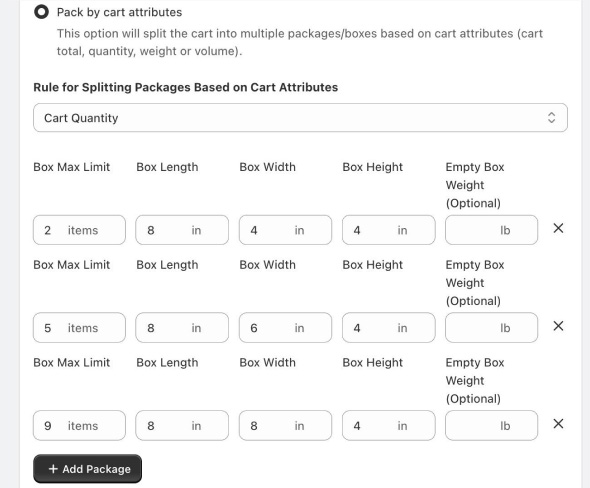
Cart Total functions the same way as Cart Quantity except that we will base it on the cart’s dollar amount and not quantity. Note that Cart Total is before shipping/taxes and any discounts applied.
For example, you have a box with max total limit of $75, another with max limit of $150 and another with max total limit of $300.
If a customer’s cart total is $50, then we will provide the box size (8x4x4) to Canada Post.
If a customer’s cart total is $200, then we will provide the 8x8x4 box size to Canada Post.
If a customer’s cart total is $400, this will result in 2 packages/box sizes (8x6x4 and 8x8x4) that will be sent to Canada Post.
If a customer’s cart total is $400, this will result in 2 packages/box sizes (8x6x4 and 8x8x4) that will be sent to Australia Post PAC.
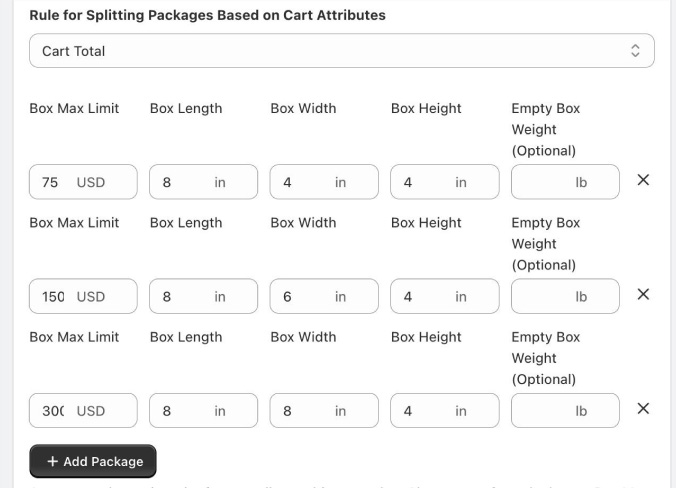
Cart Weight functions the same way as Cart Quantity except that we will base it on the cart’s dollar amount and not quantity. Note that Cart Total is before shipping/taxes and any discounts applied.
Cart Volume on the other hand, uses an algorithm to pack items based on volume. At a high level, the algorithm works by:
- Packing largest (by volume) items first
- Packing vertically up the side of the box
- Packing side-by-side where item under consideration fits alongside the previous item
- If more than 1 box is needed to accommodate all of the items, then aim for boxes of roughly equal weight (e.g. 3 medium size/weight boxes are better than 1 small light box and 2 that are large and heavy)
For Cart Volume, you have the option to reduce the size of the box for padding. In this sample screenshot, we will reduce 0.2 inches on each side (length, width, height) of the box for padding when packing the items.
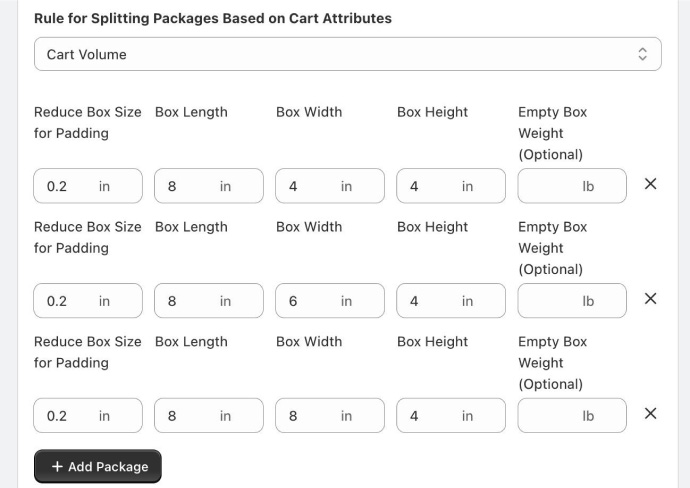
After configuring your Packing Method, you can optionally configure a Carrier Backup Rate. In cases where the carrier did not return any rate due to some errors like an outage on the carrier’s end, we will display this backup rate to the customer instead.
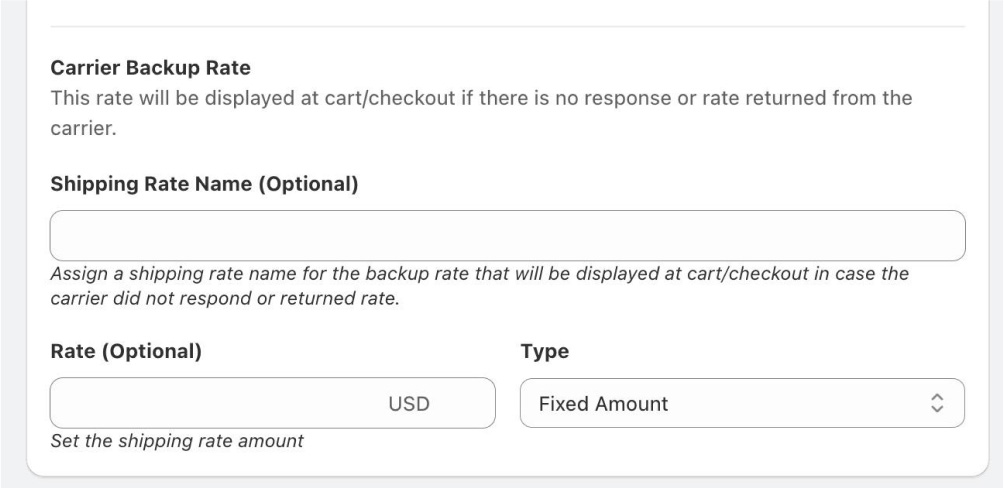
Shipping Rule Merge Tag
Merging rates are not available in carrier-configured shipping rules. This is because a carrier-configured shipping rule can return two or more rates unlike a tier-based or incremental rate shipping rules which always return just one rate.
Shipping Rule Additional Features
The last section is the Additional Features where you can select to apply this rule to ALL or specific Ship From Locations only. You can also schedule the start and/or end time of your shipping rule.
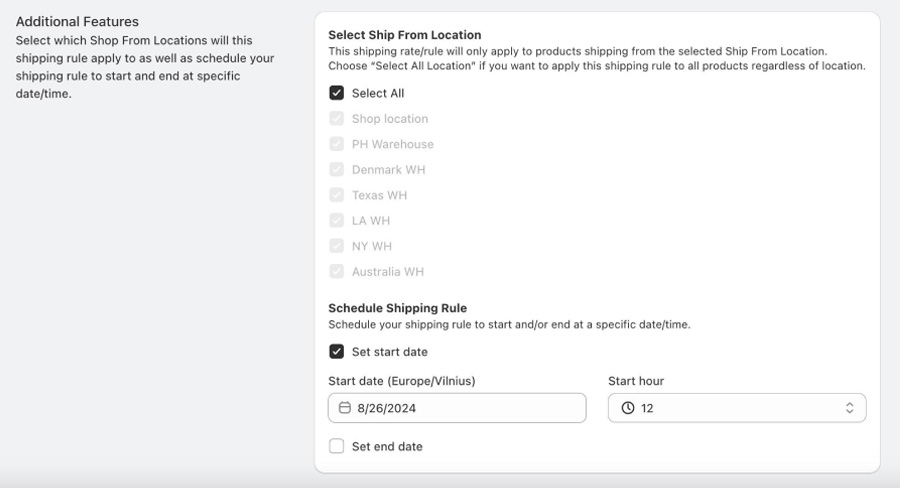
Once you’re done configuring your shipping rule, click the “Save” button located on the right upper part of the page.
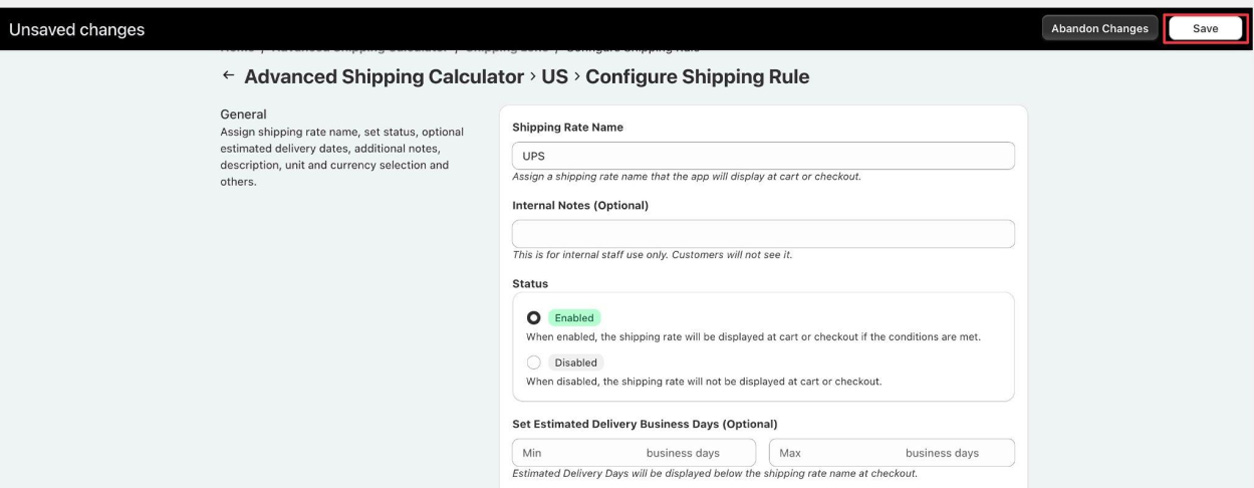
Important Things to Remember
- When creating carrier rates shipping rules, make sure you have added weights and dimensions on each of your products. For instructions on how to add product dimensions, you can refer to our How to add product dimensions (manual and using import tool) article.
- If you set the estimated delivery dates and added description, make sure you have Show Shipping Rate ETA (days) and Show Shipping Rate Description enabled under Cart Summary.
