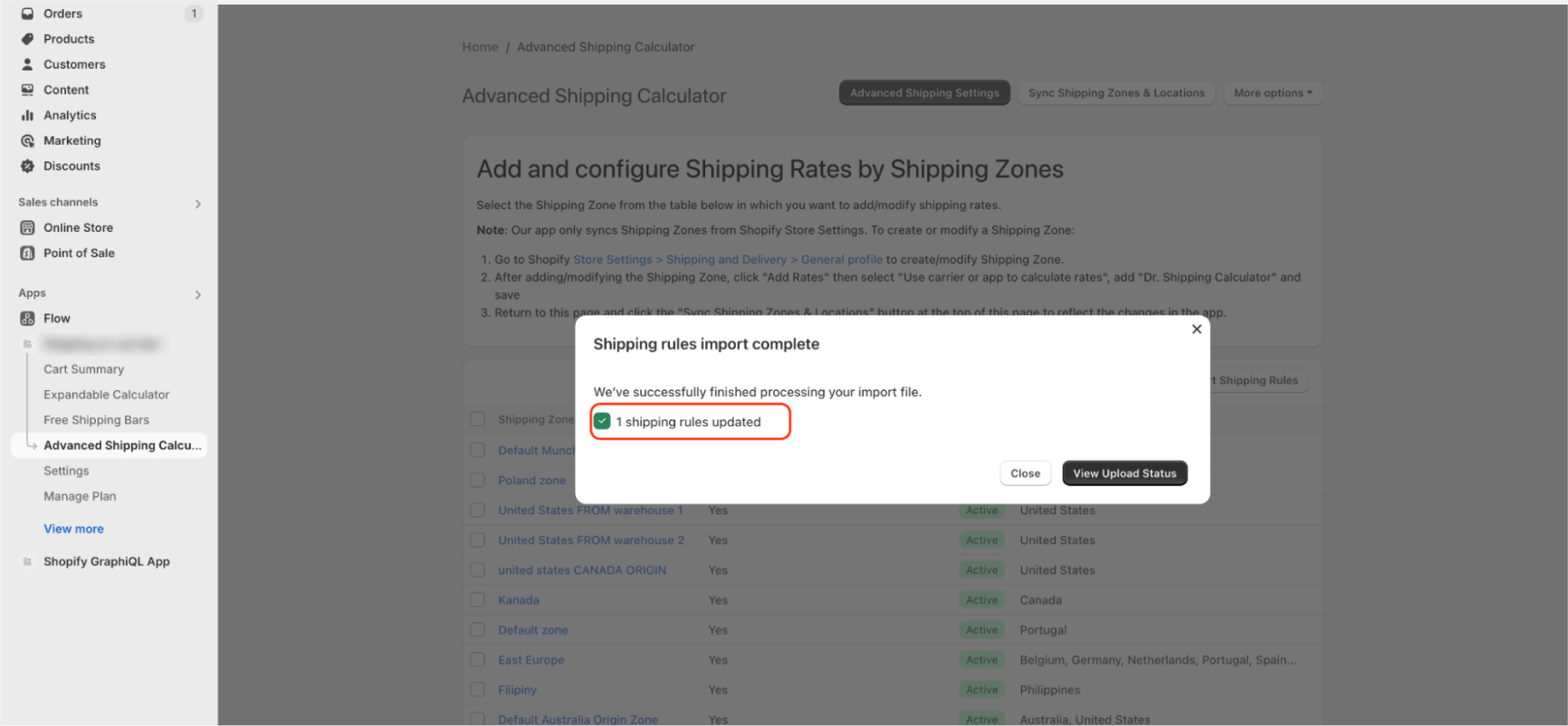How to Modify Shipping Rules Using Import in Shopify Advanced Shipping Calculator
GENERAL
ADVANCED SHIPPING SETTINGS
SHIPPING PROFILE & ZONES
SHIPPING RULE/RATE SETUP
SHIPPING RULE/RATE SETUP USING CARRIER RATES INTEGRATION
SHIPPING RULES IMPORT/EXPORT FUNCTIONALITY
MERGING MULTIPLE SHIPPING RULES
PRODUCT DIMENSIONS SETUP
HISTORY/AUDIT TRAIL
COMMON ISSUES & FAQs
How to Modify Shipping Rules Using Import in Shopify Advanced Shipping Calculator
In this article, you will learn about:
- How to modify shipping rules using an import file
Why Should I Use the Import File to Modify Existing Shipping Rates?
The import file feature is a powerful tool designed to save you time and effort when managing your shipping rates. Here’s why you might find it beneficial:
1. Update Multiple Shipping Rates at Once
- Efficiency: Instead of manually updating each shipping rate one by one, which can be time-consuming and prone to error, the import file allows you to modify multiple rates simultaneously. Whether you’re making small adjustments or large-scale changes, this feature streamlines the process, ensuring consistency across all your shipping options.
2. Flexibility Across Different Rate Types
- Comprehensive Modifications: The import file feature supports various types of shipping rates, including “Tiered”, “Incremental”, and “Product Specific” rates. This means you can modify all of these rate types in a single action.
3. Minimize Errors
Accuracy: Manual updates can often lead to mistakes, especially when dealing with large numbers of rates or complex tiered structures. By using an import file, you reduce the risk of errors, ensuring that your customers are charged the correct shipping fees every time.
4. Consistency Across Your Store
- Uniform Changes: When you need to apply the same change across multiple products or shipping scenarios, the import file ensures that the update is consistent across the board. This uniformity is crucial for maintaining a professional and trustworthy shopping experience for your customers.
How to modify shipping rules using an import file?
To modify previously created shipping rules using an import file, you need to download the base file. To download the base file:
- Go to the “Advanced Shipping Calculator” page.
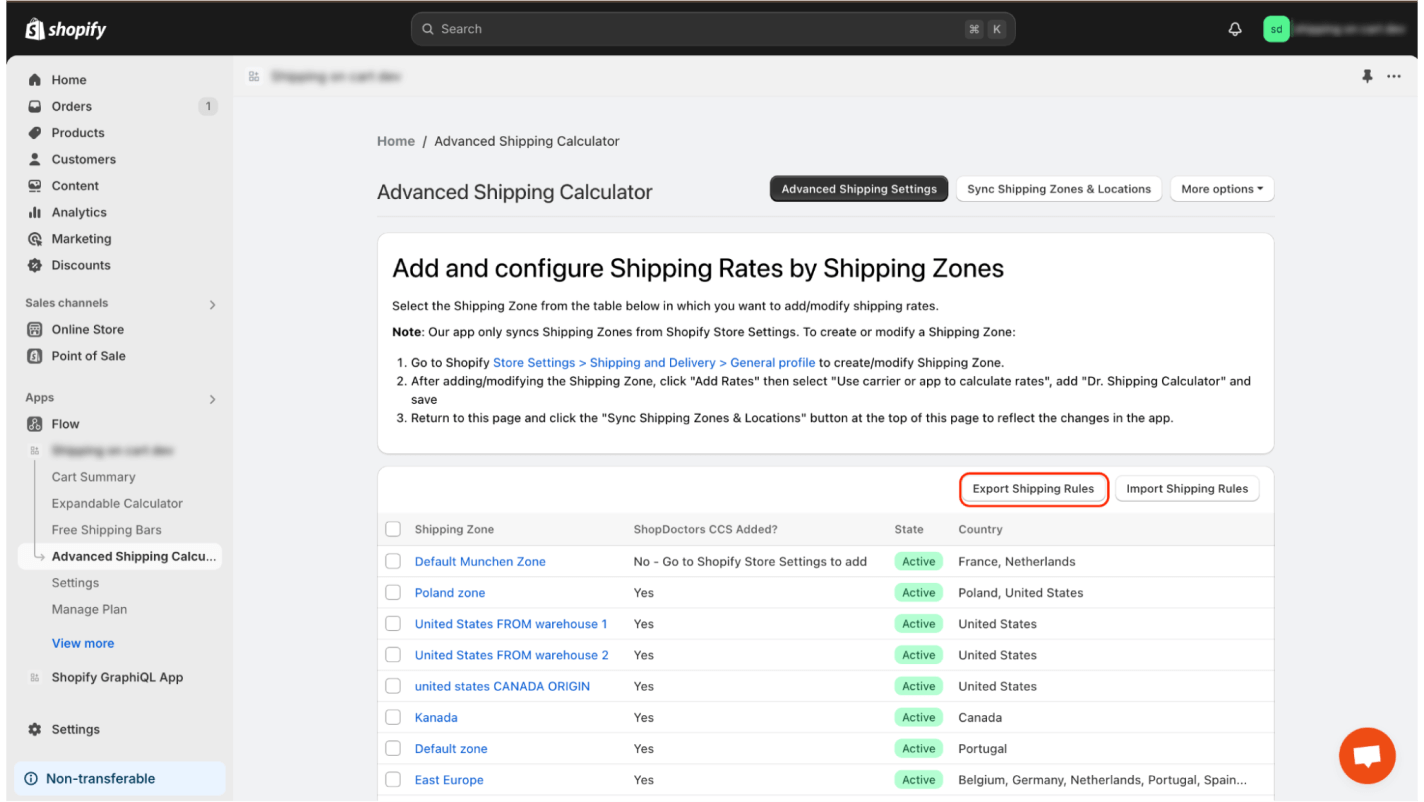
- Click on the “Export Shipping Rules” button
- Then, click the “Export” button.
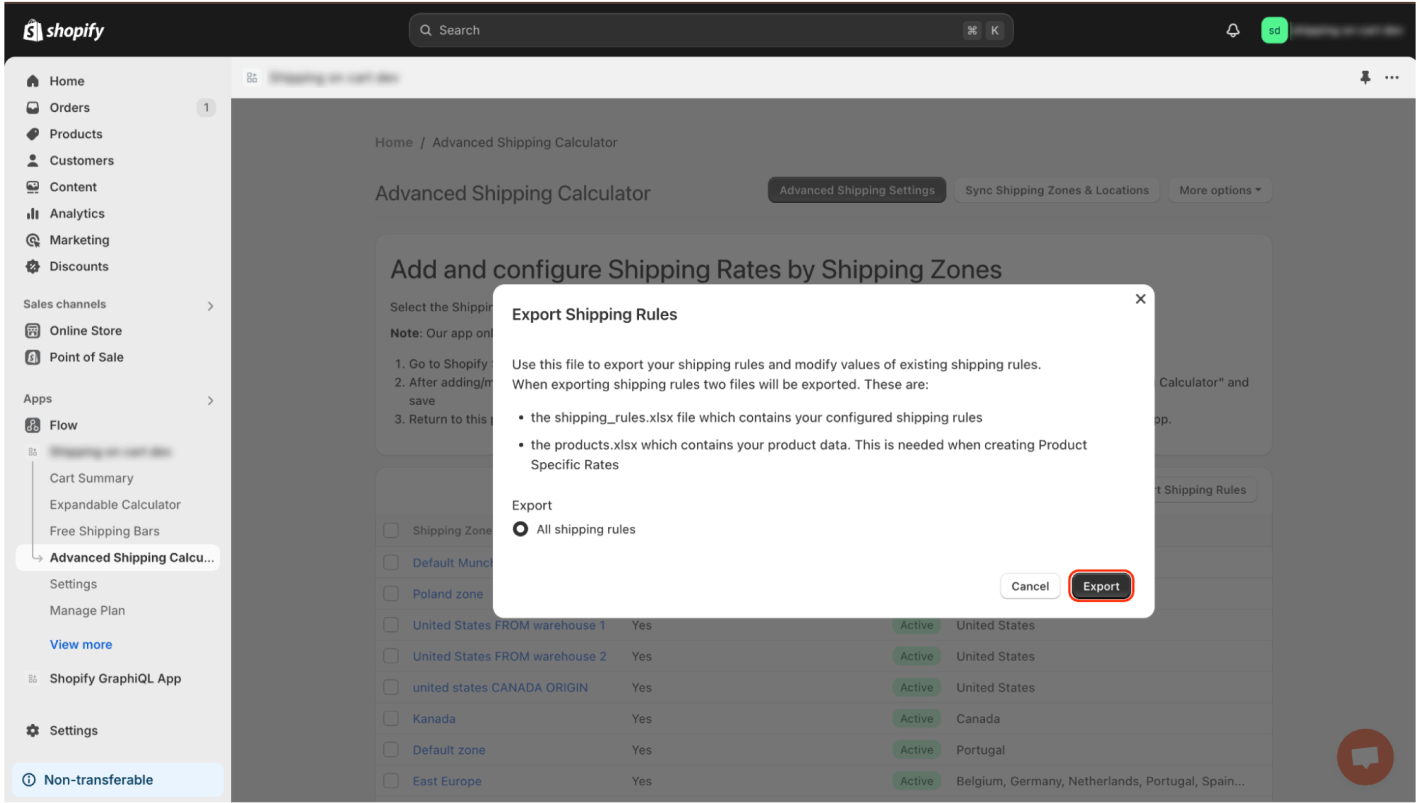
f you need more information about export options, please read this article.
Once you have downloaded the base file, you can proceed to modify your rates.
To do this, simply change the values in the rows you need to update.
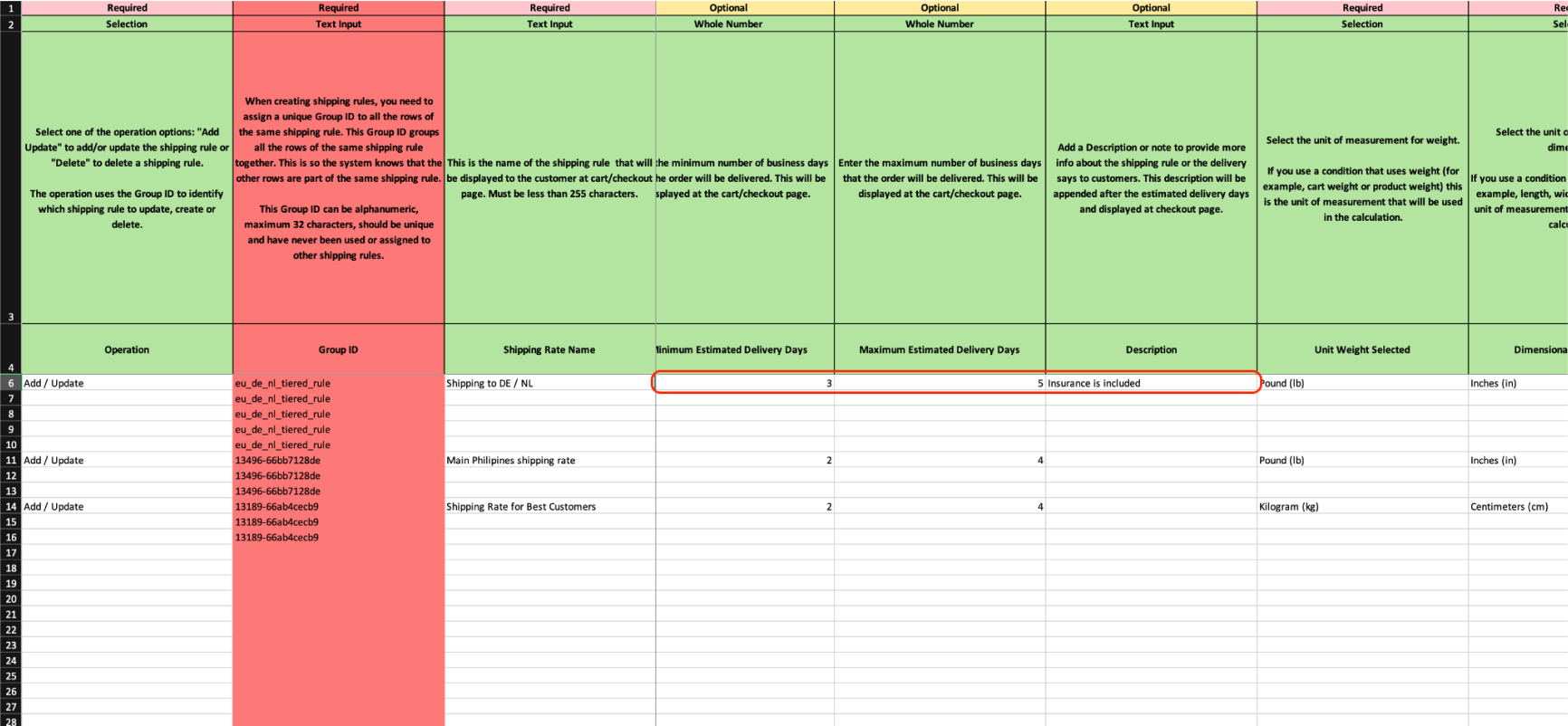
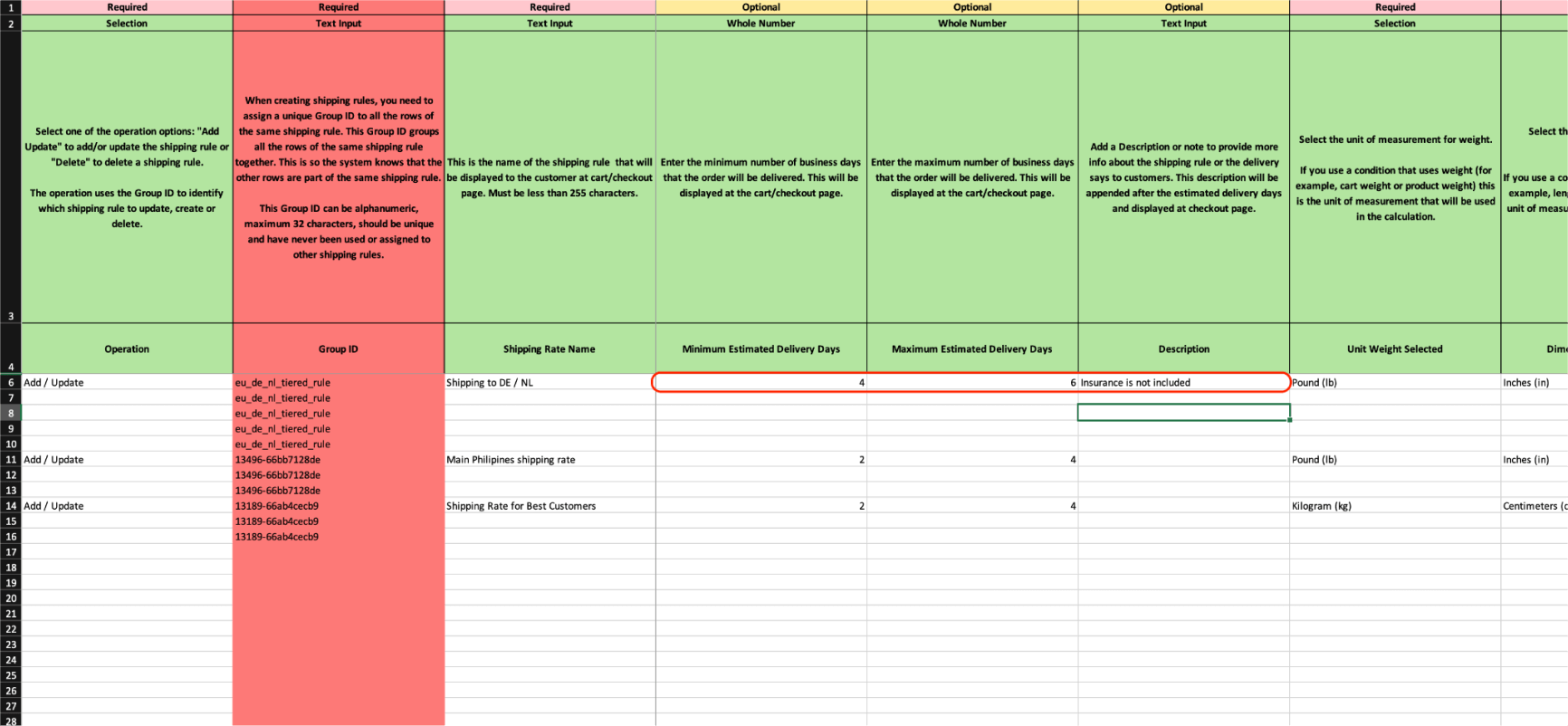
If you need to delete a value that is multi-valued, such as a condition when you have multiple conditions, you can just delete this value from the file. Please note that deleting an entire row may also remove other values that are located elsewhere. The best approach is to simply delete the specific value you need to remove.
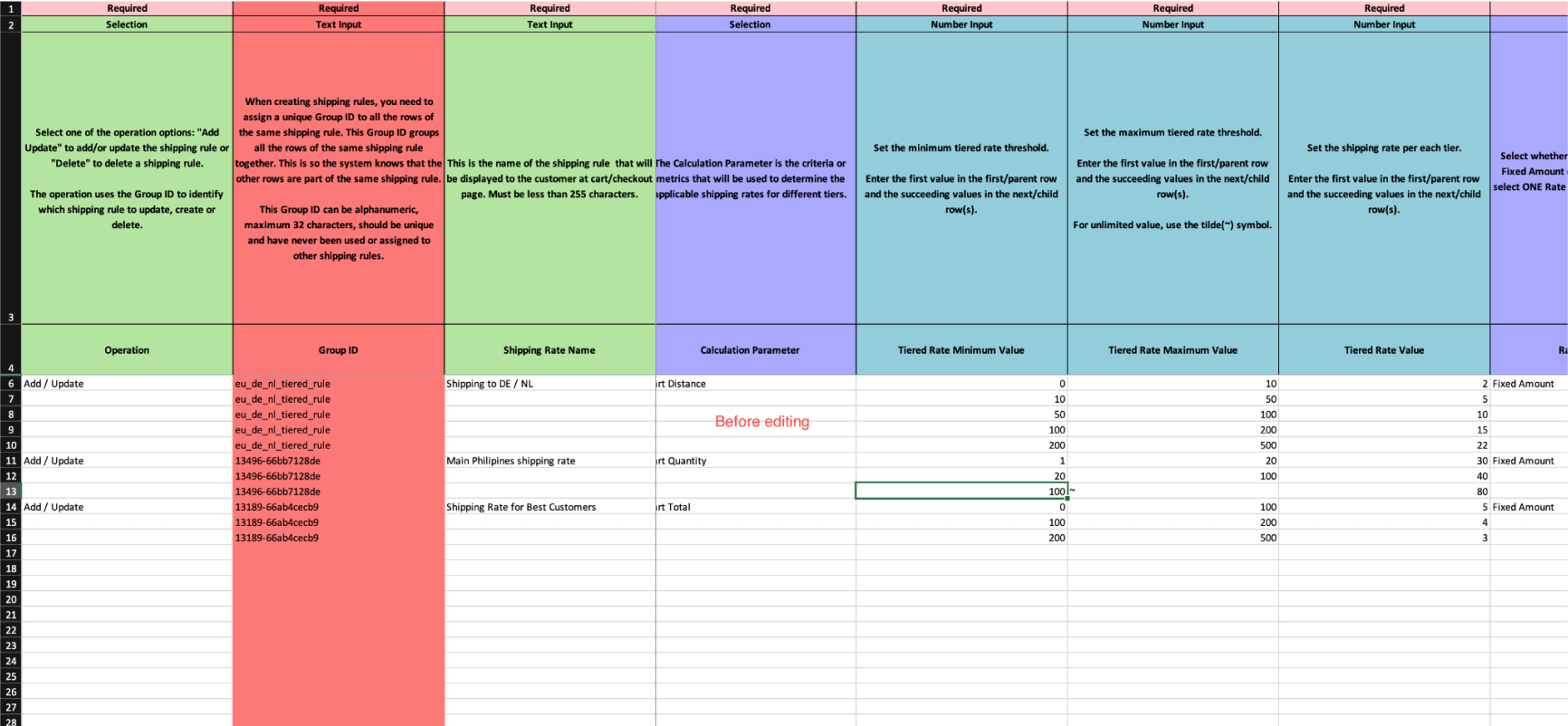
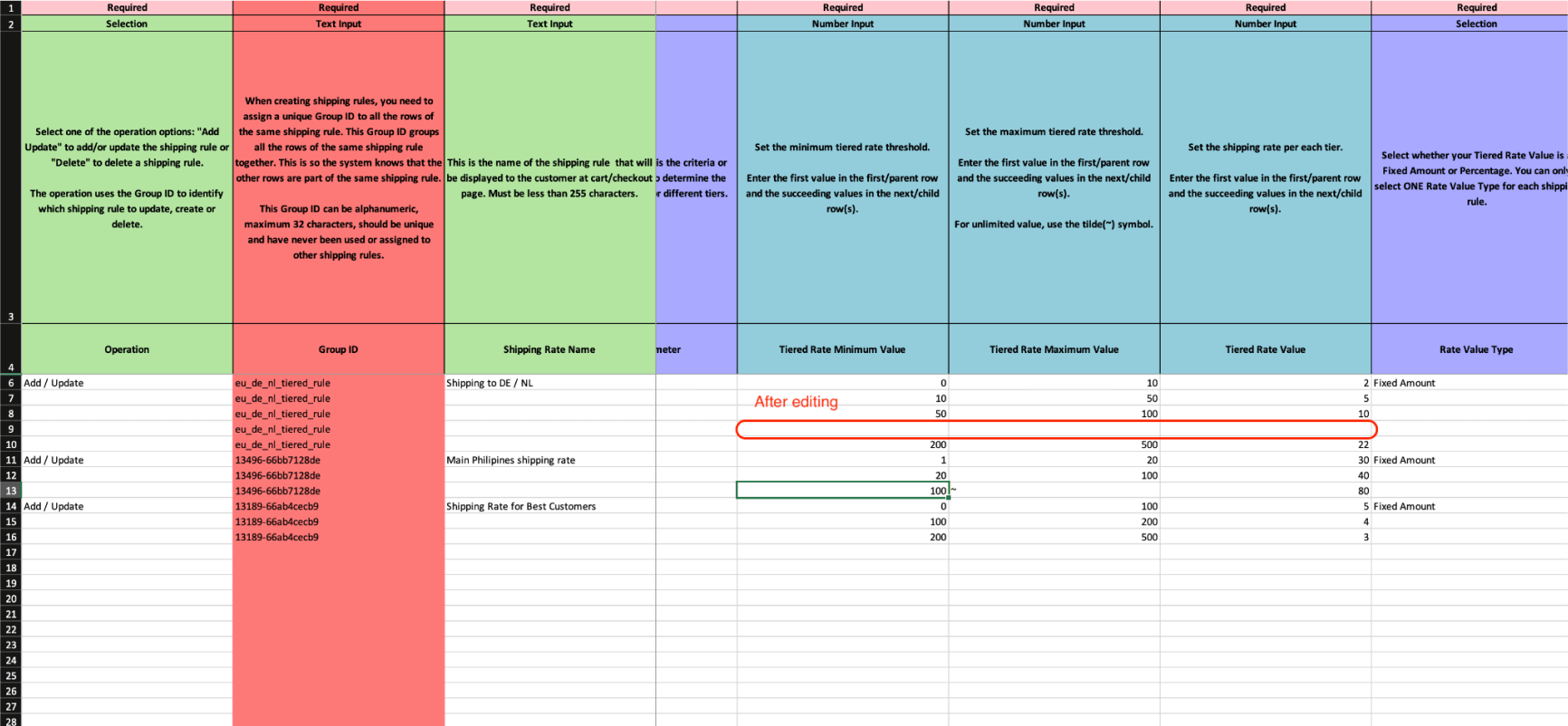
If you fill in the rows incorrectly, they will still be imported. The application will detect and remove empty rows.
When adding a new value to fields that support multiple values, make sure to fill in the Group ID. If you want to add a new value to rows that accept multiple values, it’s best to maintain the order. This will improve the readability of the file. Here’s an example.
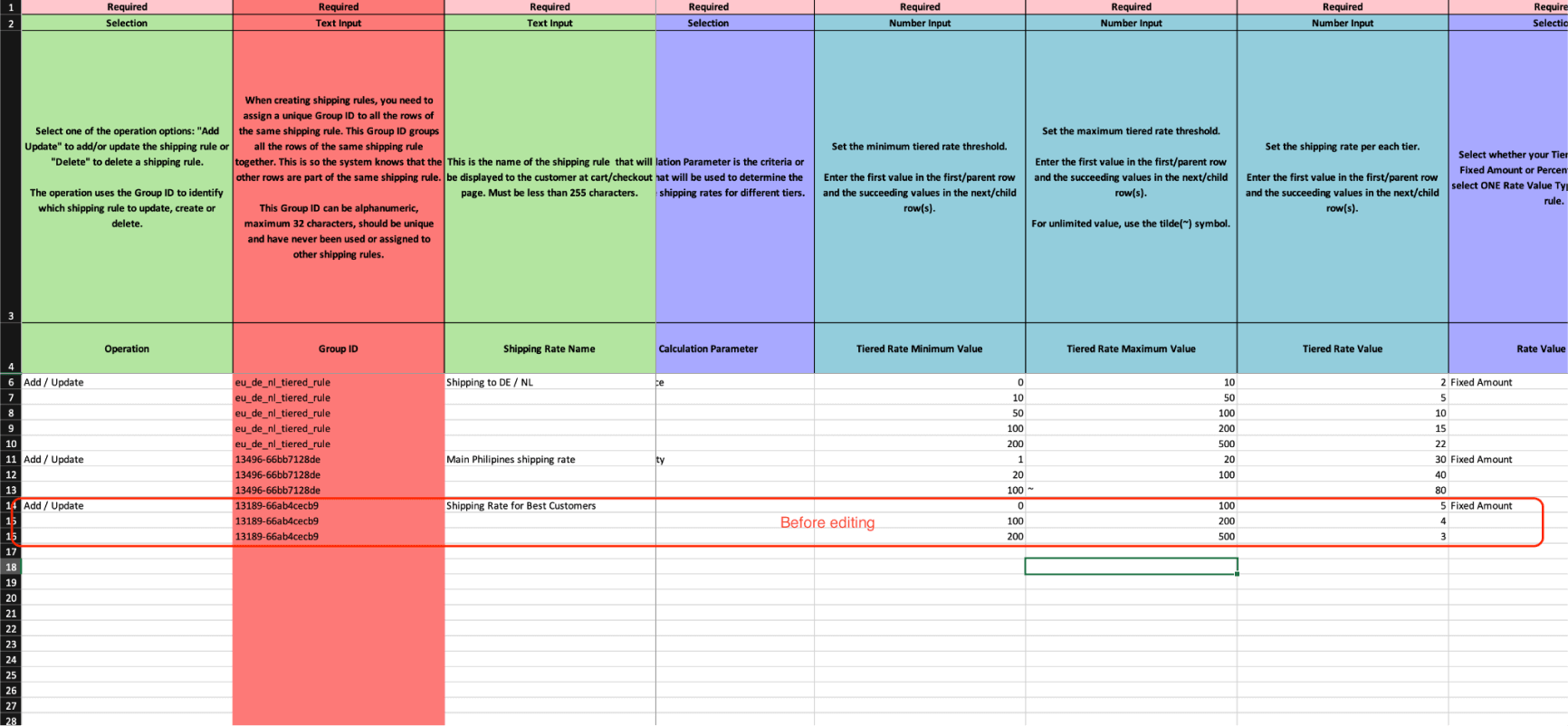
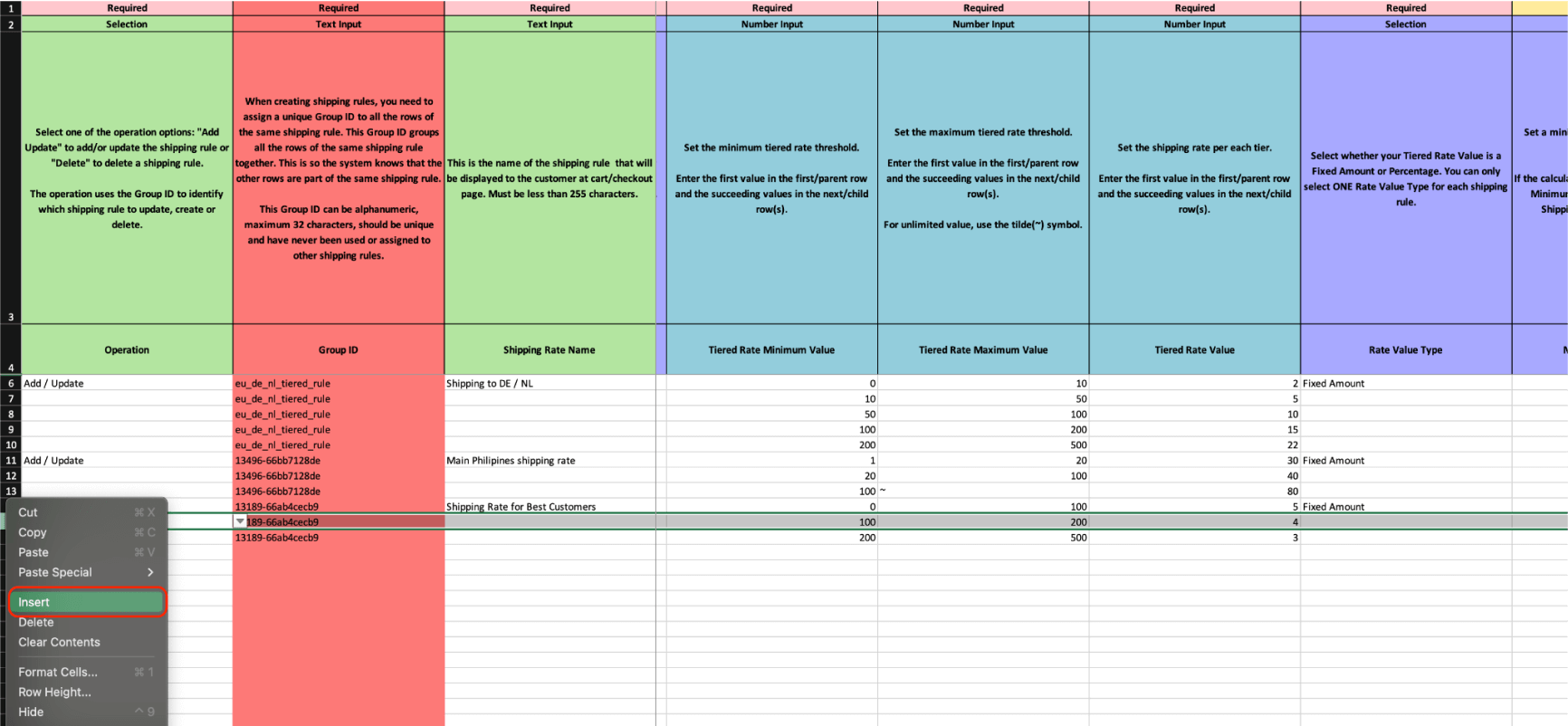
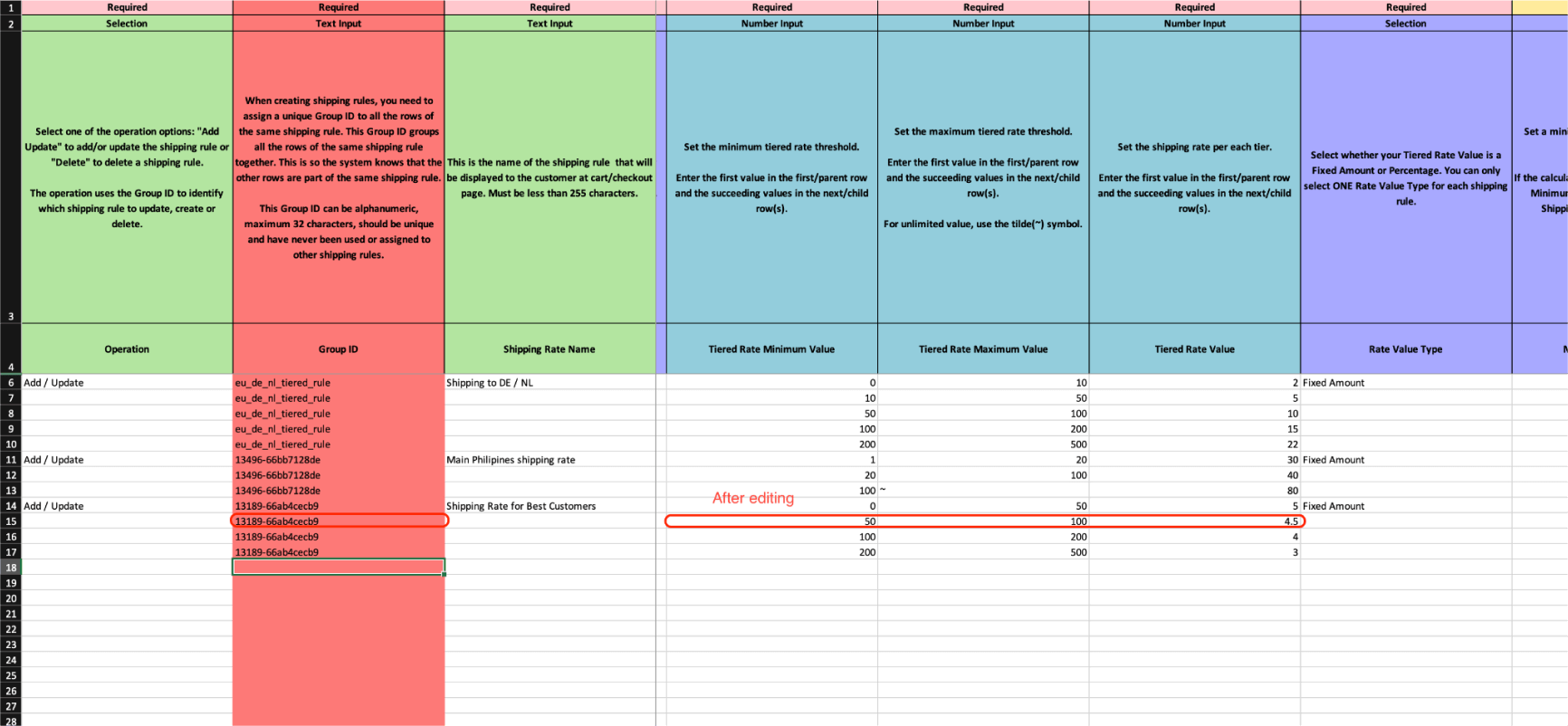
Once you have modified the document, simply import it into the application.
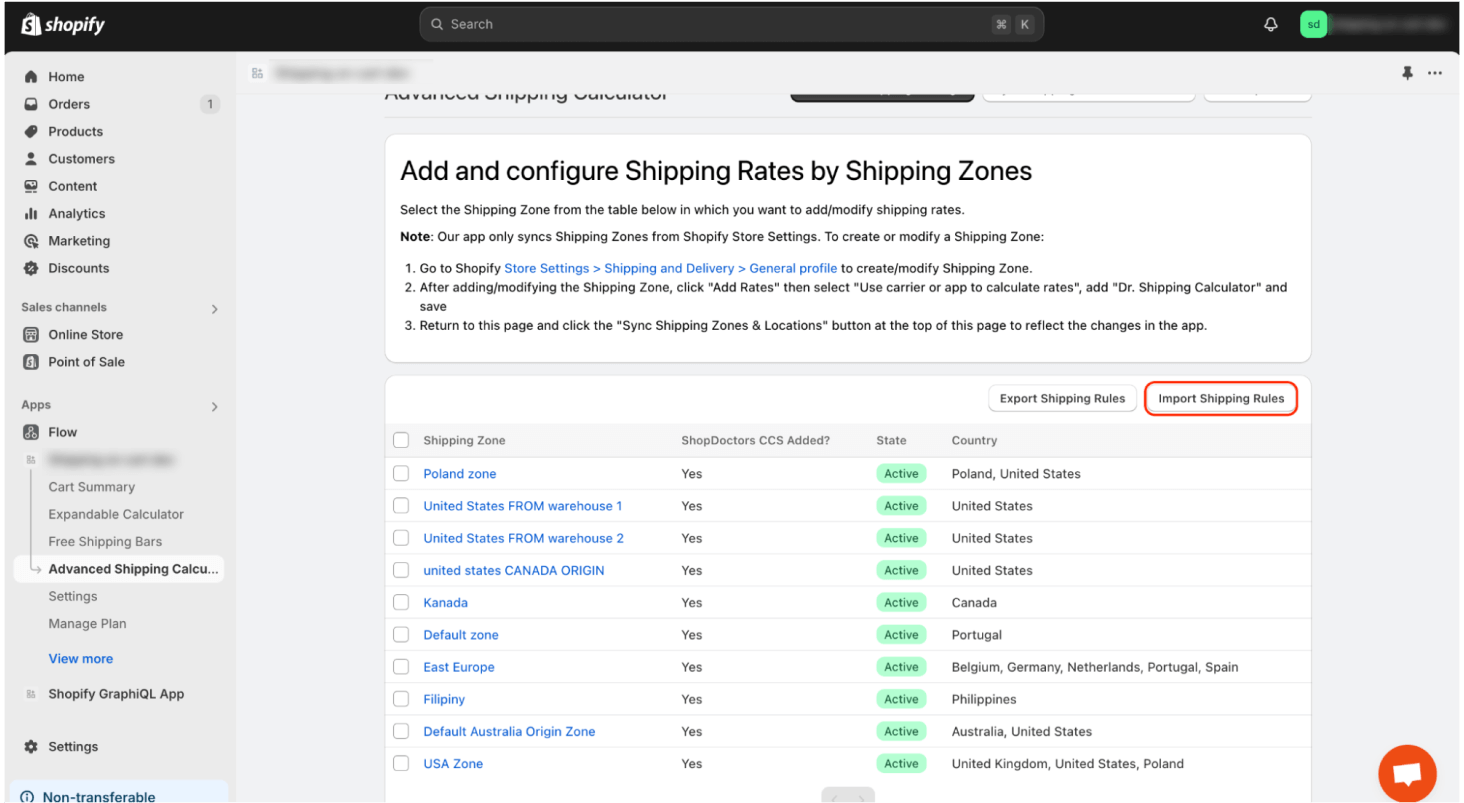
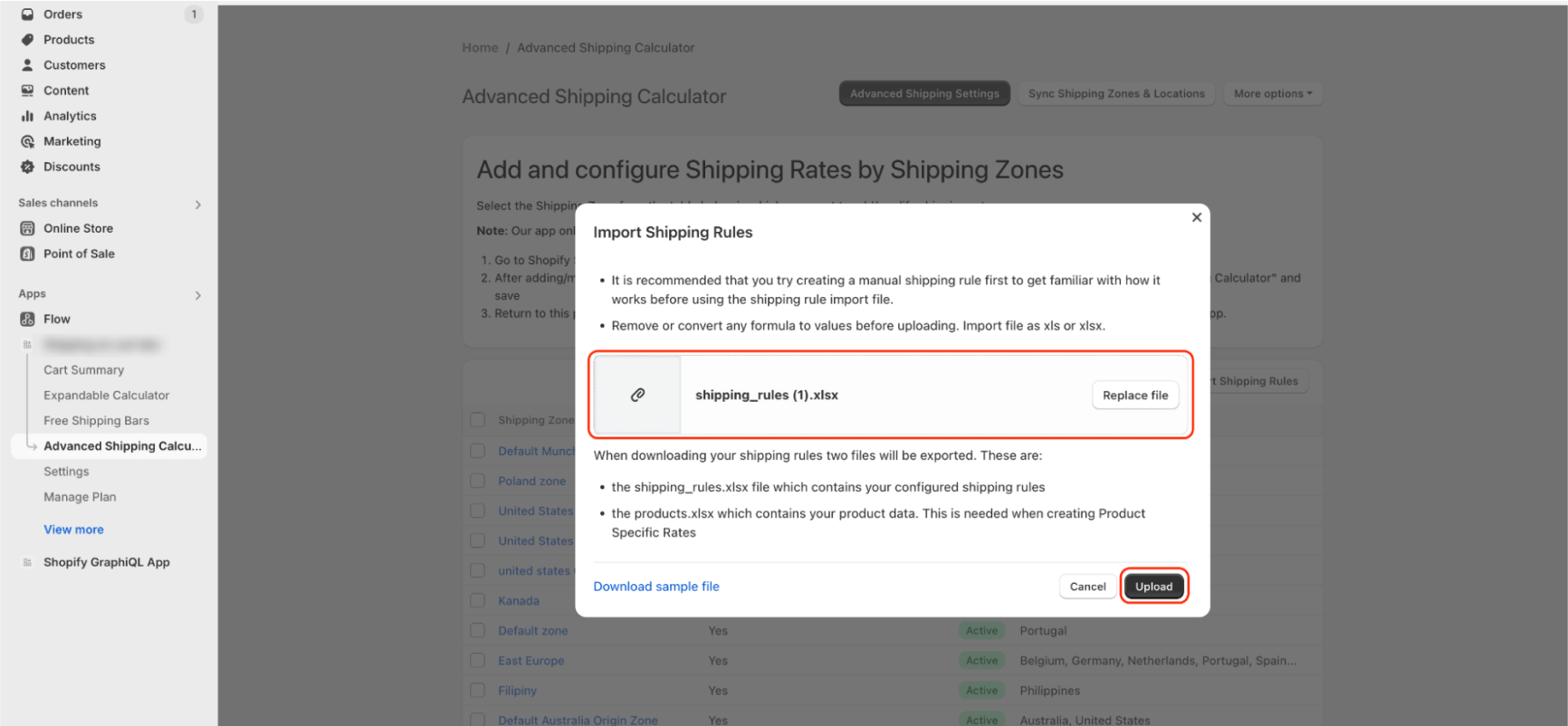
When the import is complete, you will be notified of the changes that have occurred during the import process. To learn more about the import summary, read this article.