How to Add Product Dimensions for Accurate Shipping Calculations in Advanced Shipping Calculator?
GENERAL
ADVANCED SHIPPING SETTINGS
SHIPPING PROFILE & ZONES
SHIPPING RULE/RATE SETUP
SHIPPING RULE/RATE SETUP USING CARRIER RATES INTEGRATION
SHIPPING RULES IMPORT/EXPORT FUNCTIONALITY
MERGING MULTIPLE SHIPPING RULES
PRODUCT DIMENSIONS SETUP
HISTORY/AUDIT TRAIL
COMMON ISSUES & FAQs
How to Add Product Dimensions for Accurate Shipping Calculations in Advanced Shipping Calculator?
Accurate product dimensions are crucial for precise shipping calculations in the Advanced Shipping Calculator app. This guide explains two methods for adding and managing product dimensions:
- Individual product editing: Update dimensions for single products directly in the app interface.
- Bulk update using import/export: Modify dimensions for multiple products at once using CSV files.
Follow this guide to learn how to use both methods effectively, understand the importance of accurate dimensions, and maintain up-to-date product information.
Access and Edit Individual Product Dimensions
To add or modify dimensions for a specific product:
- From the main dashboard of the Advanced Shipping Calculator, click on “More options” and select “Products” from the dropdown menu.
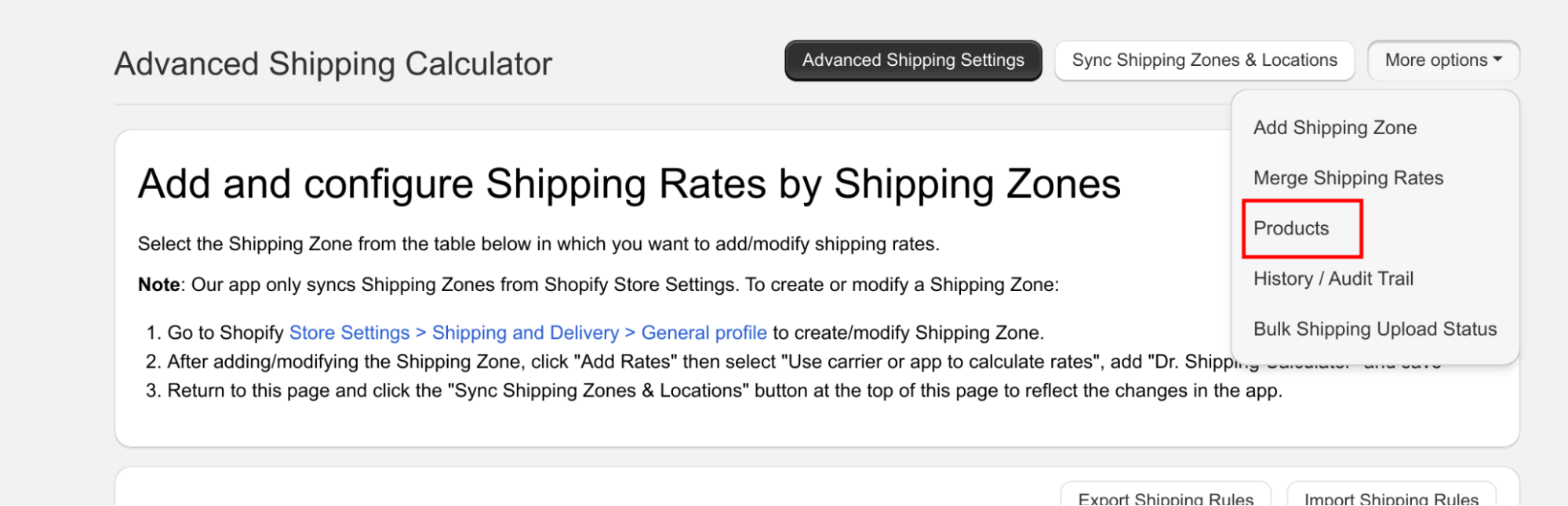
Figure 1: Products page – How to get there
- On the Products page, you’ll see a list of all your products with columns for Length, Width, and Height.
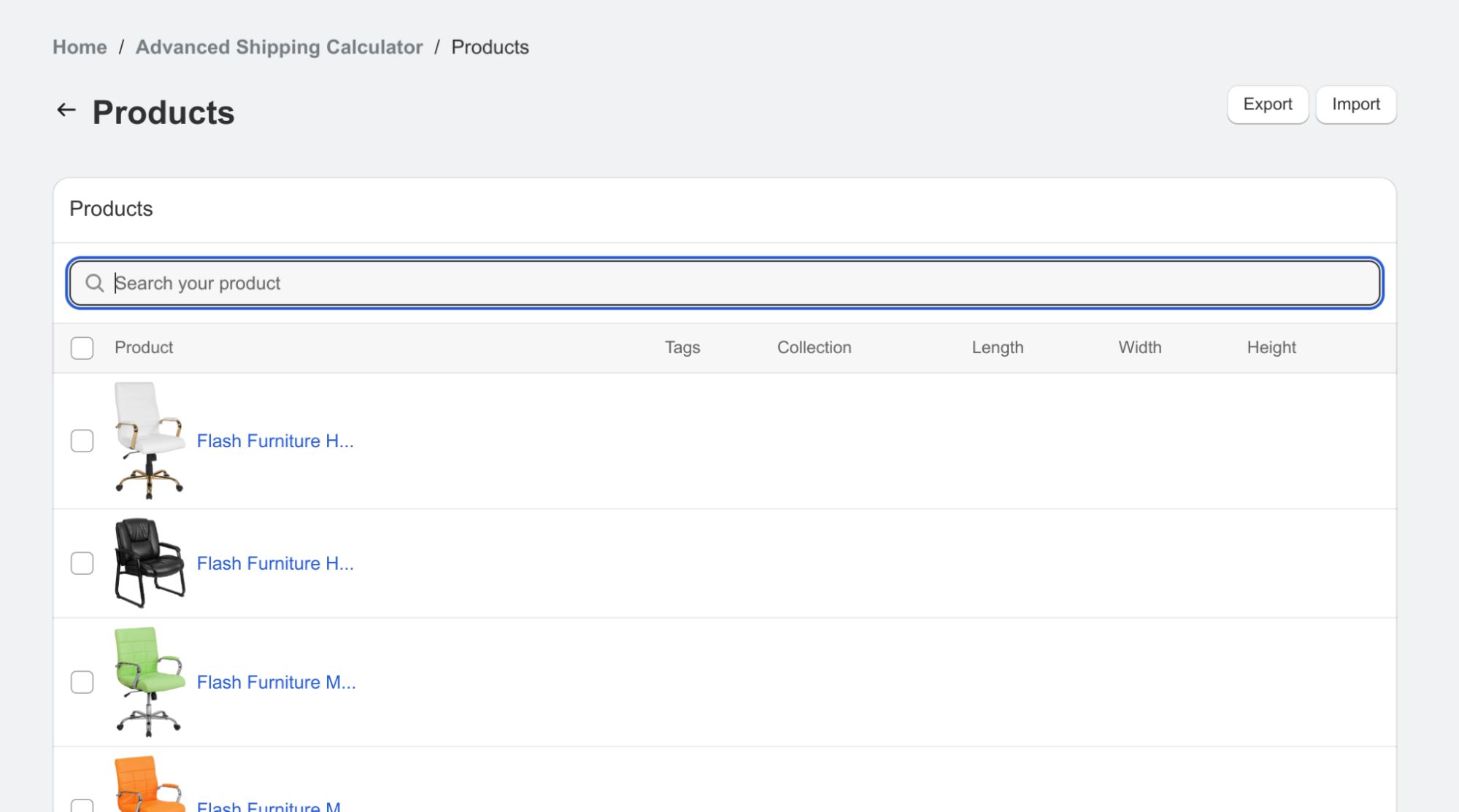
Figure 2: Products page
- Click on the product name to open its details page.
- Look for the “Dimension” section, which includes fields for Length, Width, and Height.
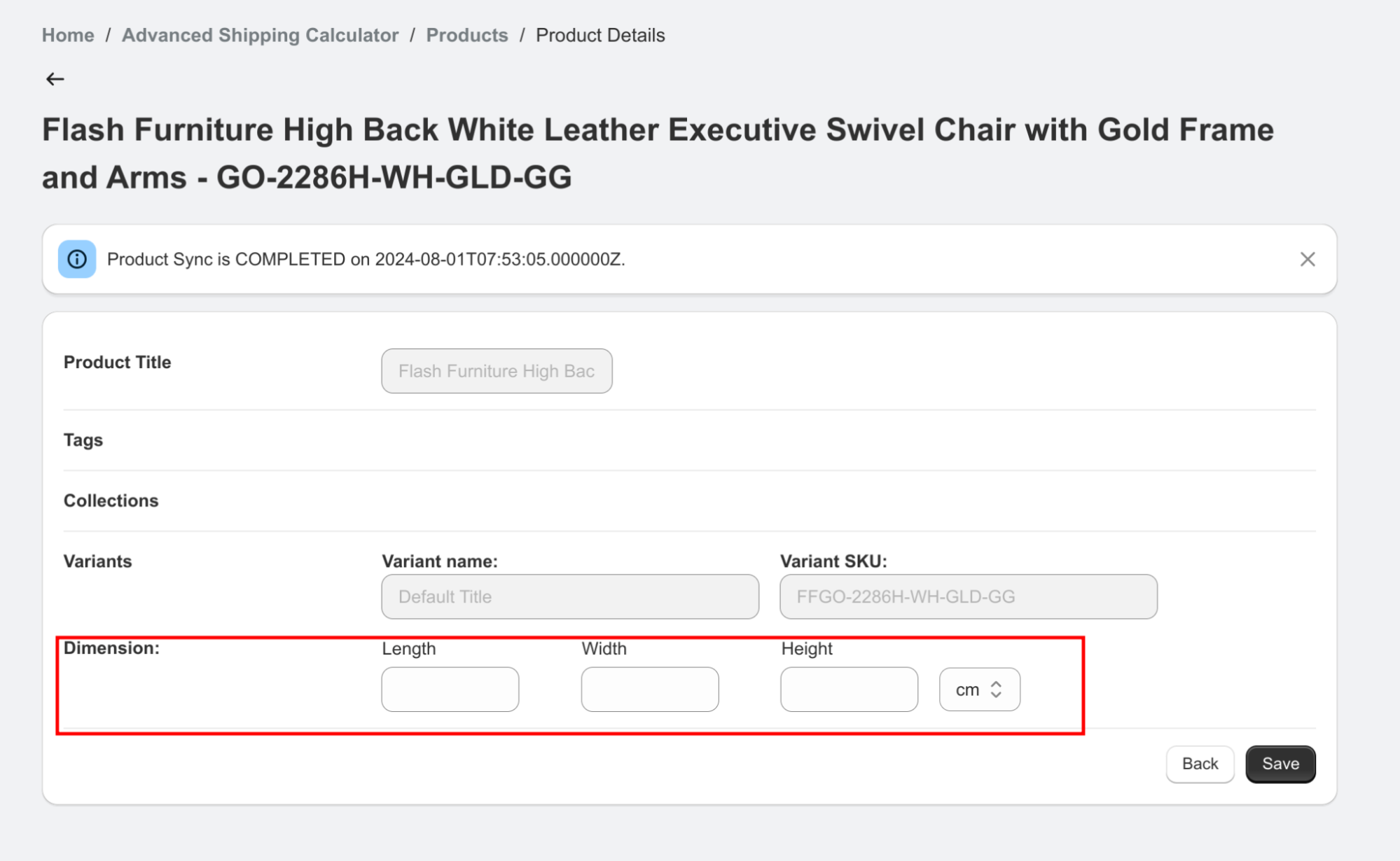
Figure 3: Products page – Dimension section
- Enter the appropriate measurements in these fields.
- Select the correct unit of measurement (e.g., cm) from the dropdown menu next to the dimension fields.
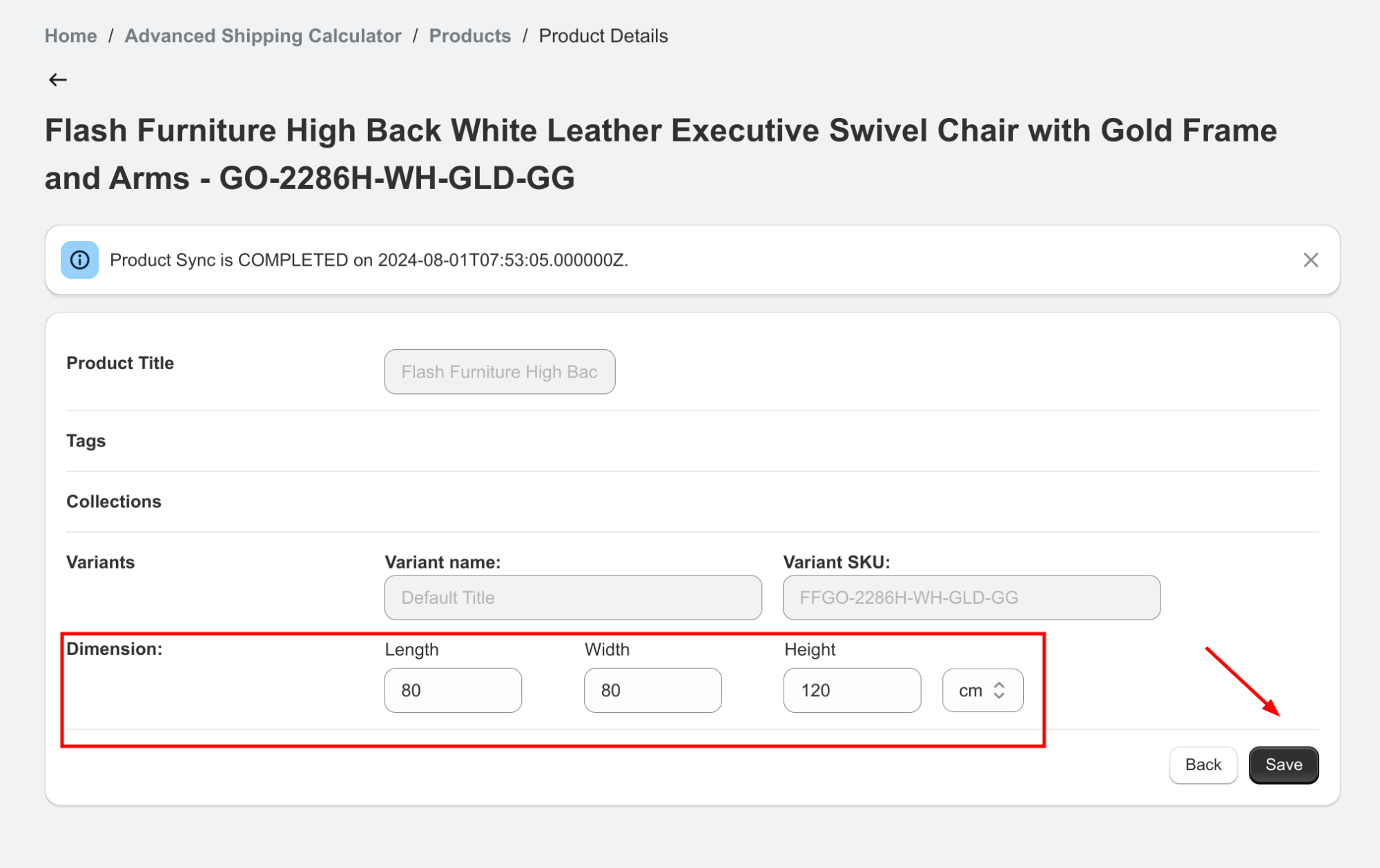
Figure 4: Products page – Dimension section filled by values example
- Click the “Save” button to apply your changes.
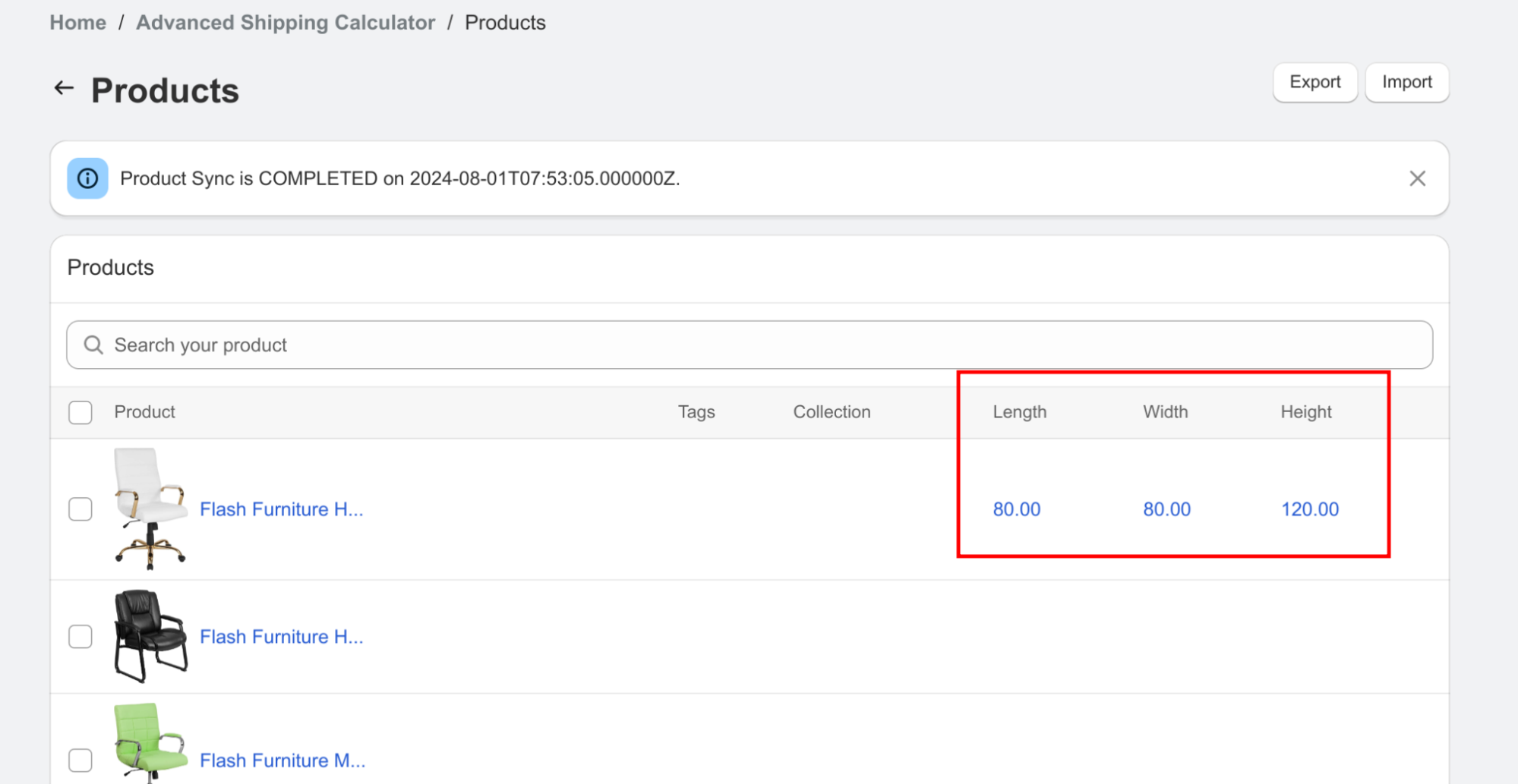
Figure 5: Products page – view with entered values
Bulk Update Using Import/Export
For updating dimensions of multiple products:
- On the Products page, click the “Export” button to download a CSV file of all your products.
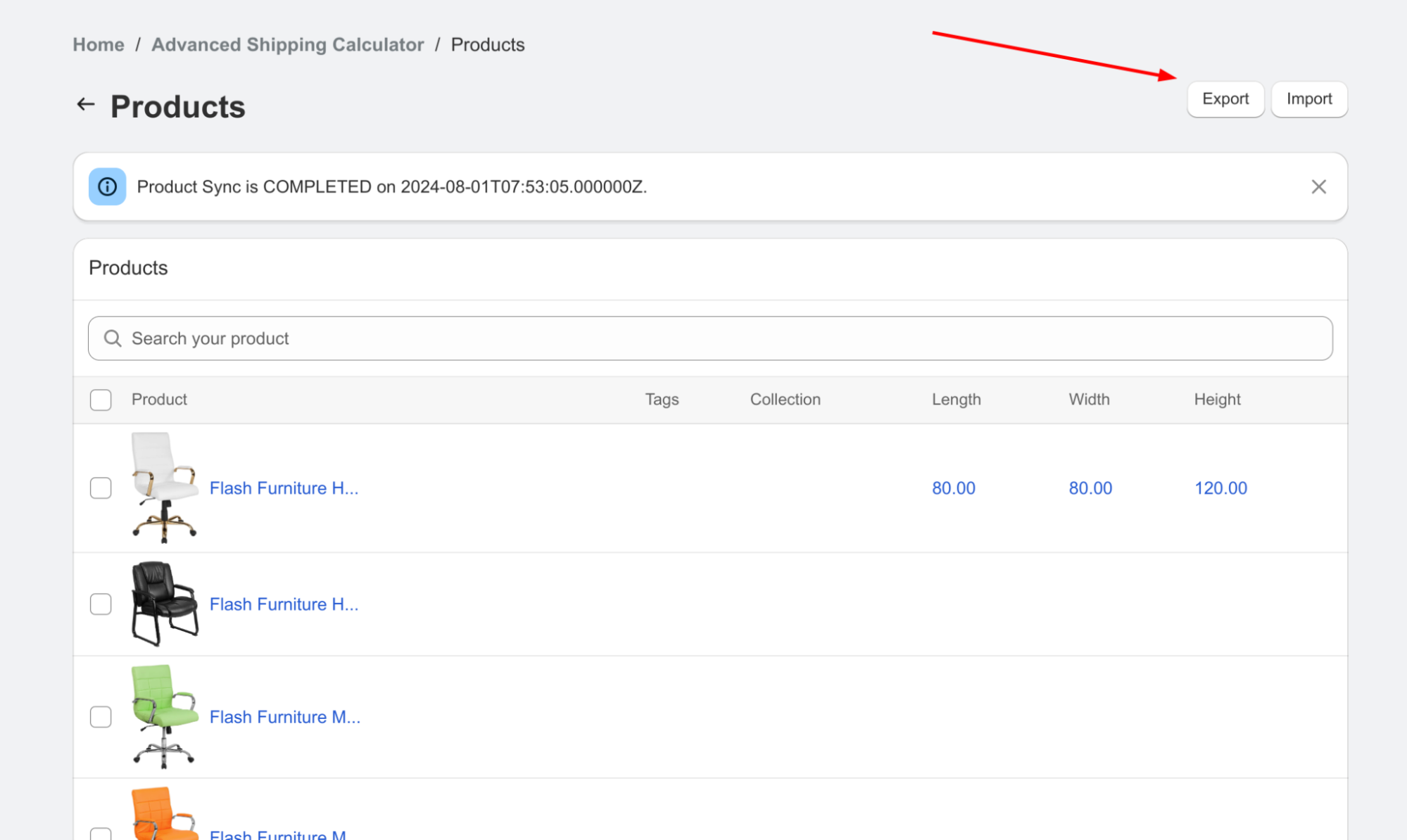
Figure 5: Products page – export
- Open the CSV file in a spreadsheet program (e.g., Microsoft Excel, Google Sheets).
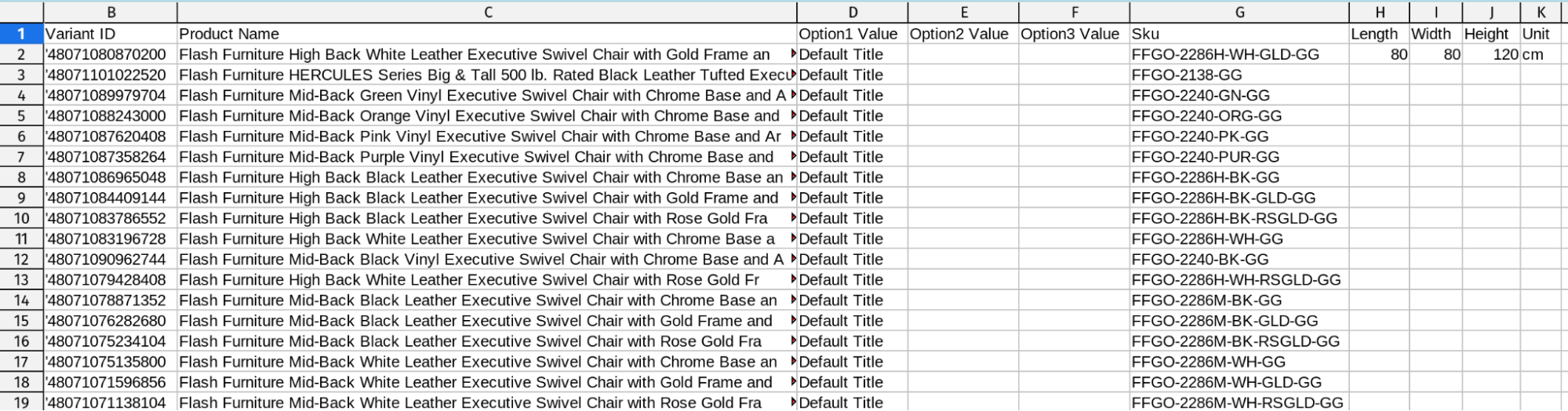
Figure 6: Spreadsheet view
- Locate and update the dimension columns (Length, Width, Height) as needed.
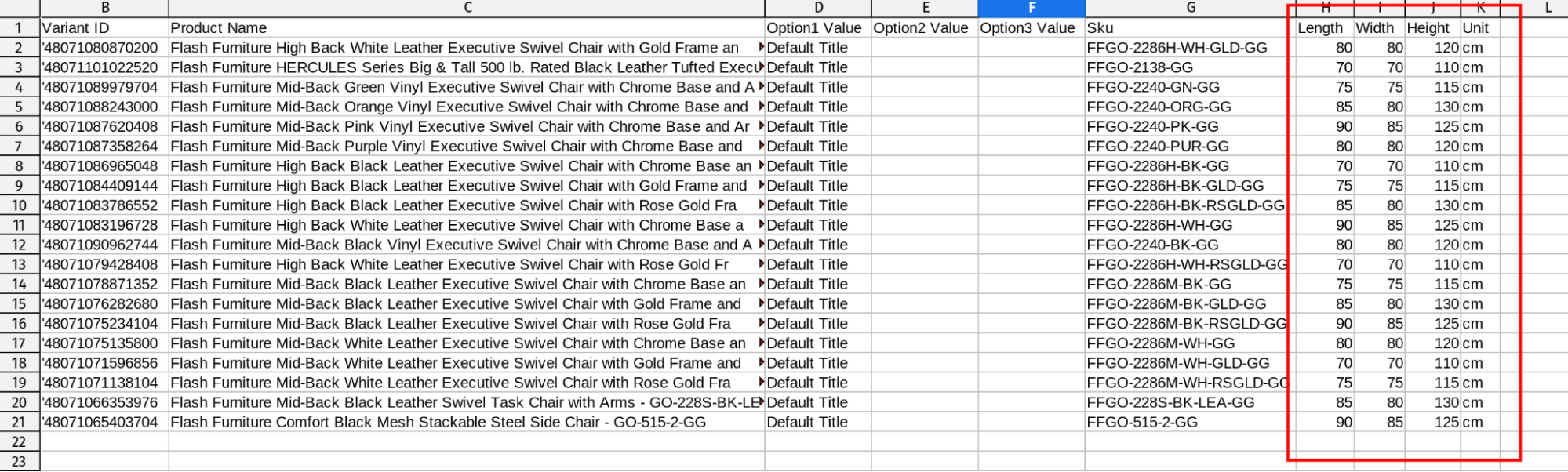
Figure 6: Spreadsheet view with filled values
- Save your changes to the CSV file.
- Return to the Products page in the Advanced Shipping Calculator app.
- Click the “Import” button
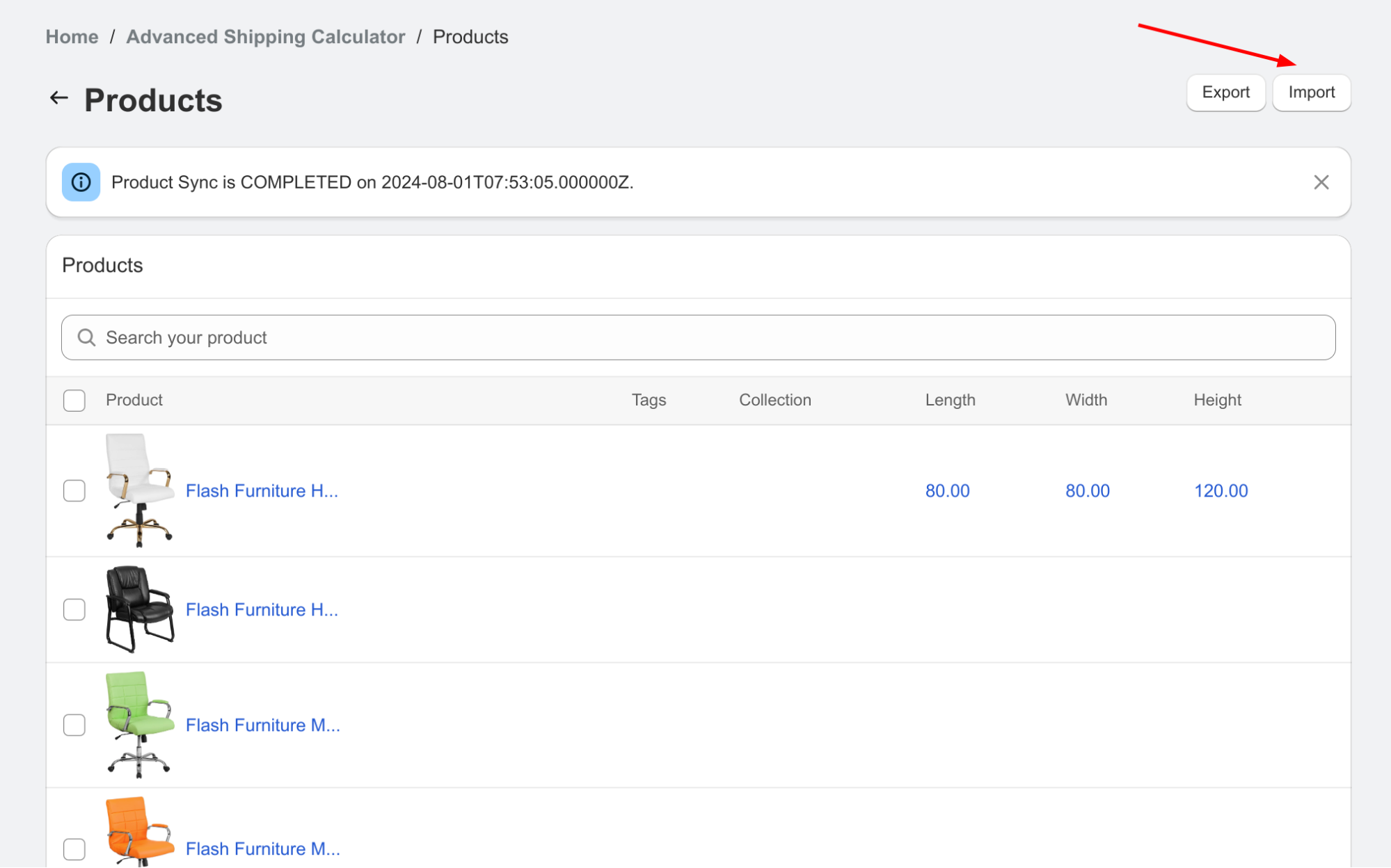
Figure 7: Spreadsheet import
- Upload your modified CSV file to update multiple product dimensions at once.
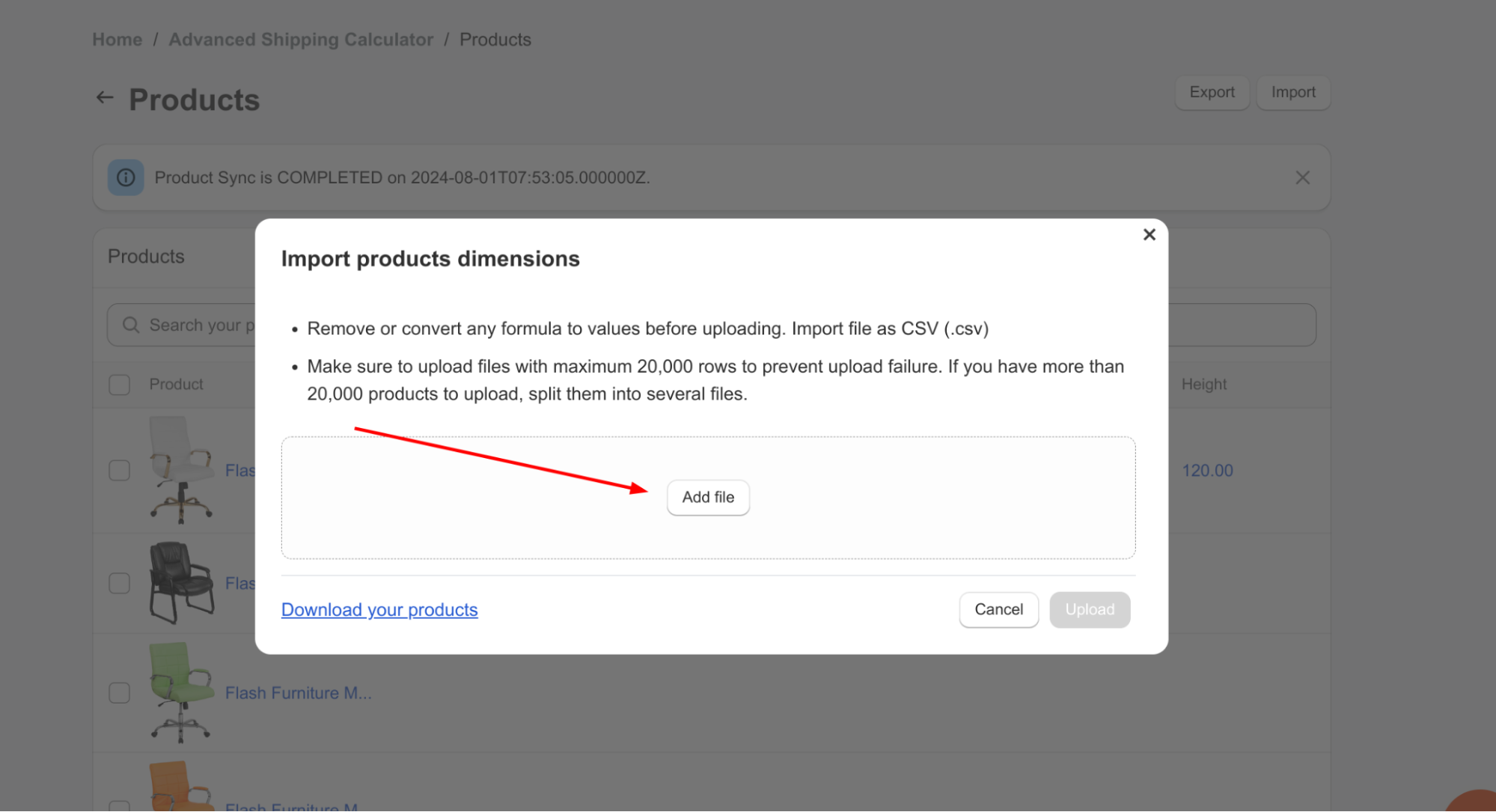
Figure 8: Spreadsheet import – step 1
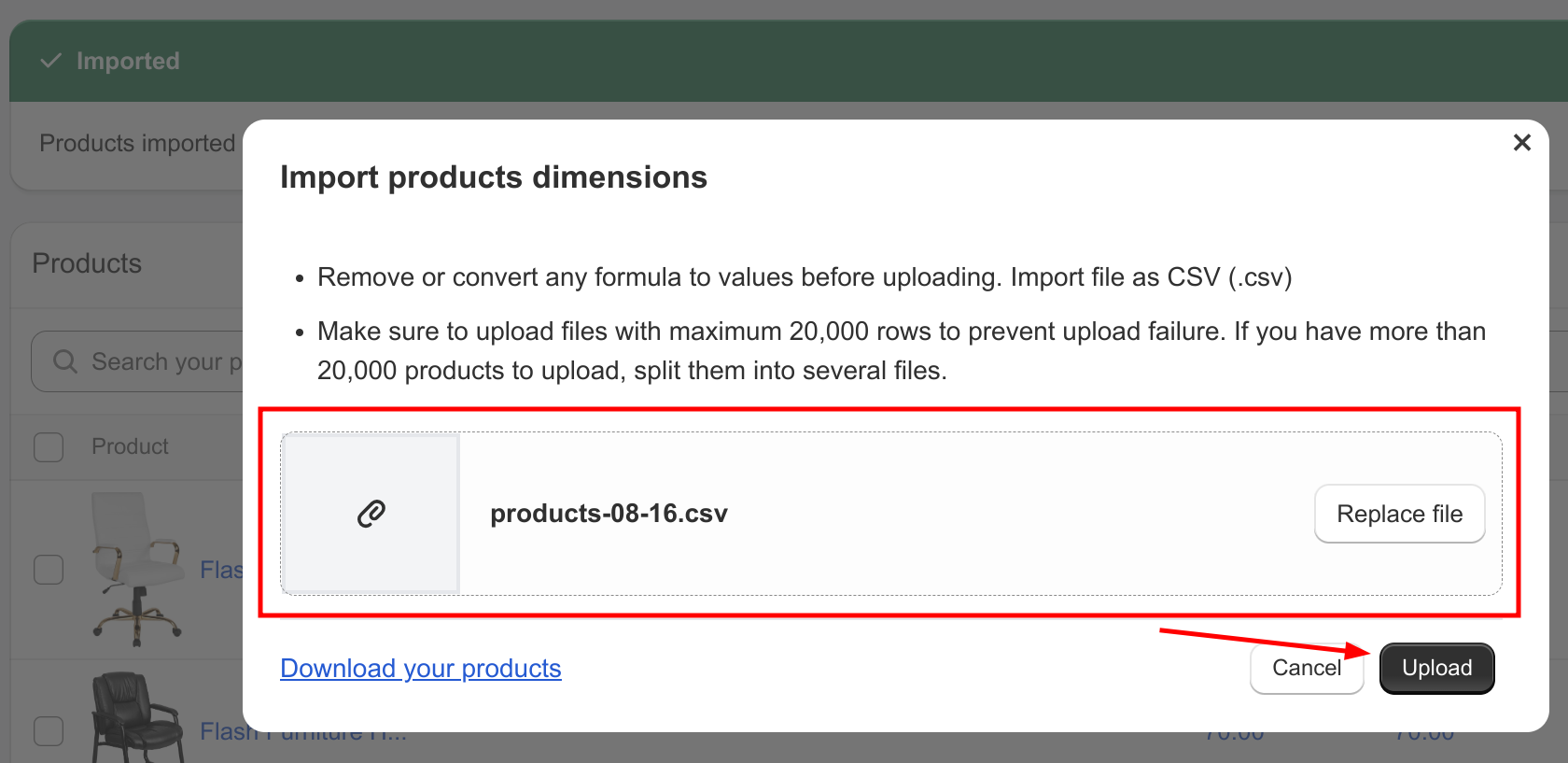
Figure 9: Spreadsheet import – step 2
- Review updated data
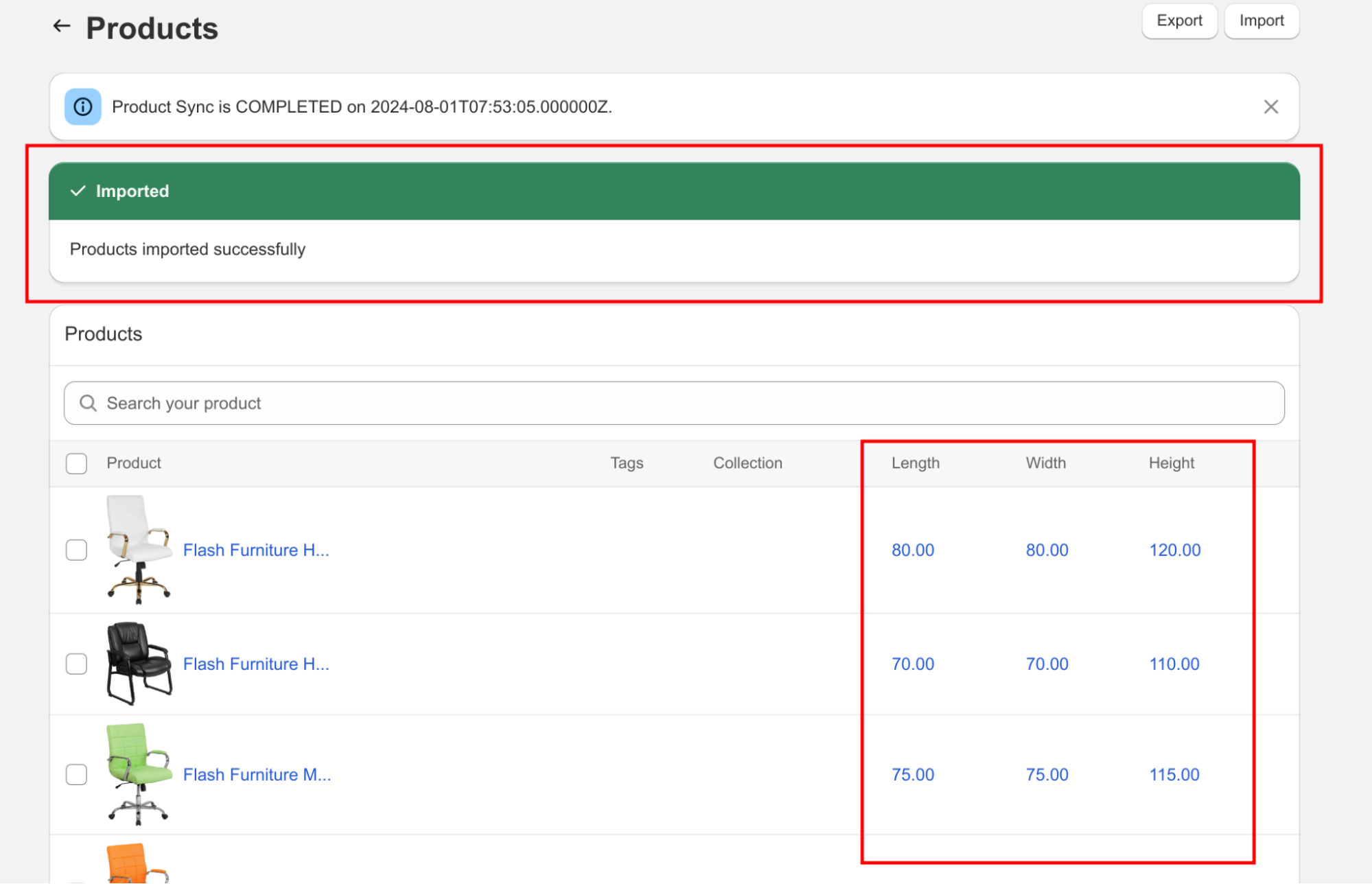
Figure 10: Spreadsheet import result
How the App Uses Product Dimensions
The Advanced Shipping Calculator utilizes product dimensions in two key ways:
The Advanced Shipping Calculator utilizes product dimensions in two key ways:
1 Filtering System for Shipping Rules
The app enables you to create conditional shipping rules based on product dimensions and dimensional weight.
- Customized Rules: Set up specific shipping rates or methods for products exceeding certain dimensions.
- Flexible Pricing: Accurately charge for oversized items or offer special rates for compact products.
- Example: Apply a surcharge for items longer than 100 cm or with a dimensional weight over 5 kg.
2 Advanced Packaging Algorithm
Our intelligent algorithm optimizes how products are packed into your defined shipping packages.
- Efficient Packing: Considers each product’s dimensions to fit items efficiently into specified package sizes.
- Cost Reduction: Minimizes shipping costs by reducing the number or size of packages needed for multi-item orders.
- Smart Decisions: Determines the most cost-effective way to pack and ship orders with multiple items.
Importance of Accurate Dimensions
Entering correct product dimensions is vital because:
- It allows the Advanced Shipping Calculator to accurately determine shipping costs based on the size and dimensional weight of the products
- Precise dimensions help avoid undercharging or overcharging customers for shipping
- It enables more accurate packing and logistics planning
- It ensures that the filtering system for shipping rules works correctly
- It optimizes the advanced packaging algorithm, potentially reducing shipping costs
Regular Updates
- Update product dimensions whenever you introduce new products
- Modify dimensions if there are any changes to existing product sizes
- Perform regular audits of your product dimensions to ensure ongoing accuracy
By following these steps and maintaining accurate product dimensions, you’ll ensure that the Advanced Shipping Calculator app can provide precise shipping cost estimates and optimized packaging solutions. This leads to better customer satisfaction, more efficient shipping processes, and potentially reduced costs for your e-commerce business.
Remember, the success of your shipping calculations and packaging optimization relies heavily on the accuracy of the product information you provide. Take the time to input correct dimensions for all your products, whether individually or through bulk import, to maximize the benefits of using the Advanced Shipping Calculator.