How do I exclude some products from the shipping rate calculation?
GENERAL
ADVANCED SHIPPING SETTINGS
SHIPPING PROFILE & ZONES
SHIPPING RULE/RATE SETUP
SHIPPING RULE/RATE SETUP USING CARRIER RATES INTEGRATION
SHIPPING RULES IMPORT/EXPORT FUNCTIONALITY
MERGING MULTIPLE SHIPPING RULES
PRODUCT DIMENSIONS SETUP
HISTORY/AUDIT TRAIL
COMMON ISSUES & FAQs
Table of Contents
How do I exclude some products from the shipping rate calculation?
In this article you will learn:
- Why would you exclude certain products from shipping rate calculations?
- What are the requirements to exclude products from shipping rate calculation?
- How can you exclude products from the calculation?
- How does the shipping rule evaluation process work when using product exclusion?
- Example calculation with excluded products
- Troubleshooting
Why would you exclude certain products from shipping rate calculations?
Excluding items from shipping rate calculations makes sense in several scenarios. Below are some common cases:
- Irregular products in the assortment: In some cases, certain items have such irregular shapes that they cannot be packaged together with other products. In such instances, you can fully exclude these items from a particular rule. To manage this, you could create a second rule that applies only to these previously excluded products. Then, by enabling the functionality to combine multiple shipping rates into one, the customer will receive a single shipping rate that covers their entire order.
- Assortment with both very large and very small items: In situations where your inventory includes both large and small products, many users of our app choose to apply shipping rates only to the larger items. This is because they know that smaller items can often be packed together with the larger ones without the need for additional shipping charges.
- Promotions and special offers: This occurs when a specific product or set of products is included in a special offer. In such cases, the store may establish a separate rate, applicable only to these promotional products.
By using these approaches, you can ensure that your shipping rules remain flexible and tailored to the specific needs of your inventory, helping to avoid overcharging or undercharging customers for shipping.
What are the requirements to exclude products from shipping rate calculation?
Product exclusion works only for selected calculation types such as:
- Tiered Rate
- Incremental Rate
- Product Specific Rate
- Volume Based Rate
For Tiered Rate and Incremental Rate types, an additional condition of a matching calculation parameter must be met.
You can use this option only when the calculation is based on a parameter such as:
- Cart Total
- Cart Weight
- Cart Quantity
- Product Variant Price
- Product Line Total
- Product Line Weight
- Product Line Quantity
You cannot use this feature when the calculation parameter is Cart Distance. In this case, excluding products from the calculation is irrelevant since products do not participate in the price calculation process. The price is determined based on the distance between the sender and the recipient. To learn more about distance-based pricing, read this article.
How can you exclude products from the calculation?
To exclude products from the calculation, you need to create a new shipping rule or edit an existing one.
In the “Shipping Rate Calculation” section, create a combination of the calculation type and parameter that will allow you to exclude products from the calculation.
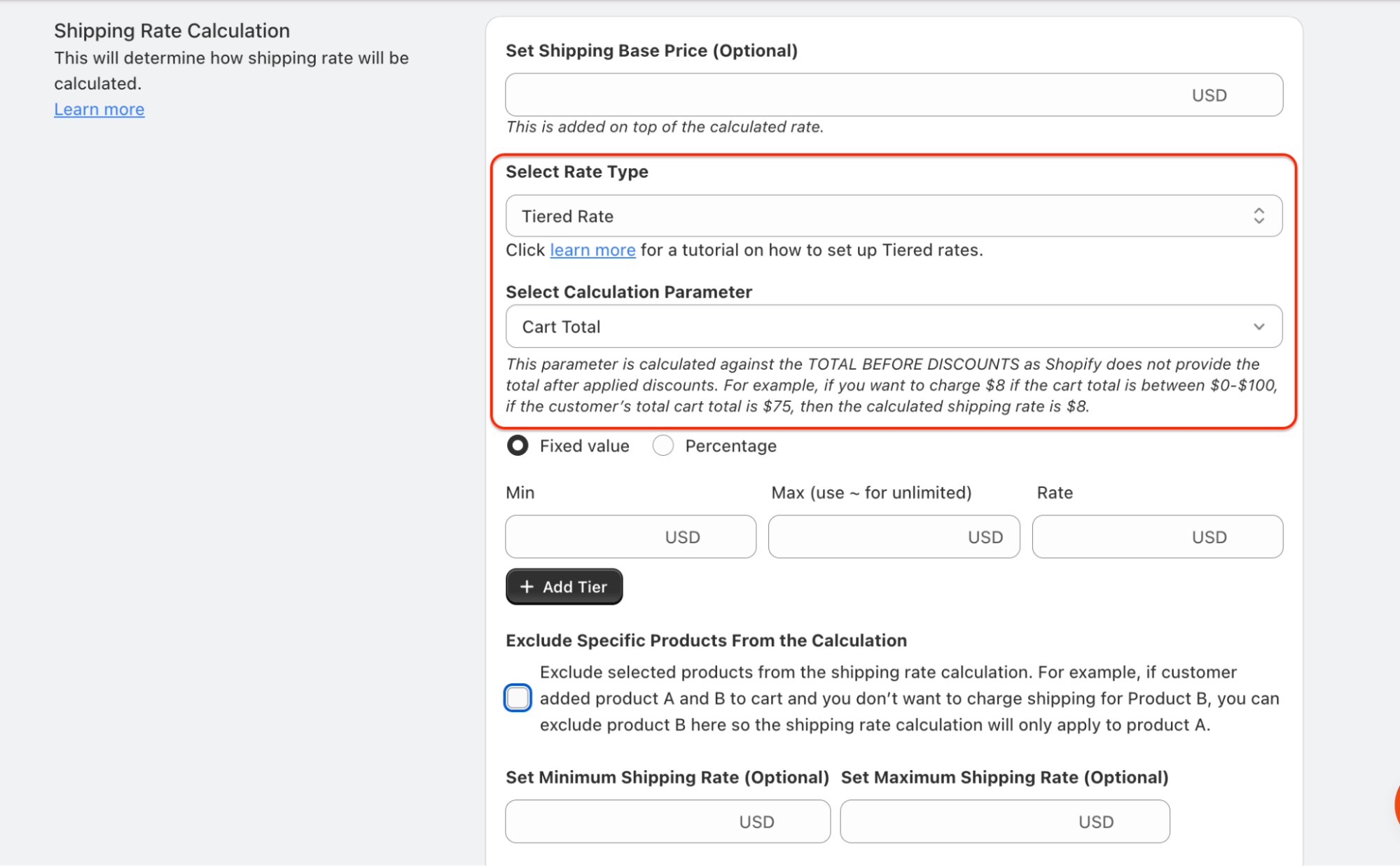
Check the option “Exclude Specific Products From the Calculation.” Choose how you want to filter products.
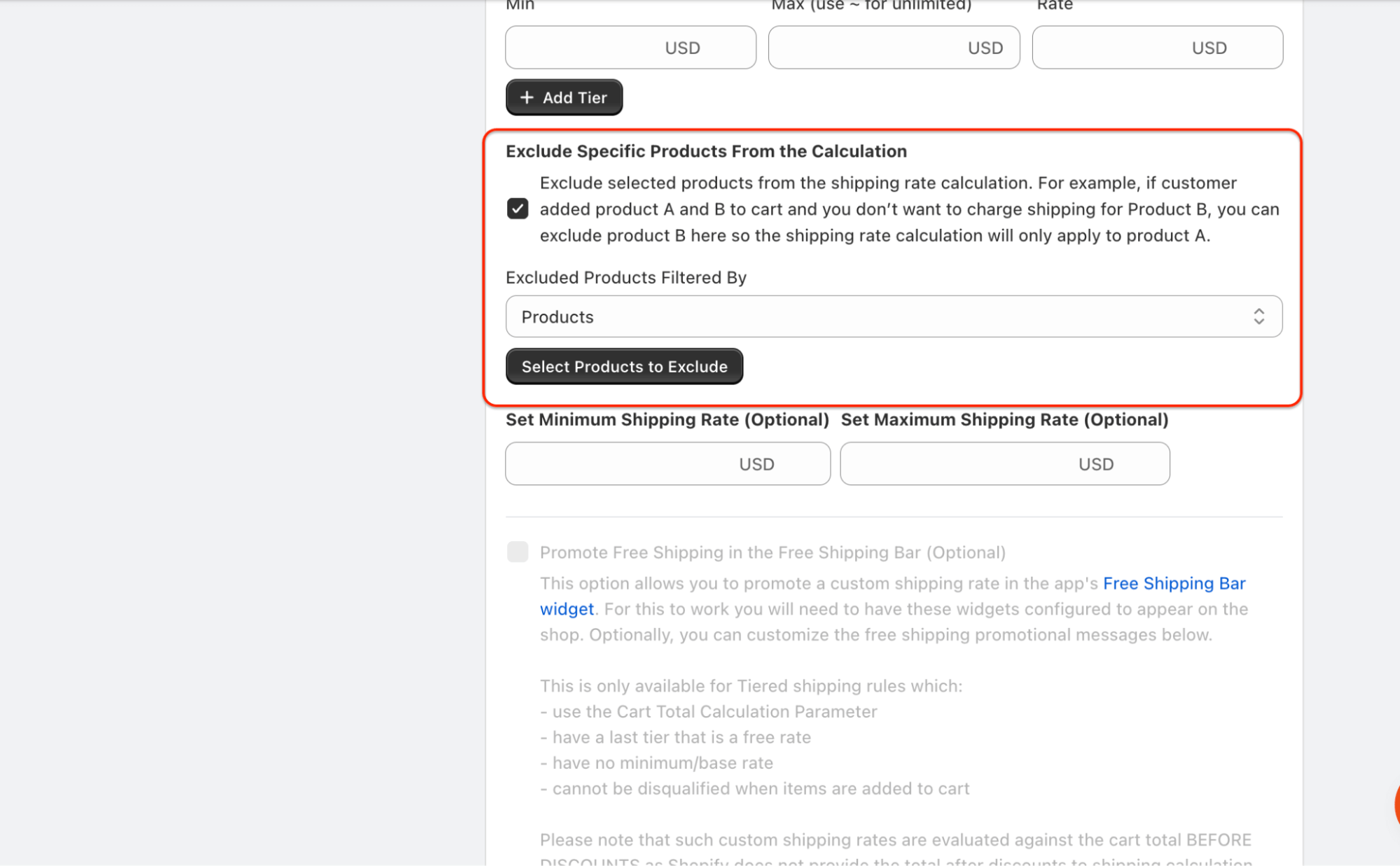
There are 5 filtering options available:
- Filtering by product ID
- Filtering by variant ID
- Filtering by product collections
- Filtering by product tags
- Filtering by product SKU
Next, input the values you want to exclude (tags, SKUs), or select the items you wish to exclude (collections, variants, products)
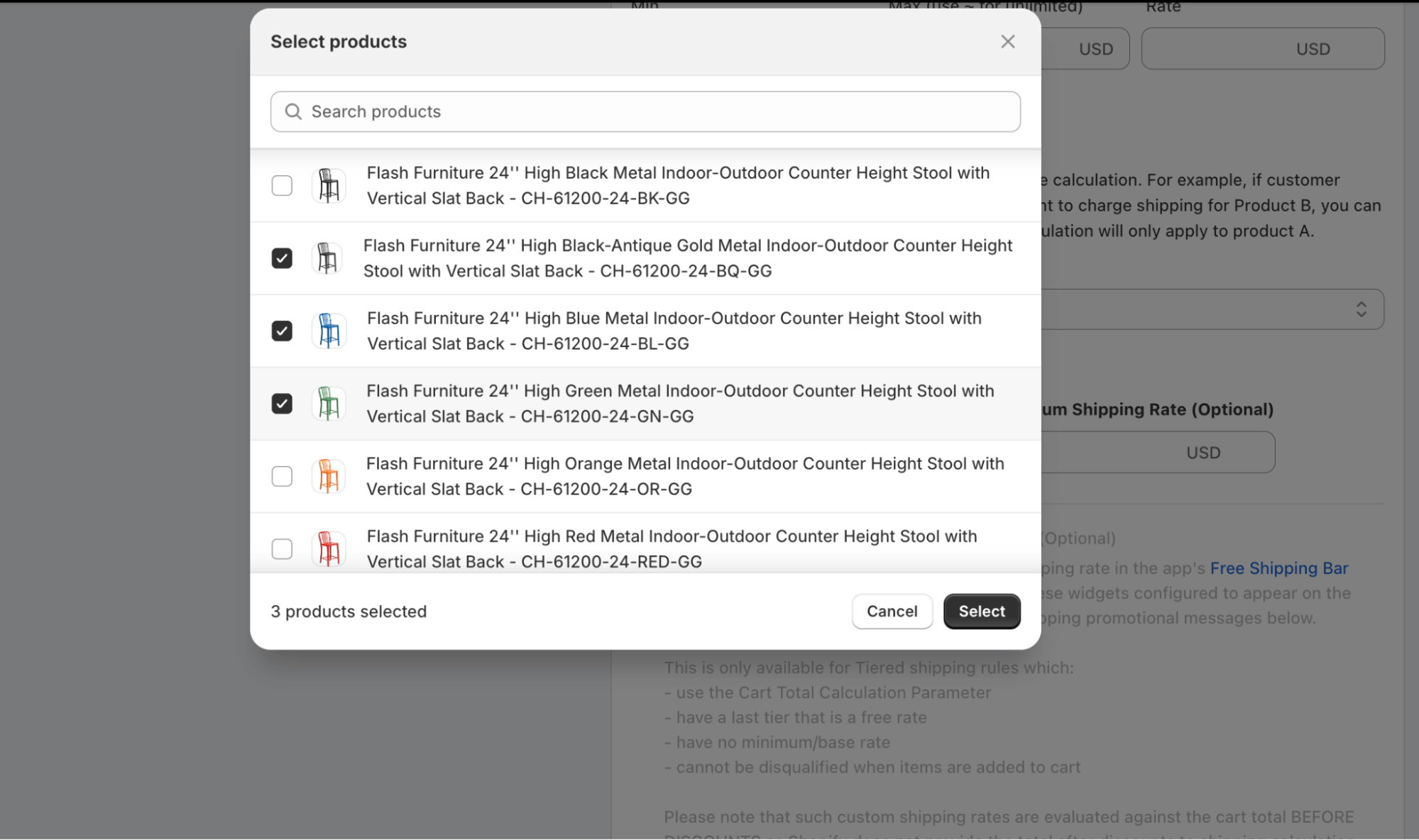
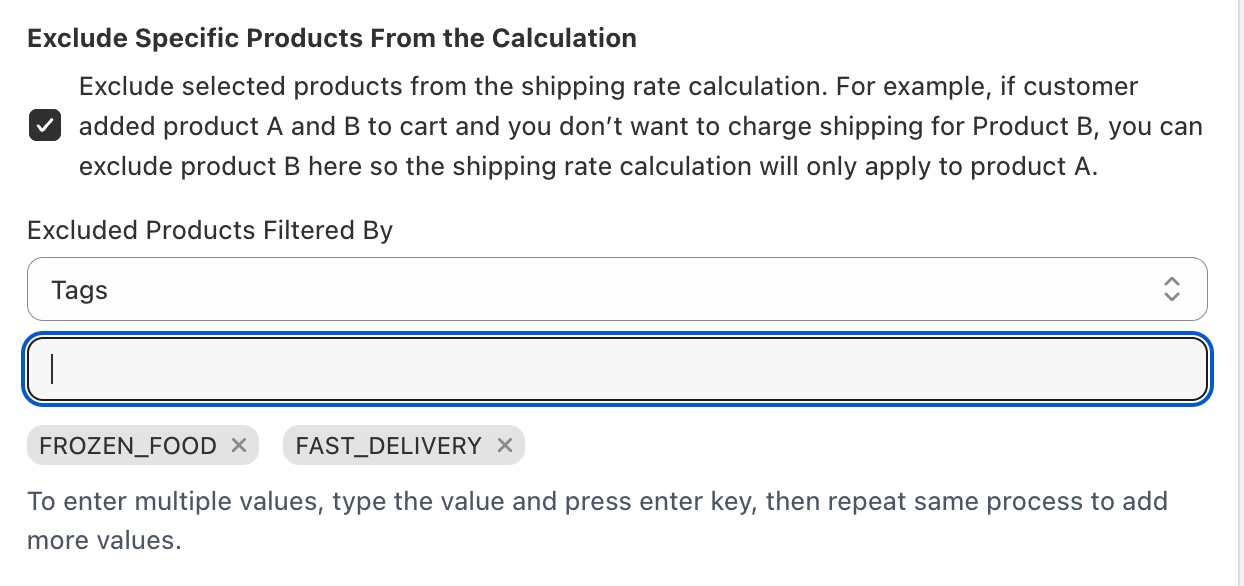
Once configured, the setup is ready to be saved and tested.
Remember to test each configuration. If you want to learn more about the app’s testing mode, read this article.
How does the shipping rule evaluation process work when using product exclusion?
When you set excluded products for a selected rule, nothing changes until the moment of calculation. What does this mean? The excluded products will still affect the evaluation of conditions set for the shipping rule.
For example, if you exclude the product with ID “123456” from the calculation, and the same rule has a condition that requires the product with ID “123456” to be in the cart, the condition will be met when such a product is in the cart.
Before calculating the shipping cost, we exclude the selected products from the cart (temporarily removing them). This means that the excluded products will not be taken into account in the total cart price, weight, or quantity, nor in the product’s price, quantity, or weight. After the shipping cost is calculated, we restore the original cart, and further steps proceed as usual.
Example calculation with excluded products
Let’s look at a real-life example of how product exclusion from calculations works.
A store that sells t-shirts and hoodies also offers various accessories, such as a zipper that can be sewn into clothing. Hoodies and t-shirts have the same shipping rate, which depends on the number of items in the cart. However, the store does not want to charge extra for shipping on products that take up little space and can be packed in the same package as the rest (e.g., a zipper to sew into clothing).
Let’s set an example shipping rate
The base shipping rate is 5 USD.
Additionally, there is a tiered rate applied. For 1–20 items, the rate is 5 USD; for 21–80 items, it is 10 USD; for 81–150 items, it is 15 USD; and for 151–300 items, it is 20 USD.

We want to exclude small accessories that take up little space so they are not considered during the calculation.
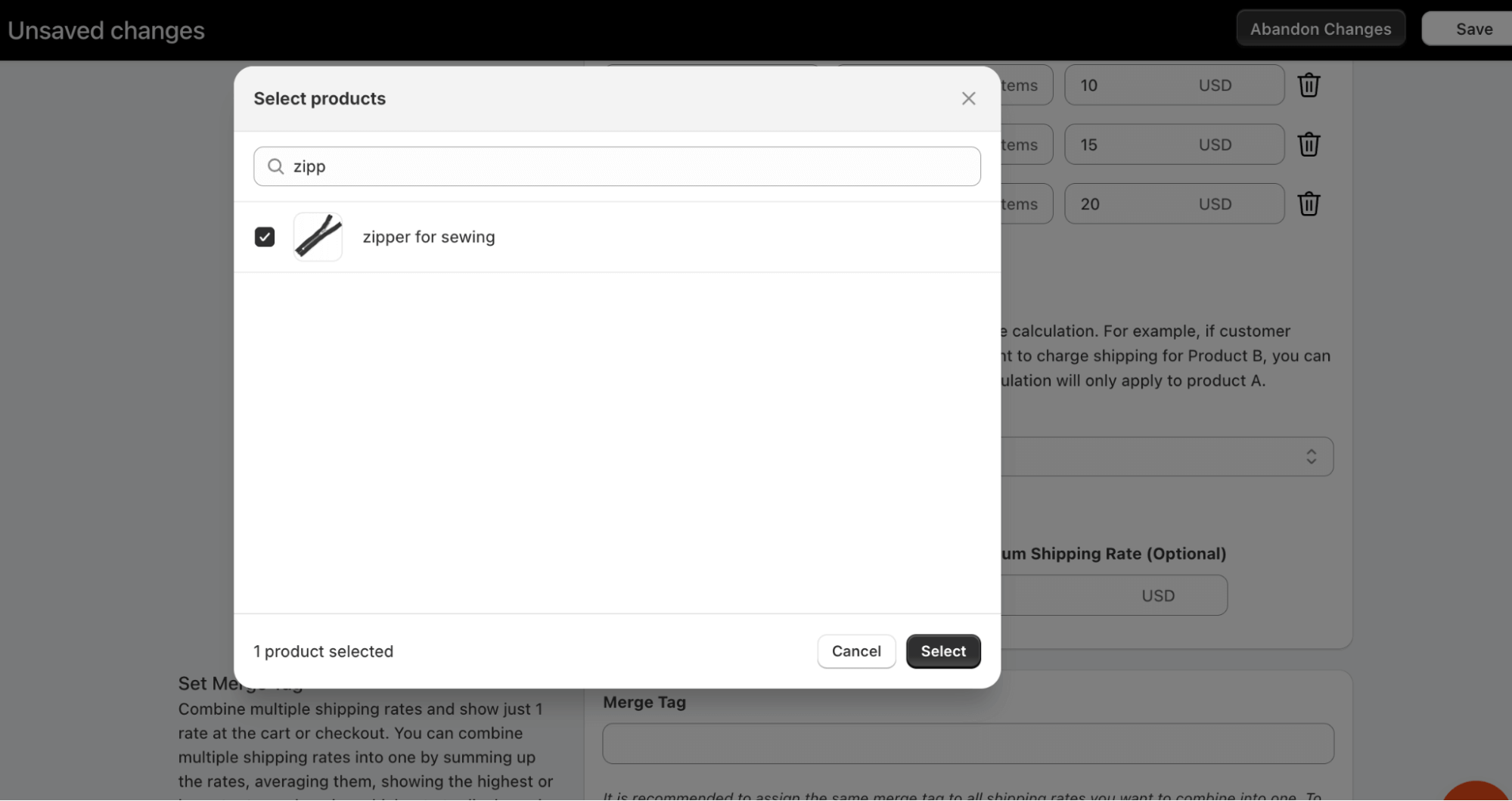
Next, let’s check if the shipping cost for these products is calculated correctly.
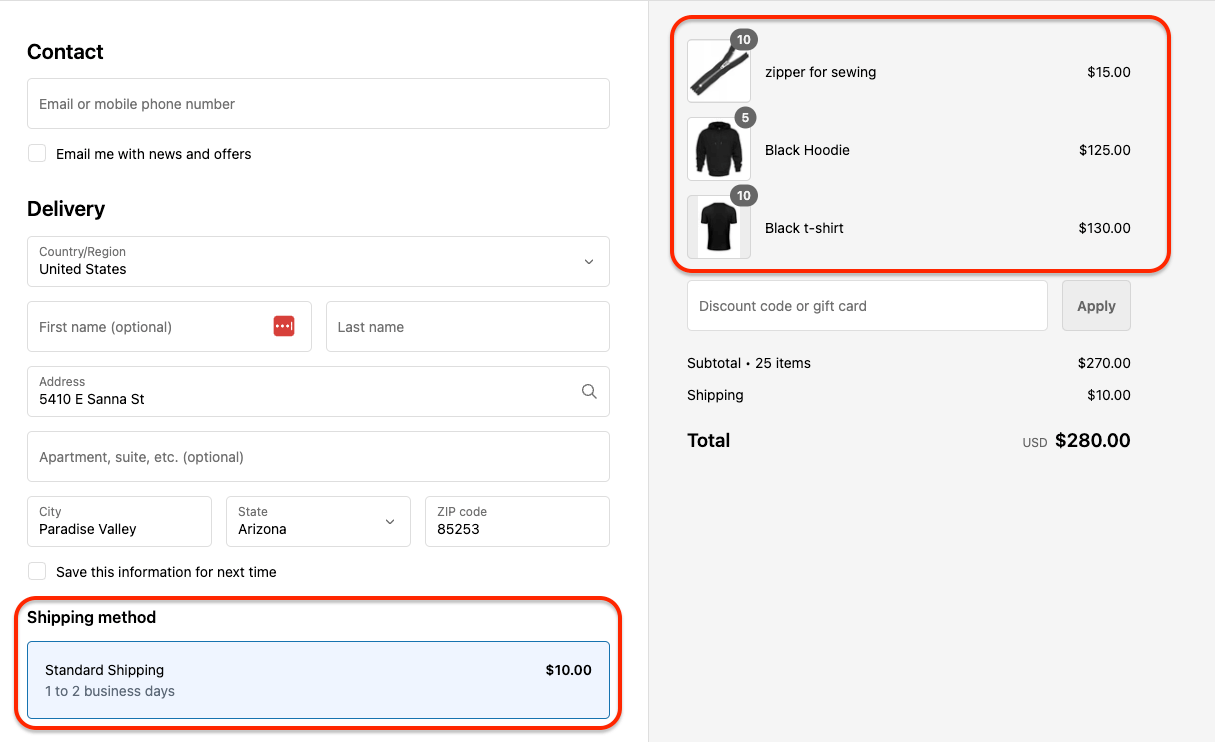
Troubleshooting
If the excluded products were not excluded during the calculation, make sure the products are properly synchronized with our app.
- Go to the “Advanced Shipping Calculator” tab, then to the “Products” section.
Check the date of the last product sync and verify that the product data in our system matches the data set in Shopify, especially for attributes like tags, SKUs, and collections
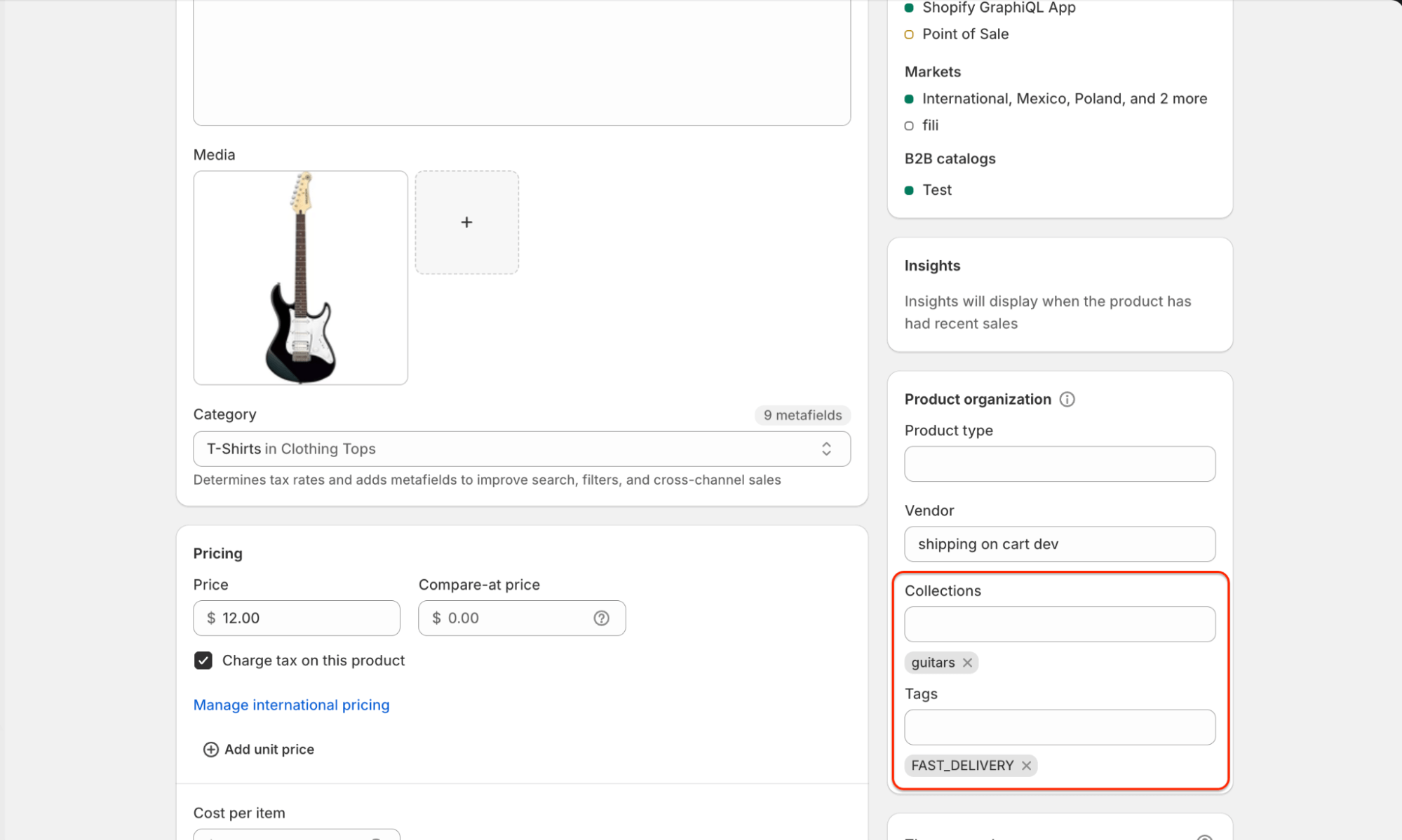
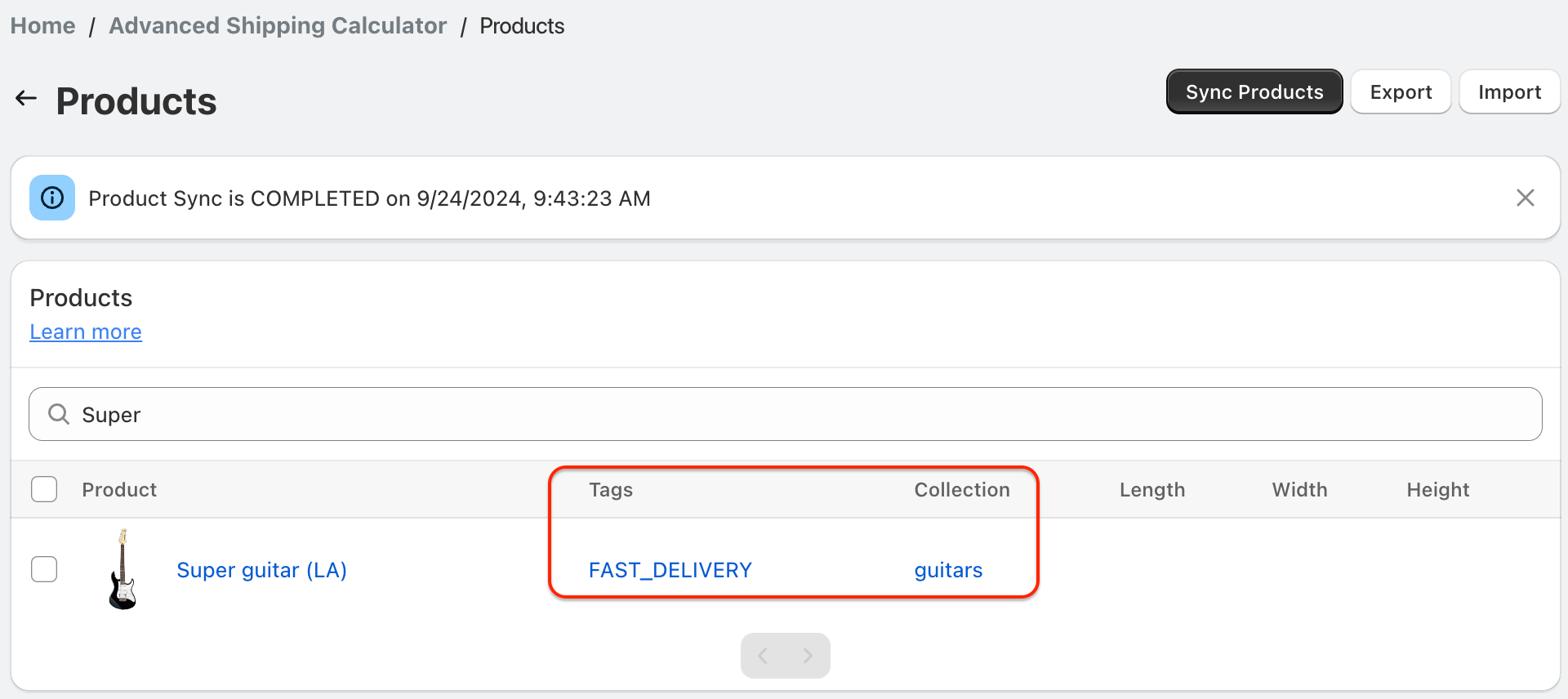
- To ensure everything is synchronized, we recommend performing a product sync. Click the “Sync Products” button in the top right corner.
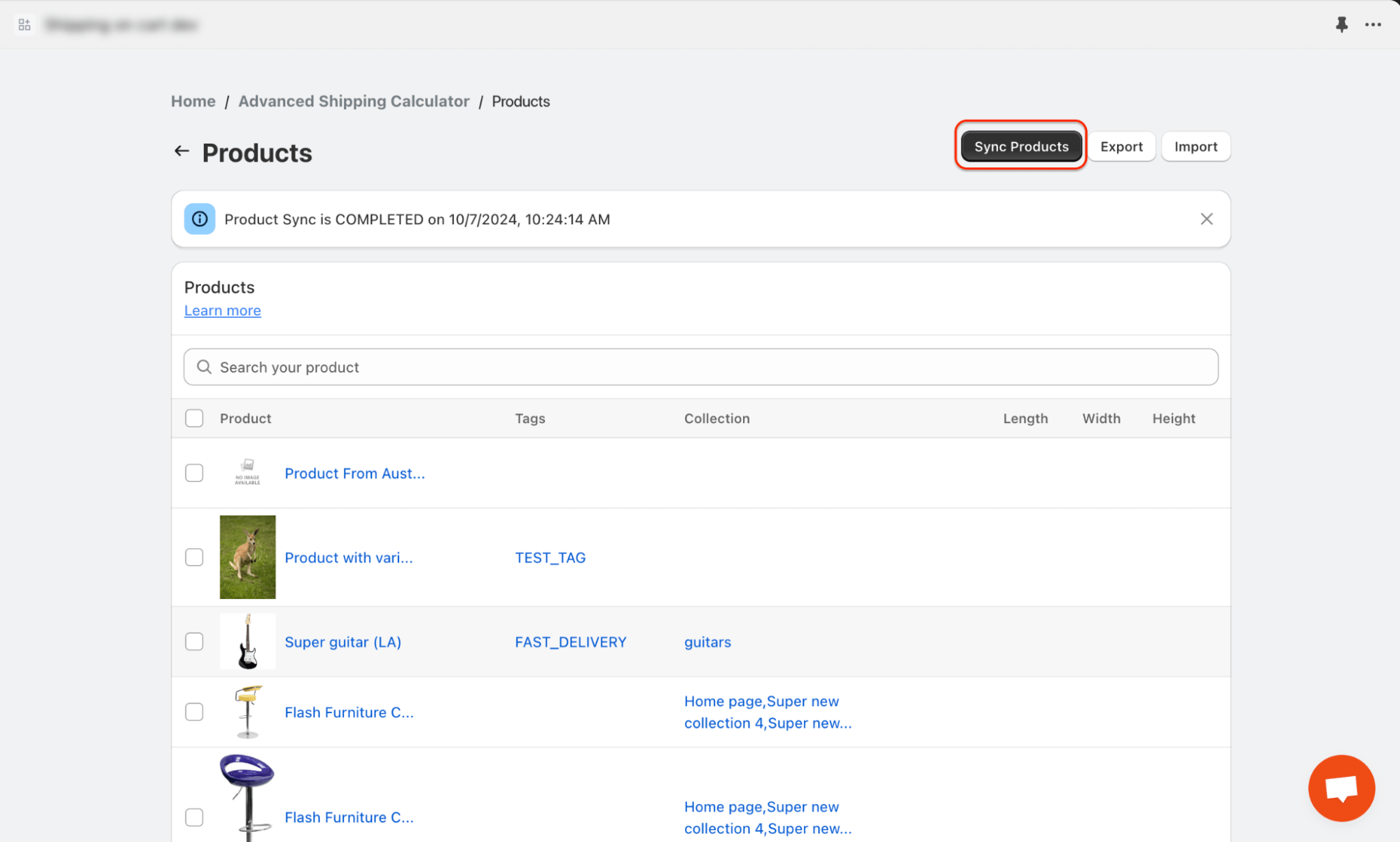
If the products are synchronized correctly but the rule is still being calculated incorrectly, we recommend temporarily deactivating the rule and contacting our support team. We are happy to help!