How to Merge or Combine Multiple Rates into One Rate in Shopify
GENERAL
ADVANCED SHIPPING SETTINGS
SHIPPING PROFILE & ZONES
SHIPPING RULE/RATE SETUP
SHIPPING RULE/RATE SETUP USING CARRIER RATES INTEGRATION
SHIPPING RULES IMPORT/EXPORT FUNCTIONALITY
MERGING MULTIPLE SHIPPING RULES
PRODUCT DIMENSIONS SETUP
HISTORY/AUDIT TRAIL
COMMON ISSUES & FAQs
How to Merge or Combine Multiple Rates into One Rate in Shopify
Introduction
In the world of e-commerce, offering flexible and efficient shipping options is crucial for customer satisfaction. One powerful feature of advanced shipping calculators is the ability to merge or combine multiple shipping rates into a single rate. This article will guide you through the process of setting up and using this functionality, allowing you to streamline your shipping options and provide a better experience for your customers.
In this comprehensive guide, you’ll discover:
- The concept of merging shipping rates and its importance in e-commerce How the shipping rules and merge policies system works
- Step-by-step instructions for setting up merge tags and defining merging strategies
- A real-world example scenario to illustrate the merging process
- Best practices for implementing and managing merged shipping rates
- Important considerations and limitations when using this feature
Understanding the Concept
- Priority
- Sum
- Average
- Highest
- Lowest
Shipping Rules and Merge Policies System Explanation
Overview
The shipping rules system and merge policies allow flexible pricing based on tags associated with each rule. Rules can be combined using different merging strategies to create final shipping rates. This system provides a powerful way to adapt shipping costs to various order characteristics and business needs.Components
- Rules: Each rule has:
- A unique identifier (e.g., Rule 1, Rule 2)
- One or more tags (e.g., tag1, tag2, tag3)
- A generated rate (e.g., $10, $12)
- Merge Configurations: These define how to combine rules based on their tags. Each configuration includes:
- A set of tags to match
- A method for handling the matched rules (e.g., sum, average, min)
How It Works
- Rules are defined with their tags and rates.
- Merge configurations are set up to specify how to combine rules with specific tags.
- When processing an order, the system:
- Identifies applicable rules based on the order’s characteristics.
- Checks which merge configuration(s) apply based on the rules’ tags.
- Applies the specified merging method to calculate the final rate.
Diagram Explanation
This diagram illustrates the process of how an order flows through the shipping rules system:- The process starts with an Order.
- The system then matches rules based on the order’s characteristics.
- Applicable rules are identified by their tags (tag1, tag1 & tag3, tag2).
- Each rule generates its own rate (Rule 1: $10, Rule 2: $12, Rule 3: $8).
- The system then applies merge configurations based on the tags.
- Two configurations are applied in this example:
- Conf 1 (tag1, tag2 – sum): Results in $18
- Conf 2 (tag1, tag3 – average): Results in $11
- Finally, a Final Rate Selection is made based on additional business logic. This business logic refers to a global setting that determines how multiple rates are presented to the customer. In the app’s configuration, under ‘Multiple Rates at Checkout (Global)’ (Advanced Shipping Settings Page), you can choose to show all applicable rates, only the highest rate, or only the lowest rate. This setting applies after all merging rules have been processed, giving you final control over which shipping options customers see at checkout.
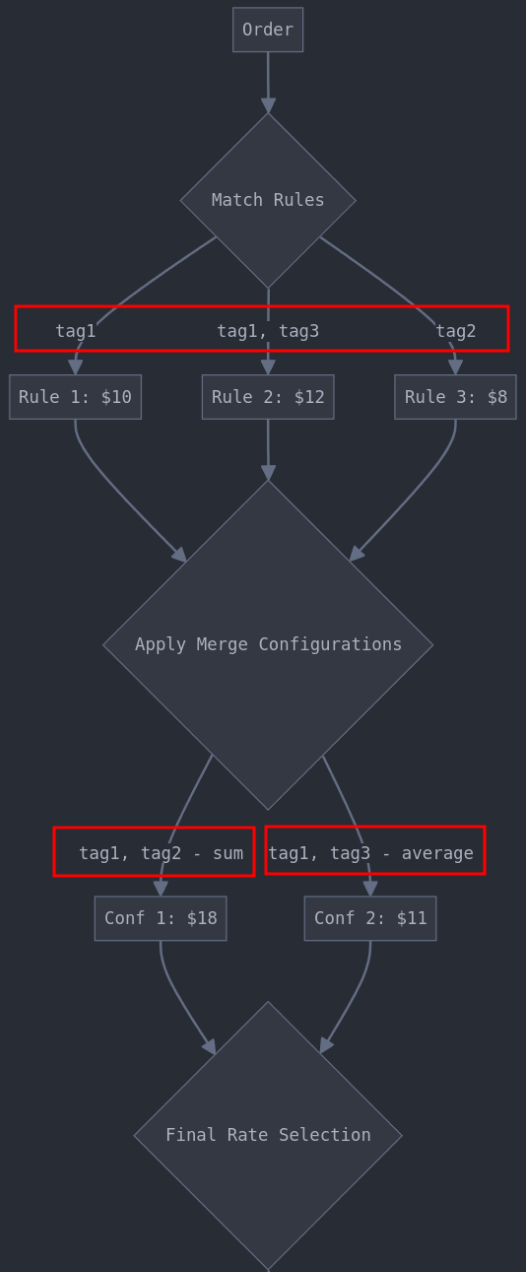
Figure 1: Flowchart of the Shipping Rules System
Example walk through
Let’s walk through a simple example:
Suppose we have an order that matches the following rules:
- Rule 1 (tag1): $10
- Rule 2 (tag1, tag3): $12
- Rule 3 (tag2): $8
Now, let’s apply the merge configurations:
- Conf 1 (tag1, tag2 – sum):
- Matches Rule 1 and Rule 3
- Sum: $10 + $8 = $18
- Conf 2 (tag1, tag3 – average):
- Matches Rule 1 and Rule 2
- Average: ($10 + $12) / 2 = $11
The system would then decide which of these results to use based on additional business logic (global display settings for multiple rates at checkout).
Where to Find Merge Policies Configurations
The configurations for merging shipping rates can be found in the Advanced Shipping Calculator main page menu. Here’s how to access it:
- Go to the Advanced Shipping Calculator page
- Click on “More options” in the top right corner
- Select “Merge Shipping Rates” from the dropdown menu
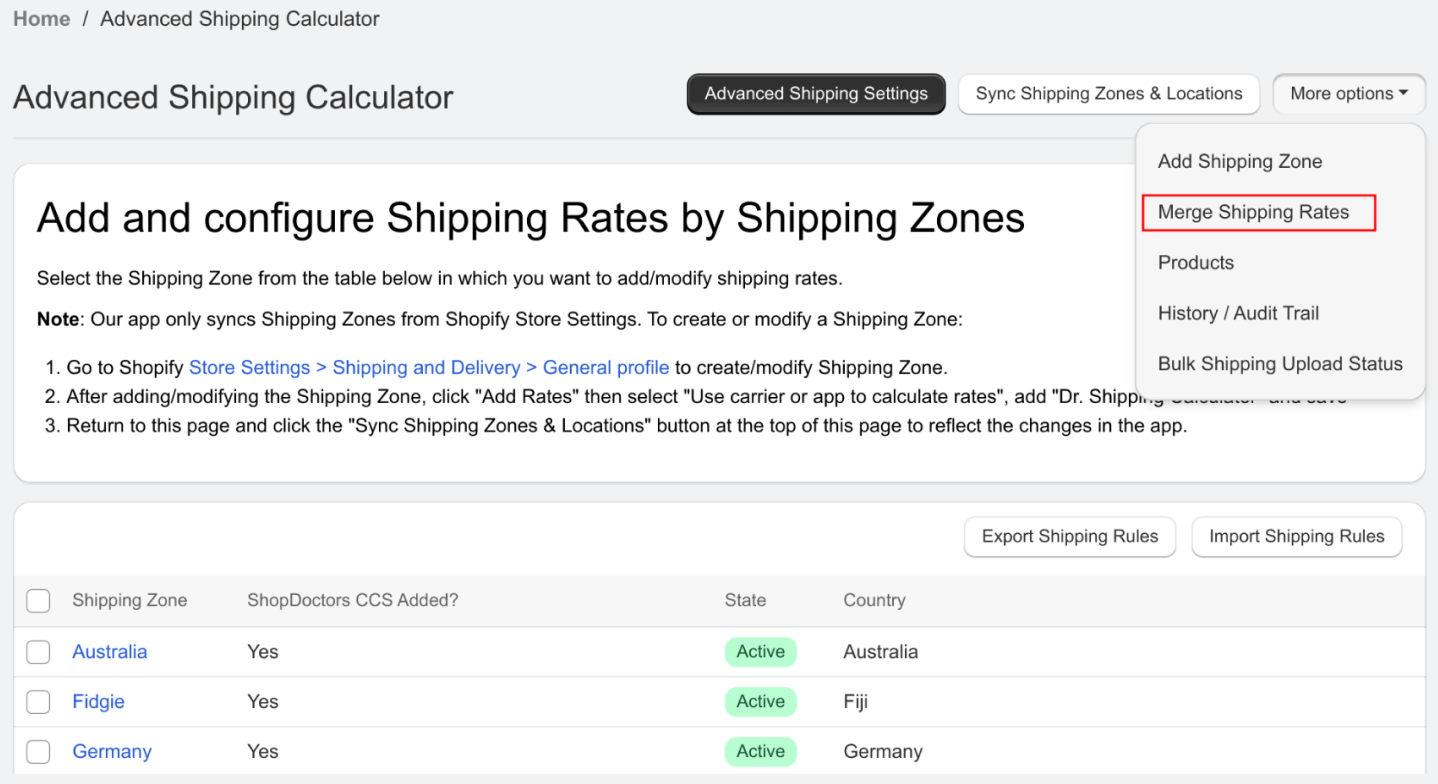
Figure 2: Accessing the Merge Shipping Rates feature
Setting Up Merge Tags
The first step in merging rates is to add tags to your shipping rules. These tags serve as identifiers, allowing you to group and manipulate rates based on shared characteristics.
To set up merge tags:
- Go to the shipping rule configuration (choose a shipping zone and add or edit a shipping rule).
- Locate the “Set Merge Tag” section in the shipping rule configuration form.
- Enter keywords that you want to use to identify these rules. You can add multiple tags to a single rule.
- Save the rule.
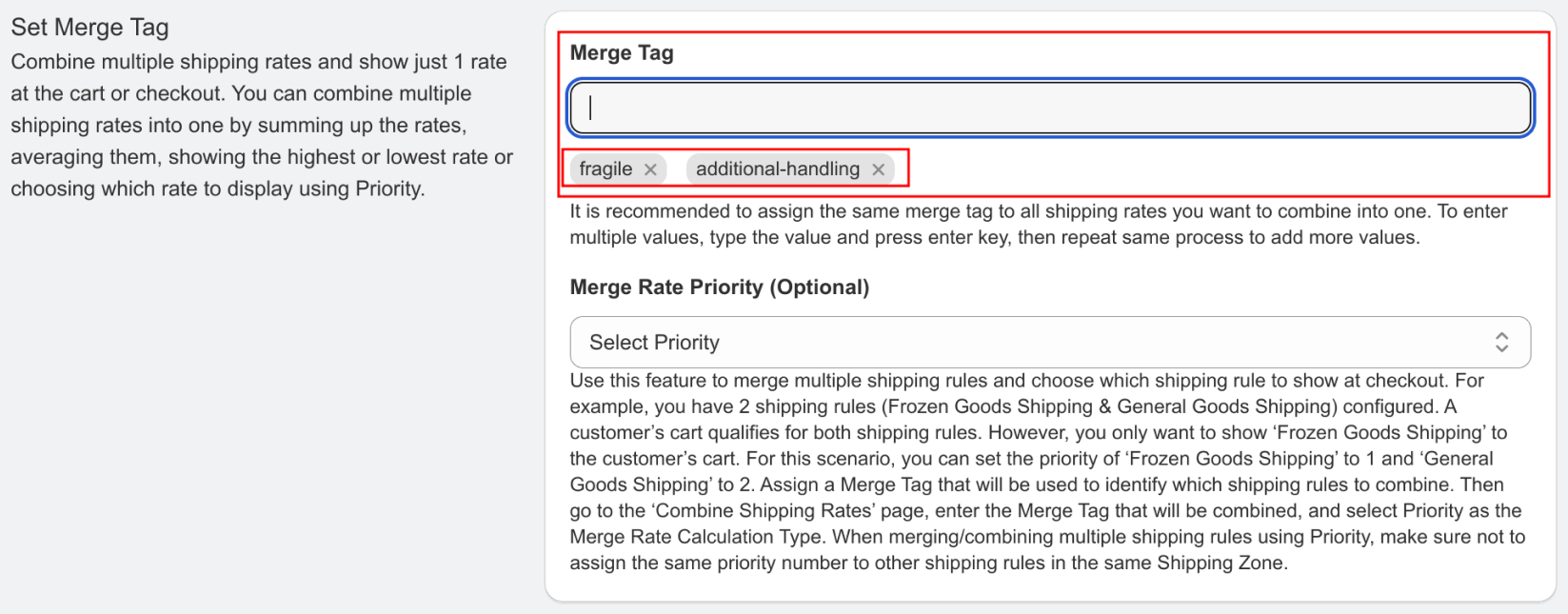
Figure 3: Setting merge tags for a shipping rule
Important Note:
It’s recommended to assign the same merge tag to all shipping rates you want to combine into one. To enter multiple values, type each value and press the enter key, then repeat the process to add more values.
Defining Merging Strategies
Once you’ve tagged your shipping rules, you can define how these rules should be combined. Here’s how to set up a merging strategy:
- On the Merge Rates Configuration page, click the “Create Combined Rate” button.
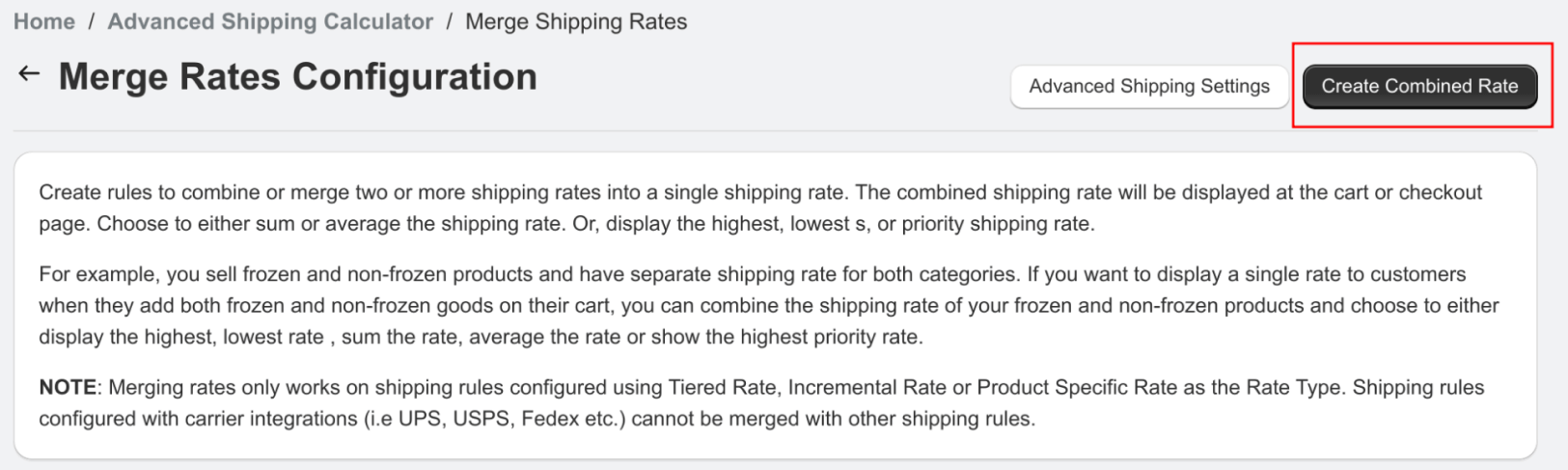
- You’ll see two main sections on the form:
- General: This area is similar to the shipping rule configuration. The data entered here will be assigned as rate properties for the new rules that result from merging.
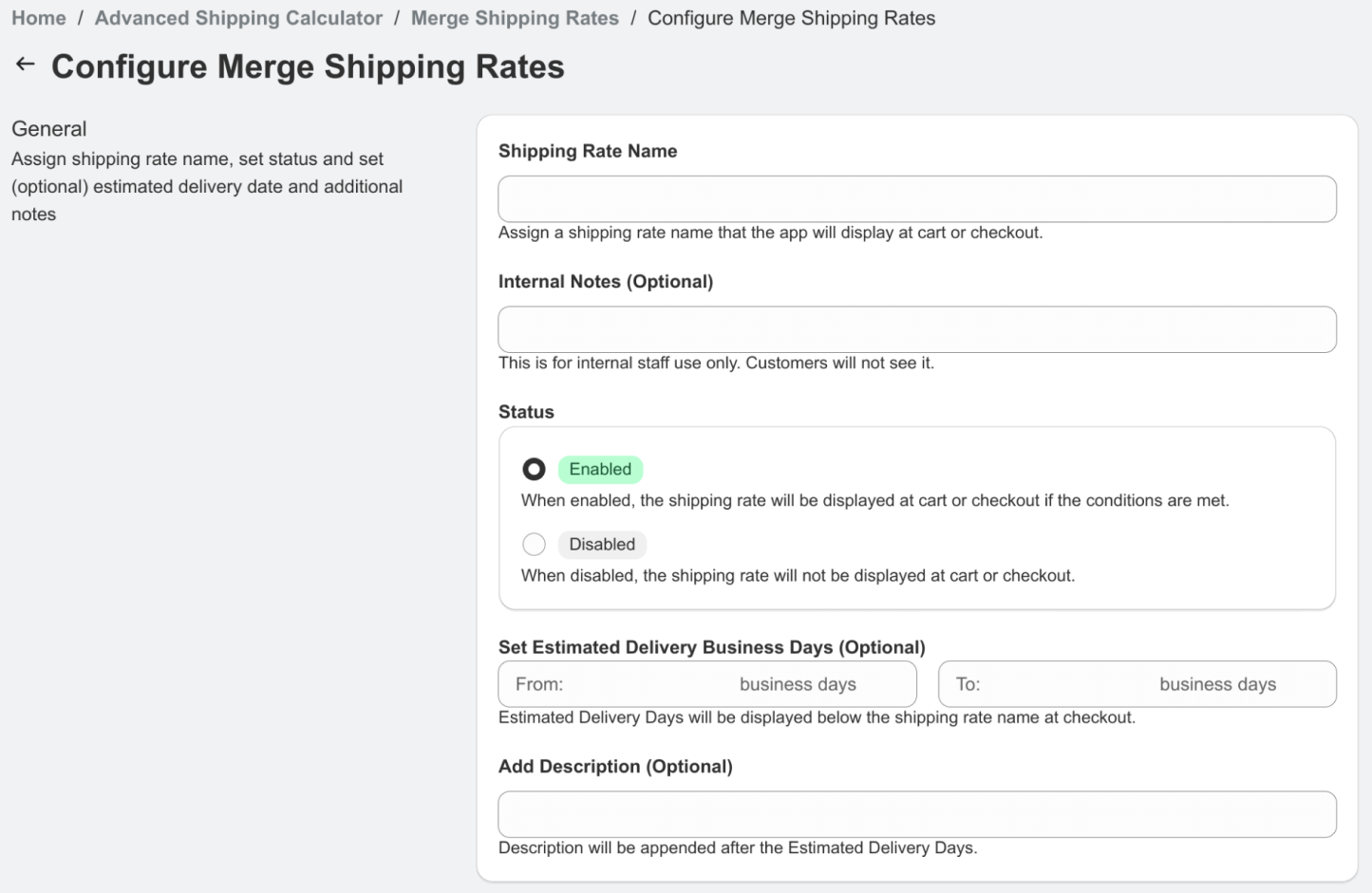
- Merge conditions and calculation options: This is where you define how the rates will be combined.
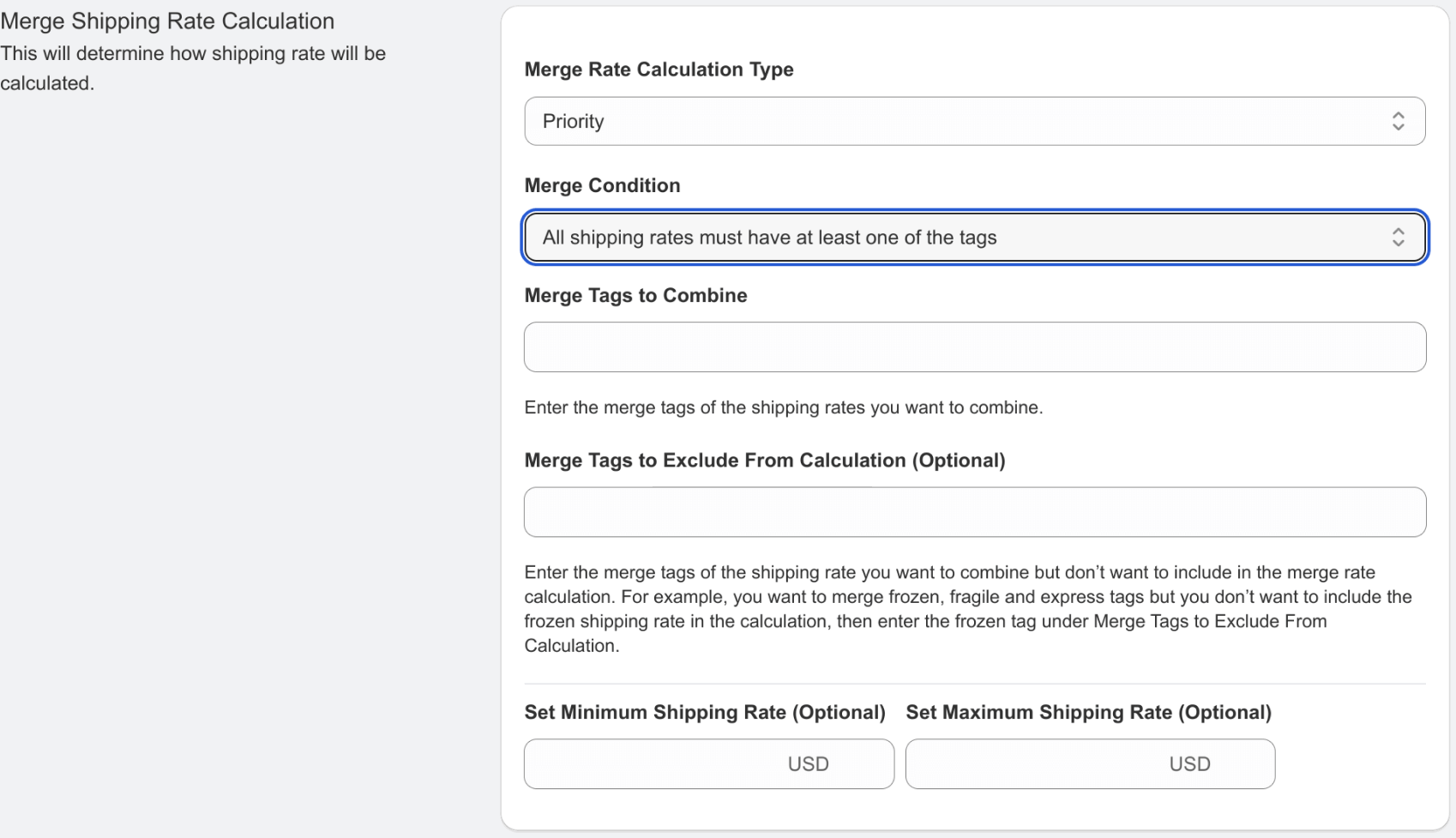
Figure 6: Merge conditions and calculation options
In the merge conditions and calculation options section, pay attention to these key fields:
- Merge Rate Calculation Type: Choose from priority, sum, average, highest, or lowest. This determines how the new value for merged rates will be calculated.
- Merge Condition: Specify whether the rule must have all or at least one of the tags to be considered for merging.
- Merge Tags to Combine: List the tags you want to use for combining rates.
- Merge Tags to Exclude from Calculation: Enter any tags you want to exclude from the merge rate calculation.
Example Real World Scenario
Let’s walk through a practical example that demonstrates how merging shipping rates can address complex shipping scenarios. Imagine you run an online store that sells both delicate glassware and gourmet frozen foods. These products present unique shipping challenges:
- Fragile items like glassware require special handling and packaging to prevent breakage, incurring additional costs.
- Frozen goods need insulated packaging to maintain their quality, also resulting in higher shipping expenses.
In many cases, a customer’s cart might contain both types of items. Instead of calculating and displaying separate shipping charges for each category, which could confuse customers, we’ll set up a system that combines these charges into a single, easy-to-understand rate.
Here’s what we’re going to do:
- Create a shipping rule for fragile items that adds a handling fee.
- Create another rule for frozen goods that accounts for expedited shipping and special packaging.
- Set up a merge configuration that combines these rates when both types of items are present in the cart.
This approach allows us to accurately account for the unique shipping requirements of each product type while presenting a simplified total to the customer. Let’s go through the setup process step by step:
1. Define two rules:
- Rule 1: Produces a $10 rate and has tags “fragile” and “additional-handling”
- Rule 2: Produces a $20 rate and has tags “frozen-goods” and “additional-handling”How It Works
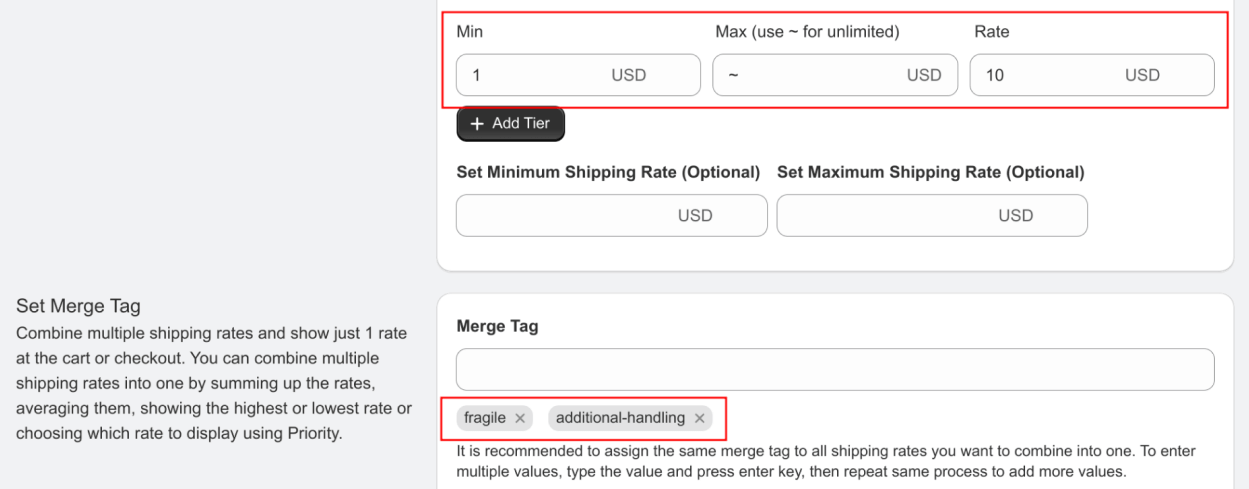
Figure 7: Rule 1 example configuration
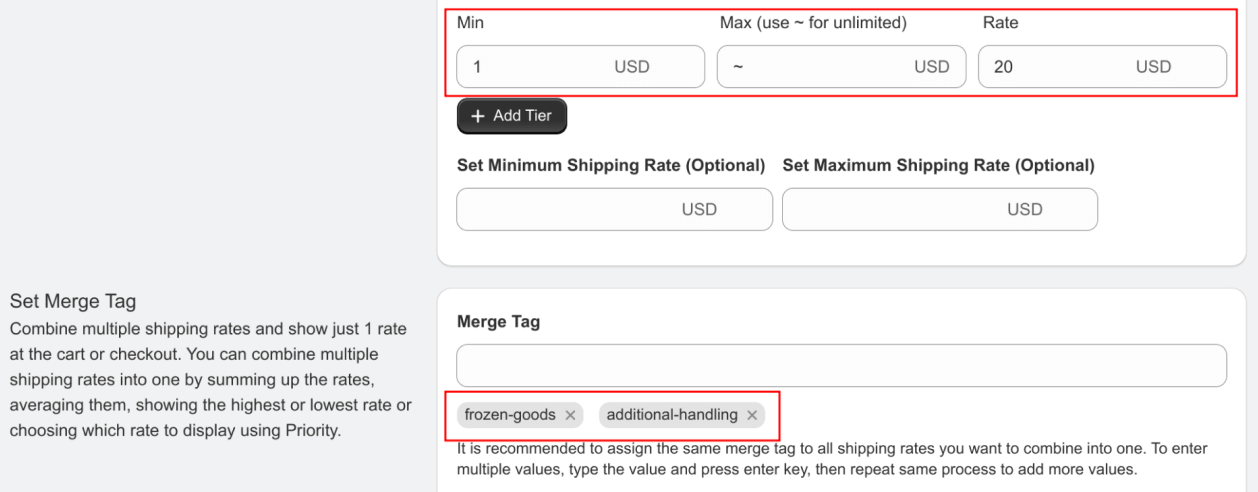
Figure 8: Rule 2 example configuration
2. Set up a merge configuration:
- Merge Rate Calculation Type: Sum
- Merge Condition: All shipping rates must have at least one of the tags
- Merge Tags to Combine: additional-handling
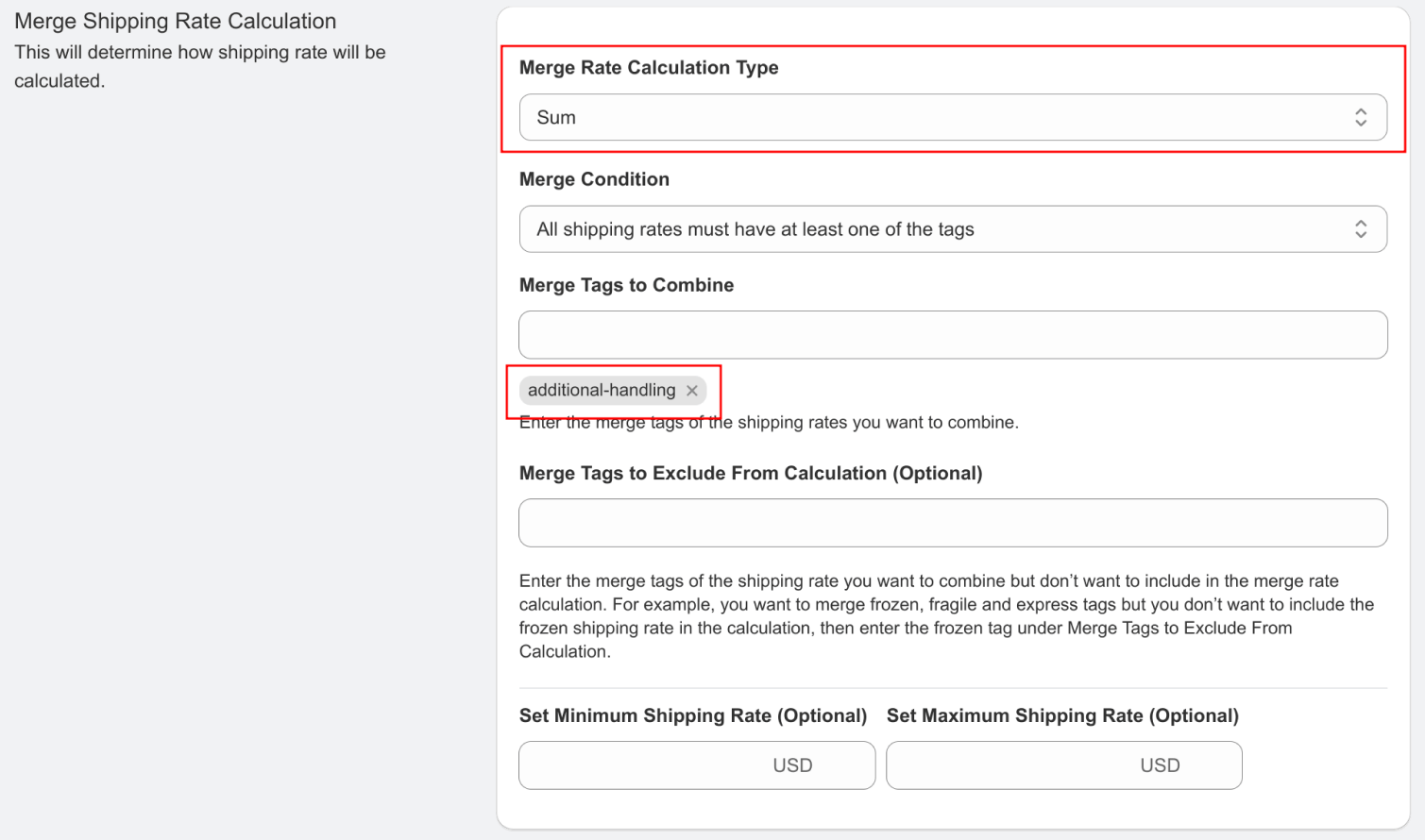
Figure 9: Merge rates example configuration
3. When a customer’s cart contains items that trigger both rules, instead of seeing two separate shipping options they’ll see a single combined rate of $30.
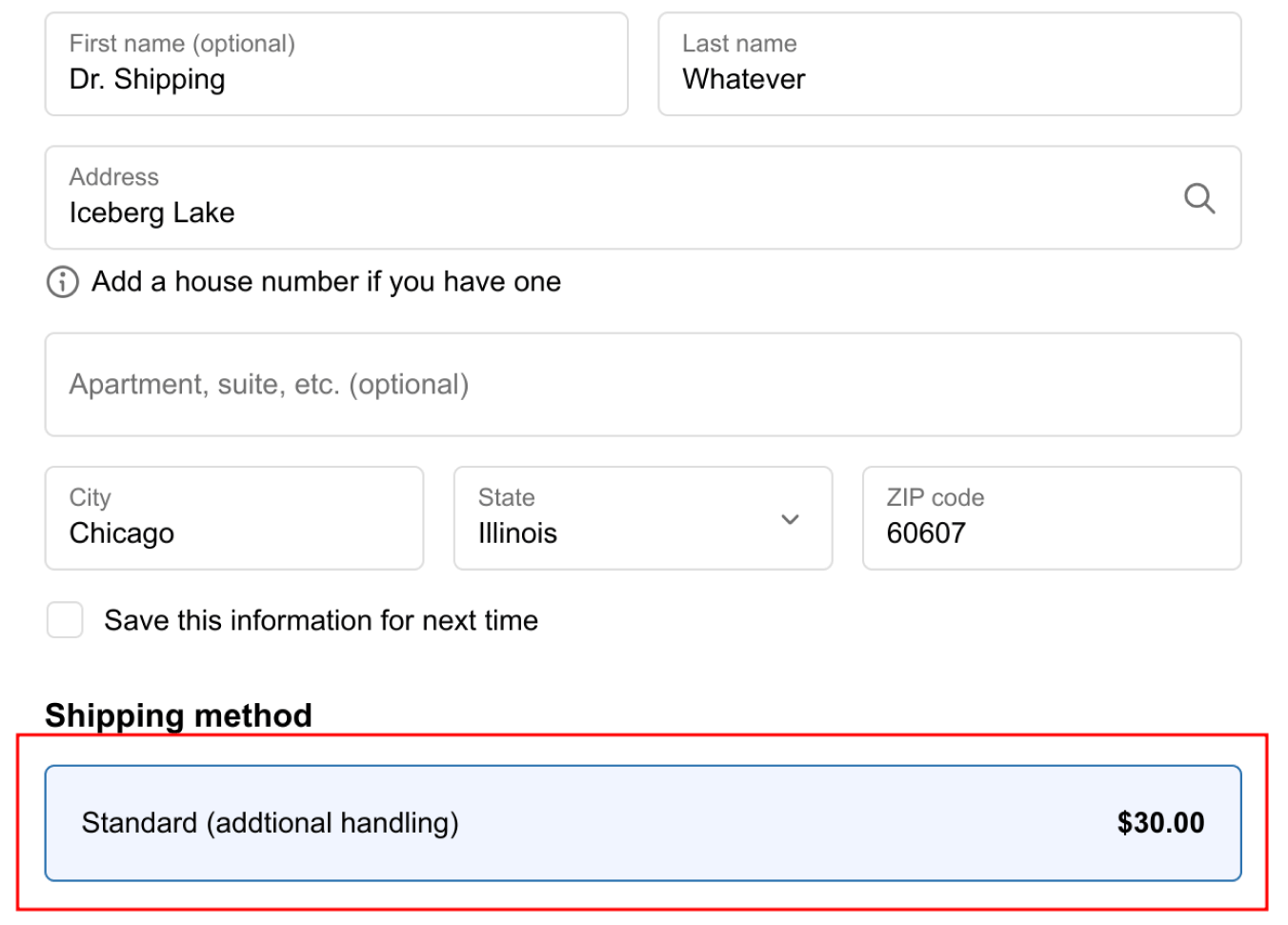
Figure 10: Merge rates checkout result
Important Notes
- Merging rates only works on shipping rules configured using Tiered Rate, Incremental Rate, or Product Specific Rate as the Rate Type.
- Shipping rules configured with carrier integrations (i.e., UPS, USPS, FedEx, etc.) cannot be merged with other shipping rules.
- Regularly review and adjust your merged rates to ensure they continue to meet both your operational needs and customer expectations.
Best Practices
- Use clear and consistent naming conventions for your merge tags to make management easier.
- Start with simple merge configurations and gradually increase complexity as you become more familiar with the system.
- Test your merged rates thoroughly before making them live to ensure they behave as expected.
- Consider the impact of merged rates on your overall shipping strategy and pricing structure.
- Regularly review your merge configurations to ensure they still align with your business goals and customer needs.
Conclusion
Merging or combining multiple shipping rates into one rate is a powerful tool for streamlining your e-commerce shipping options. By carefully setting up your shipping rules with appropriate tags and defining smart merging strategies, you can offer your customers simplified shipping choices while maintaining the flexibility to account for various shipping scenarios behind the scenes.
This advanced feature allows you to create sophisticated pricing strategies that can adapt to various order characteristics and business needs. By mastering the use of merge tags and configurations, you can significantly enhance your shipping management capabilities, potentially leading to increased customer satisfaction and improved operational efficiency.
Remember to continually monitor and adjust your merged rates to ensure they remain effective and aligned with your business objectives. With practice and careful implementation, you can create a shipping rate system that benefits both your business and your customers.