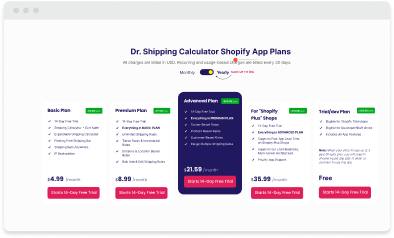Requirements to Use the Advanced Shipping Calculator Feature in Shopify
GENERAL
ADVANCED SHIPPING SETTINGS
SHIPPING PROFILE & ZONES
SHIPPING RULE/RATE SETUP
SHIPPING RULE/RATE SETUP USING CARRIER RATES INTEGRATION
SHIPPING RULES IMPORT/EXPORT FUNCTIONALITY
MERGING MULTIPLE SHIPPING RULES
PRODUCT DIMENSIONS SETUP
HISTORY/AUDIT TRAIL
COMMON ISSUES & FAQs
In order to use the advance shipping calculator feature you must have/do all the following:
Subscribe to Dr Cart Shipping Rates & Rules Premium plan or higher
Configured Shipping Zones in Shopify
Carrier Calculated Shipping (CCS) added or enabled in your Shopify Plan
Add “Dr Cart Shipping Rates & Rules (Rates provided by app)” as your 3rd-party Carrier Calculated Shipping App on all your Shipping Zones.
Dr Cart Shipping Rates & Rules Plan
You need to have at least the Premium plan or higher in order to use the advanced shipping calculator features. If you are on a lower plan, you need to upgrade to access the features. To view the available plans, you can click here.
Configured Shipping Zones
A shipping zone is a group of countries or states/provinces/regions that have the same assigned shipping rates. A shipping zone is considered the destination or ship-to address. For example, if your warehouse is located in the US and you want to assign the same shipping rates to customers who live in the US and Canada, you can create a shipping zone that includes the US and Canada.
To know more about Shipping Zones,
you can click here.
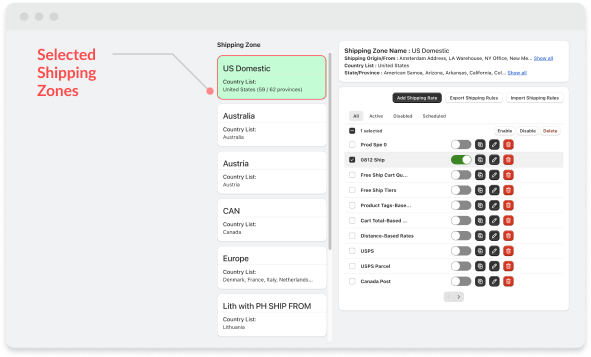
Carrier Calculated Shipping (CCS) Added or Enabled in Your Shopify Plan
CCS, also known as Third Party Carrier Calculated Shipping, is a functionality offered by Shopify that enables merchants to display shipping rates from third-party shipping apps and services (UPS, Fedex, USPS etc.). Shopify requires CCS to be enabled/added if you want to use third-party shipping applications or carrier services (UPS, Fedex, USPS etc…) to calculate shipping rates beyond what the default Shopify shipping rate configuration can provide.
All “Advanced Shipping” apps, including Shop Doctors Shipping Calculator, are considered Third Party CCS providers.
CCS eligibility is based on your Shopify plan.
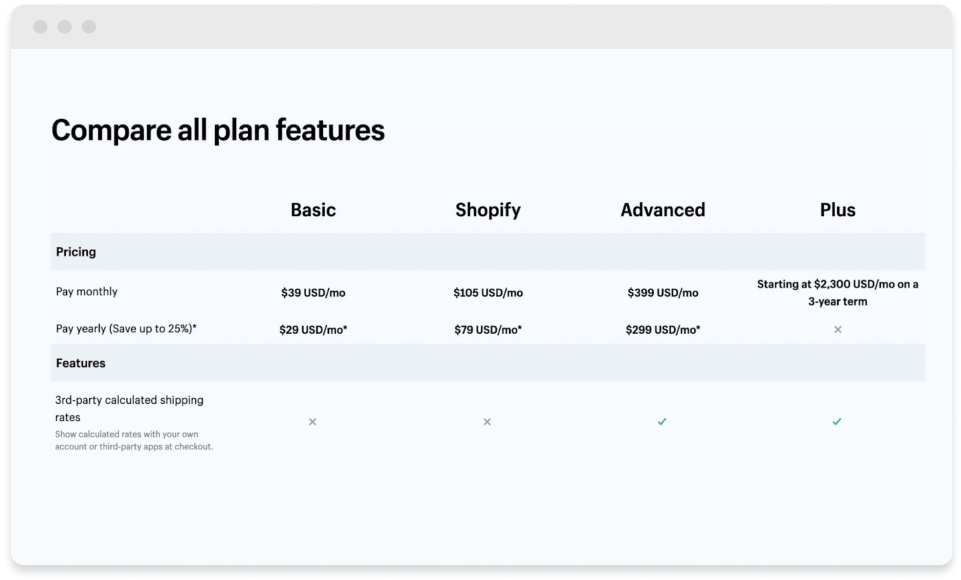
To use third-party carrier-calculated shipping (CCS), your store must be on the Advanced or Plus plan. If you’re on the “Grow/Shopify” plan, you can pay a monthly fee to add this feature by contacting Shopify Support. The Basic plan of Shopify is not eligible for carrier-calculated shipping at this time.
- Step 1
To verify if your store has CCS-enabled, go to Shopify Store Settings > Shipping and delivery and scroll down the page
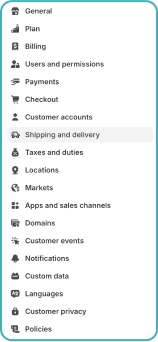
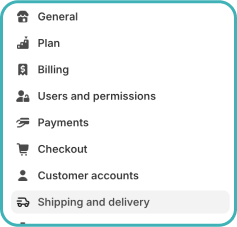
- Step 2
If you see “Enable third-party calculated rates at checkout”, that means your Shopify store is NOT CCS-enabled and you either need to upgrade your Shopify plan or pay a monthly fee to add this feature.
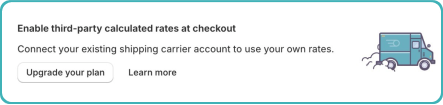
- Step 3
To know more about CCS, you can click here. If you see “Carrier accounts”, your store is CCS-enabled.
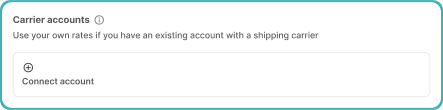
Add “Dr Cart Shipping Rates & Rules (Rates provided by app)” in your Shipping Zones
After confirming that you all have the first 3 requirements, you need to add “Dr Cart Shipping Rates & Rules (Rates provided by app)” as your 3rd-party Carrier Calculated Shipping App on all your Shipping Zones.
Note: The name of our carrier was initially “ShopDoctors Shipping Rates”, which means shops which installed the app before the rename will still see the old carrier name.
There are two ways to do it.
The first and easiest method is to open the Dr Cart Shipping Rates & Rules app, then navigate to the “Advanced Shipping Calculator” page.
Step 1
Open the Dr Cart Shipping Rates & Rules app, then navigate to the “Advanced Shipping Calculator” page.
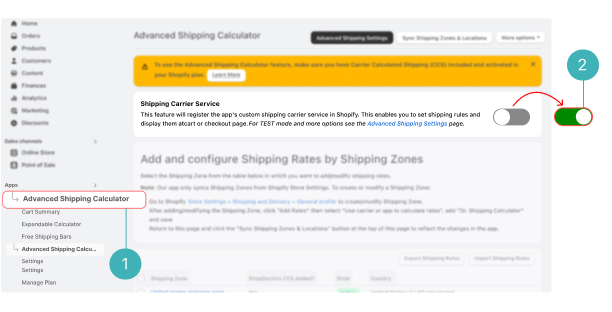
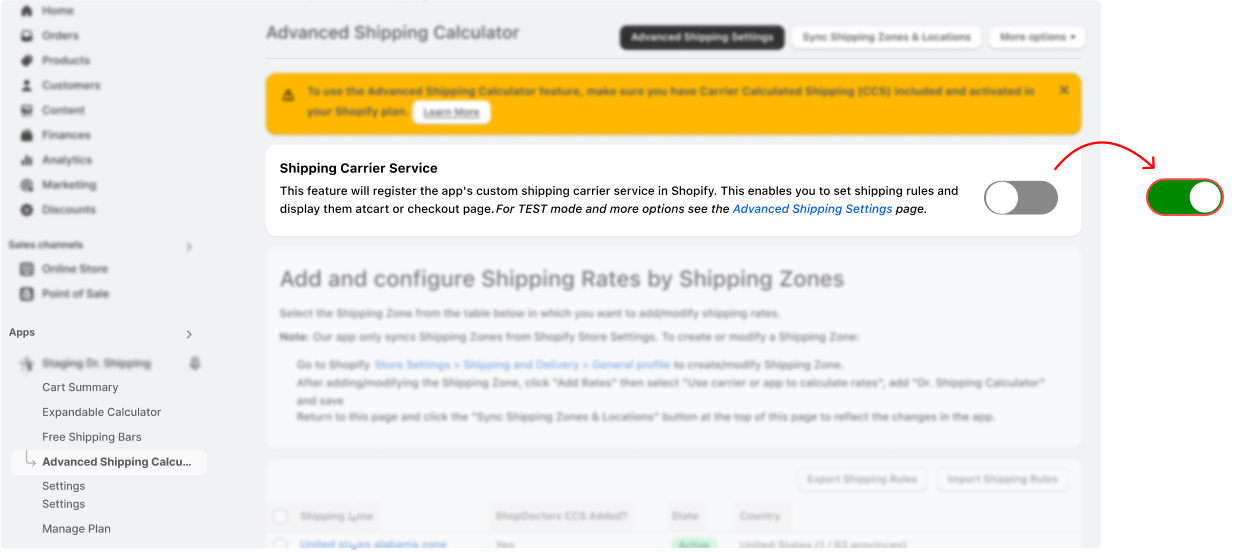
- Step 1
Open the Dr Cart Shipping Rates & Rules app, then navigate to the “Advanced Shipping Calculator” page.
- Step 2
Turn on the Shipping Carrier Service toggle to enable the app. This method will automatically add “Dr Cart Shipping Rates & Rules (Rates provided by app)” to all your Shipping Zones in the General shipping profile.
Step 2
Turn on the Shipping Carrier Service toggle to enable the app. This method will automatically add “ShopDoctors Shipping Rates (Rates provided by app)” to all your Shipping Zones in the General shipping profile.
The second, more manual method is to:
- Step 1
Go to Shopify Store Settings > Shipping and delivery and click on the General shipping rates.
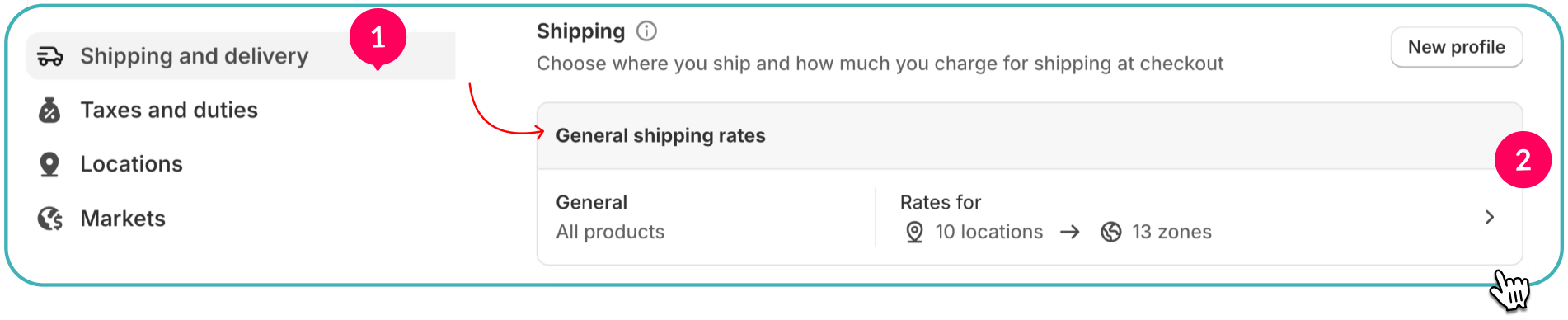
- Step 2
Go to the Shipping Zone you want to add the CCS rate, then click on “Add rate”.
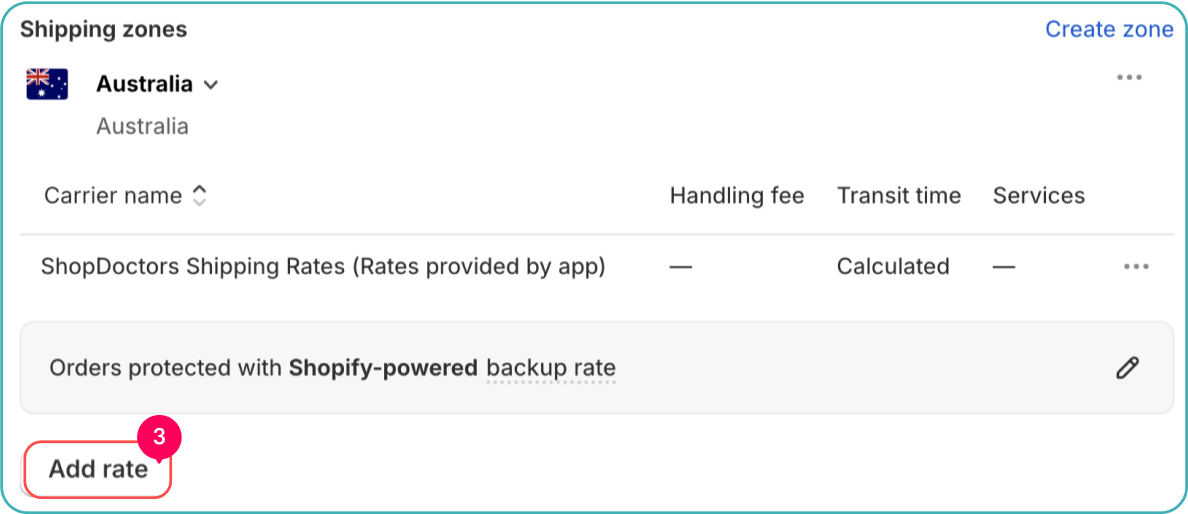
- Step 3
Select “Use carrier or app to calculate rates” and on the drop down choose “Dr Cart Shipping Rates & Rules (Rates provided by app)” and click “Done” to save.
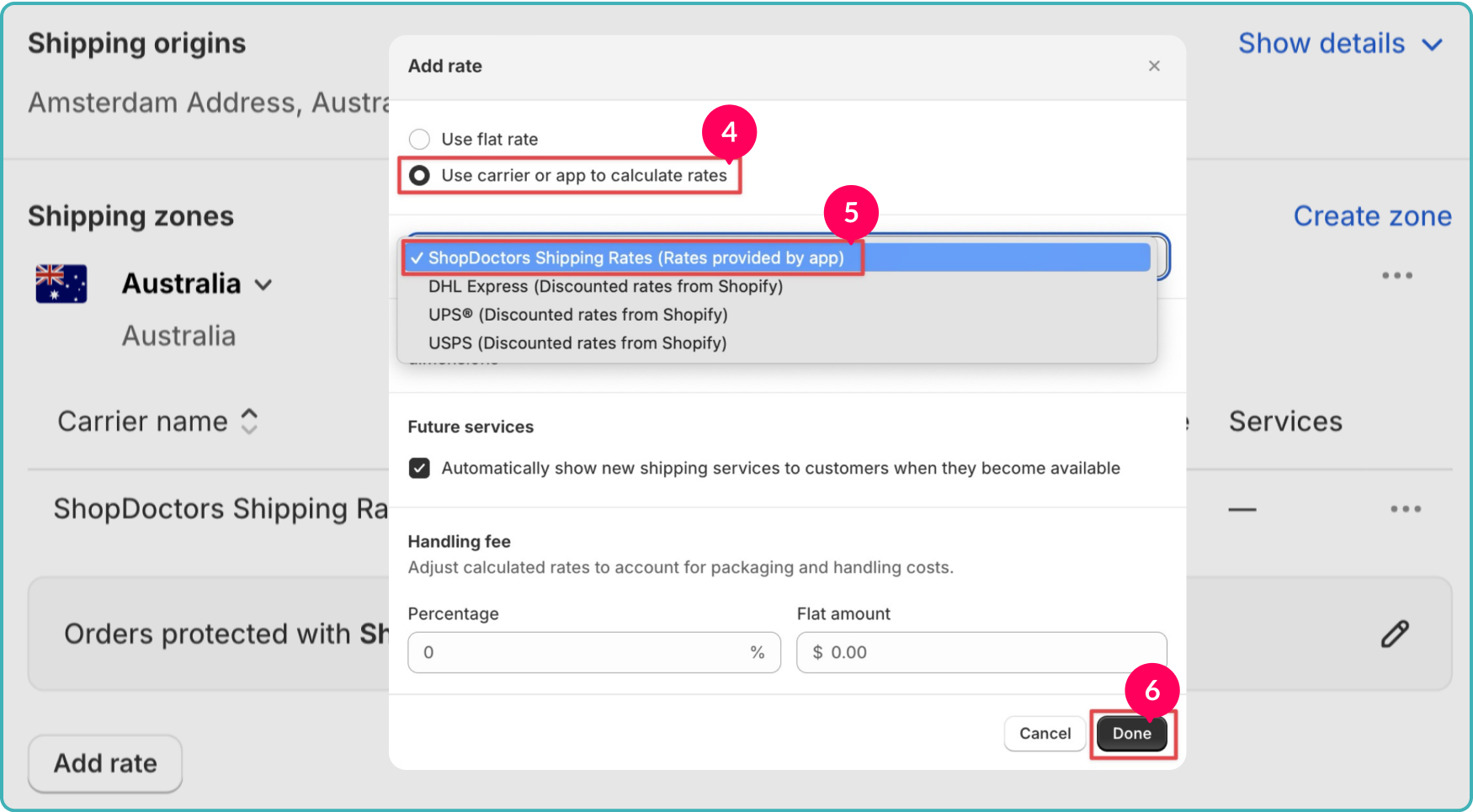
- Step 4
Repeat the same steps 1-3 for all other Shipping Zones in your shipping profile.
If you add Shipping Zones later, you need to add the “Dr Cart Shipping Rates & Rules (Rates provided by app)” on any newly created Shipping Zone. You can do that by following the manual method.