(Shopify) How do I duplicate or clone my shipping rule?
GENERAL
ADVANCED SHIPPING SETTINGS
SHIPPING PROFILE & ZONES
SHIPPING RULE/RATE SETUP
SHIPPING RULE/RATE SETUP USING CARRIER RATES INTEGRATION
SHIPPING RULES IMPORT/EXPORT FUNCTIONALITY
MERGING MULTIPLE SHIPPING RULES
PRODUCT DIMENSIONS SETUP
HISTORY/AUDIT TRAIL
COMMON ISSUES & FAQs
(Shopify) How do I duplicate or clone my shipping rule?
In this article, you will learn:
- How to clone/duplicate a shipping rate?
- What is cloned/duplicated during the cloning process?
- Why are we unable to correctly duplicate the location/Origin locations configuration data?
Why is the cloning/duplicating shipping rate feature useful?
The ability to clone a shipping rate is particularly handy when you need to create similar rates for different shipping zones without starting from scratch. In the app, you can clone a rate by giving it a new name and selecting which shipping zones the cloned rate should be applied to. This saves time and ensures consistency across your shipping configurations.
How to clone/duplicate a shipping rate?
To clone a shipping rate, follow these steps:
- First, select the shipping zone where the rate you want to clone is located
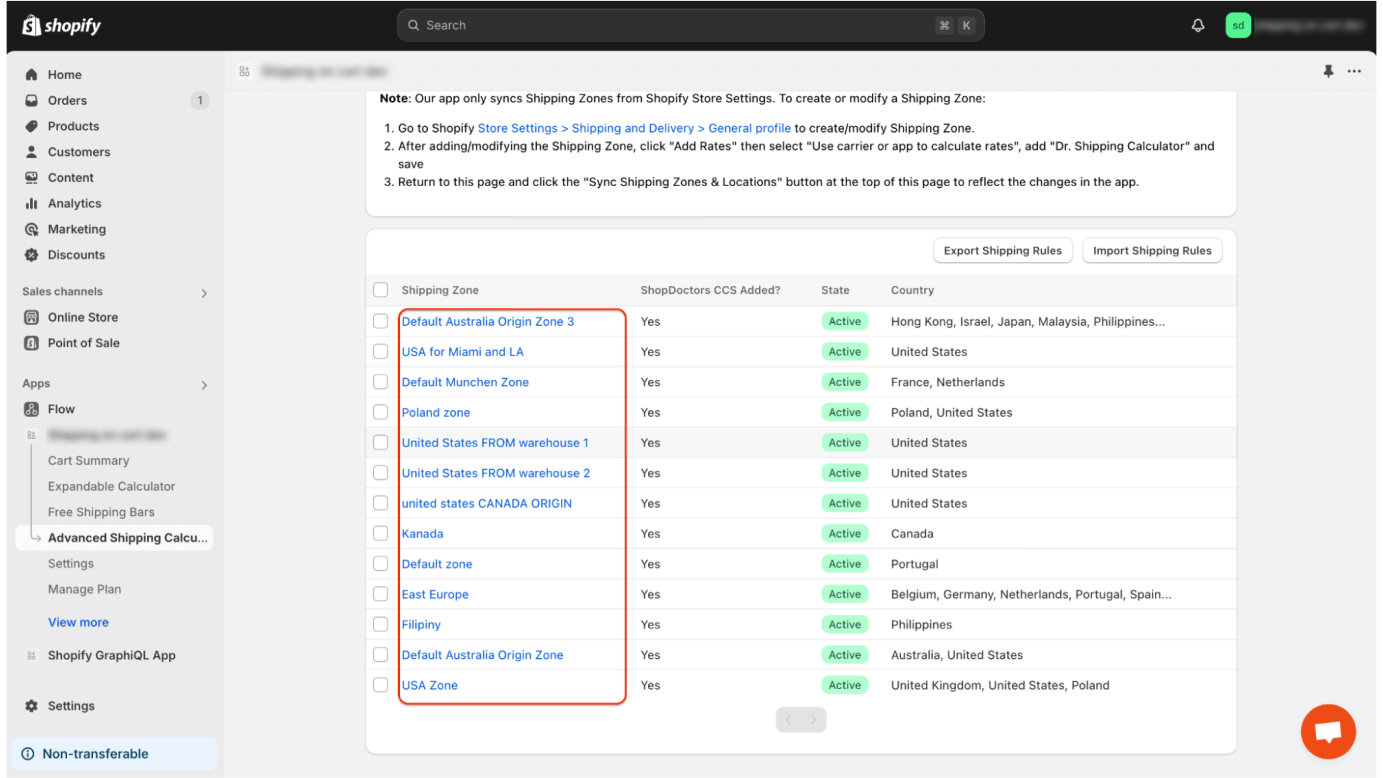
- Click the duplicate button next to the rate you want to clone
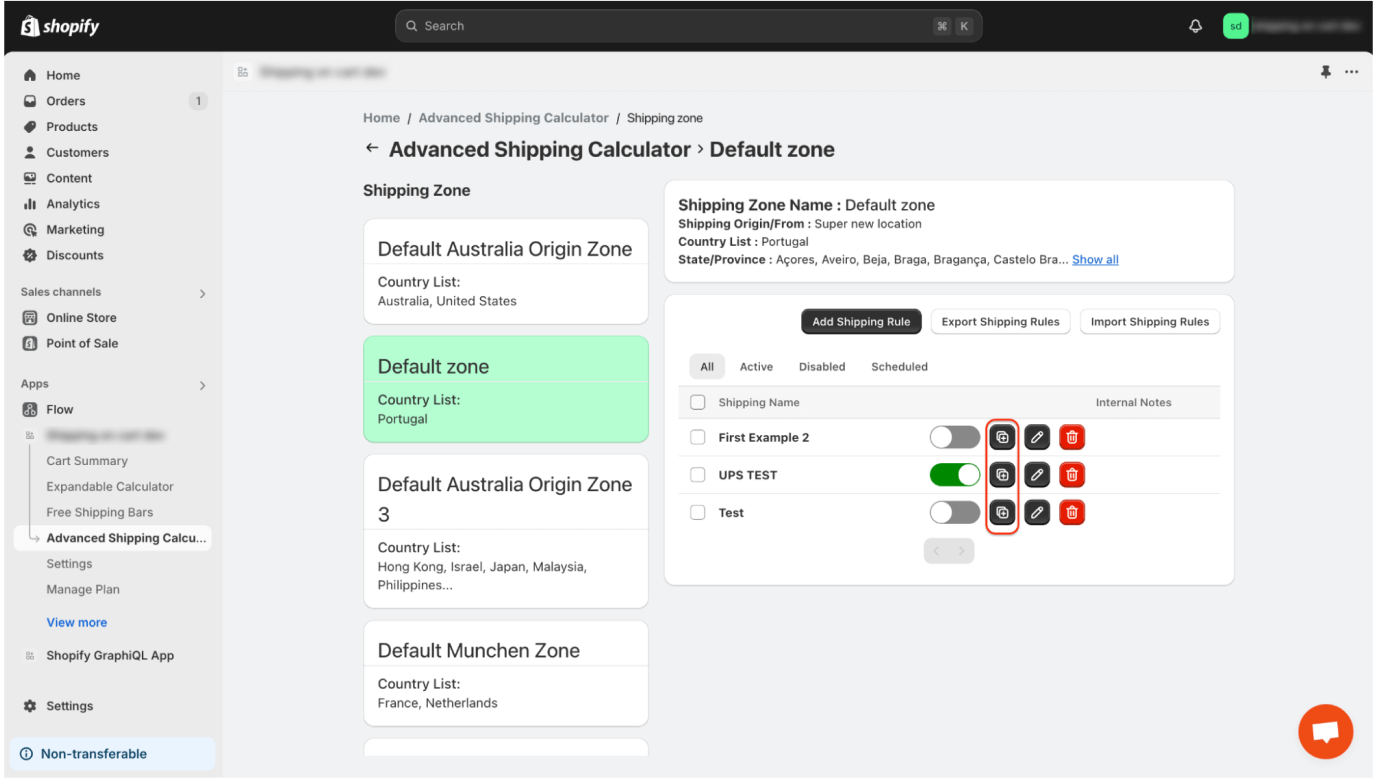
- Enter the name of the new shipping rate
- Choose the list of zones to which you want to clone the new shipping rate
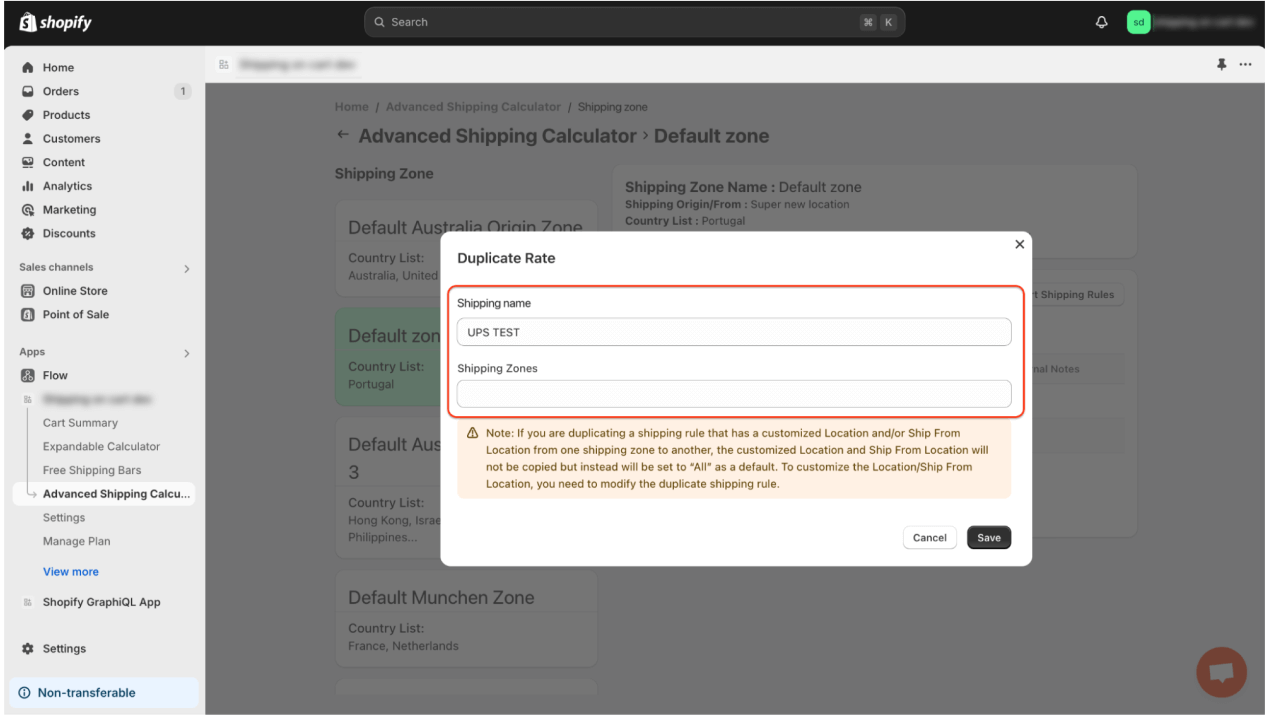
What is cloned/duplicated during the cloning process?
During the cloning process, the following data is duplicated:
- General settings of the shipping rule
- Location settings (But only when cloning to the same shipping zone)
- Shipping Rule conditions
- Shipping Rule calculation settings
- Shipping Rule product prices settings (when the rule is based on a product-specific calculation type)
- Shipping Rule merge settings
- Origin Locations (but only when cloning to the same shipping zone)
- Schedule Shipping Rule settings
Why are we unable to correctly duplicate location/Origin locations configuration data?
If you selected a different shipping zone during the cloning process than the one where the original shipping rate exists, we cannot clone data such as:
- Country settings to which this rate should be assigned
- Region settings
- Postal code settings
- Origin Locations
This occurs because the zone is tightly linked to this data, and in some zones, the selected configuration might be incorrect.
When cloning, we set these values to default configurations:
- For countries/regions/postal codes: We set the value to “ALL,” meaning every country/region/postal code will be valid (included in the calculation).
- For Origin Locations: We set the value to “All Locations,” which is the default value for this field.