(Shopify) Why am I seeing shipping rates being displayed that I did not configure in your app?
GENERAL
ADVANCED SHIPPING SETTINGS
SHIPPING PROFILE & ZONES
SHIPPING RULE/RATE SETUP
SHIPPING RULE/RATE SETUP USING CARRIER RATES INTEGRATION
SHIPPING RULES IMPORT/EXPORT FUNCTIONALITY
MERGING MULTIPLE SHIPPING RULES
PRODUCT DIMENSIONS SETUP
HISTORY/AUDIT TRAIL
COMMON ISSUES & FAQs
(Shopify) Why am I seeing shipping rates being displayed that I did not configure in your app?
If you’re noticing shipping rates in your Shopify store that you don’t recognize or didn’t explicitly set up in our Advanced Shipping Calculator, don’t worry – this is a common situation with a few potential explanations. Let’s explore the possible reasons and how you can investigate further.
Multiple Shipping Rate Providers
Our Advanced Shipping Calculator may be just one of several shipping rate providers you have configured in your Shopify store. It’s possible that the rates you’re seeing are coming from another app or service.
How to check:
- Log in to your Shopify admin panel
- Go to “Settings” > “Shipping and delivery“
- Review the Shipping Zones defined in Your General Shipping Profile (read more on why it’s recommended to have just one shipping profile)
- Look for any other apps or services listed besides our Advanced Shipping Calculator in the “Carrier and app rates” tab
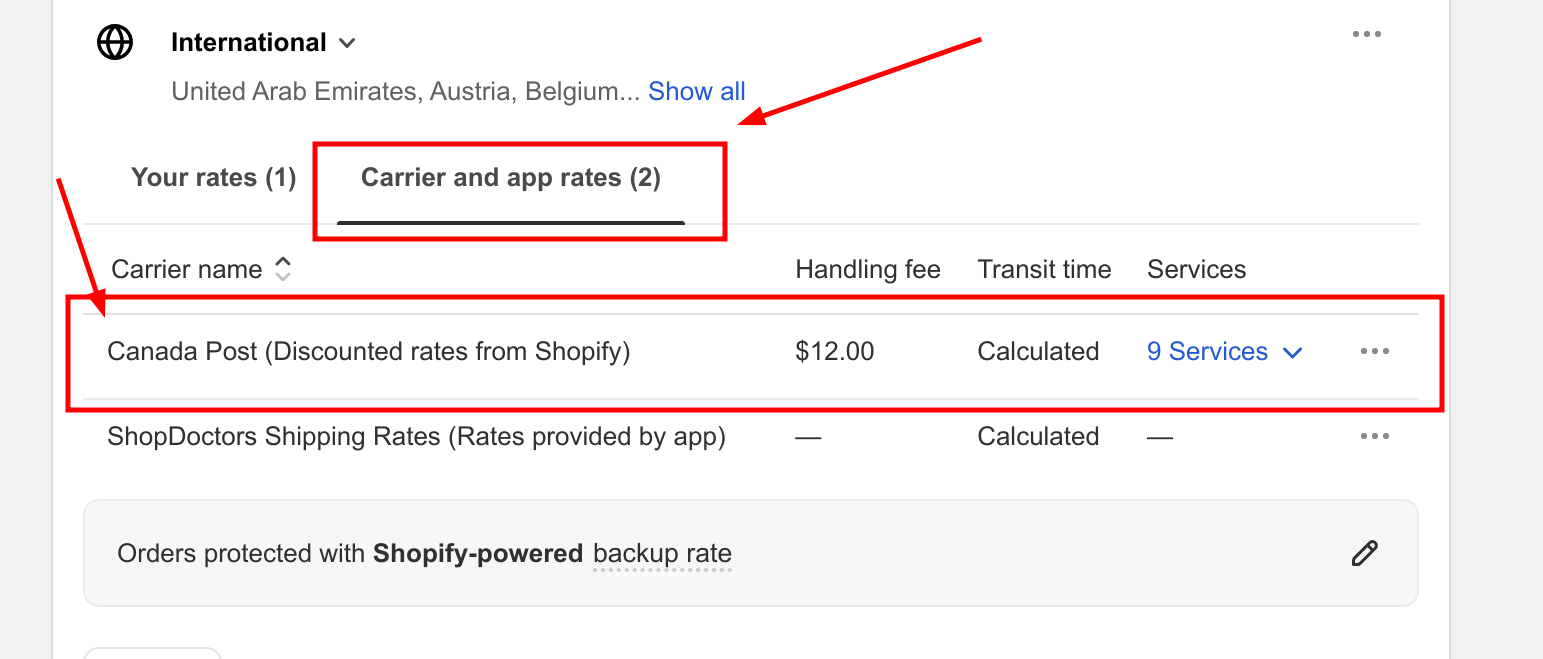
If you see other apps listed, they may be contributing additional shipping rates to your store.
Shopify's Built-in Shipping Settings
Shopify provides built-in options for setting up shipping rates which can coexist with rates from apps like ours.
Possible scenarios:
- Custom rates: You might have previously set up custom shipping rates directly in Shopify.
- Default rates: You might have set up a default shipping rate for your store.
How to check:
- In your Shopify admin panel, go to “Settings” > “Shipping and delivery“
- Review the Shipping Zones defined in Your General Shipping Profile (read more on why it’s recommended to have just one shipping profile)
- Look for any rates listed in the “Your rates” tab of your Shipping Zones
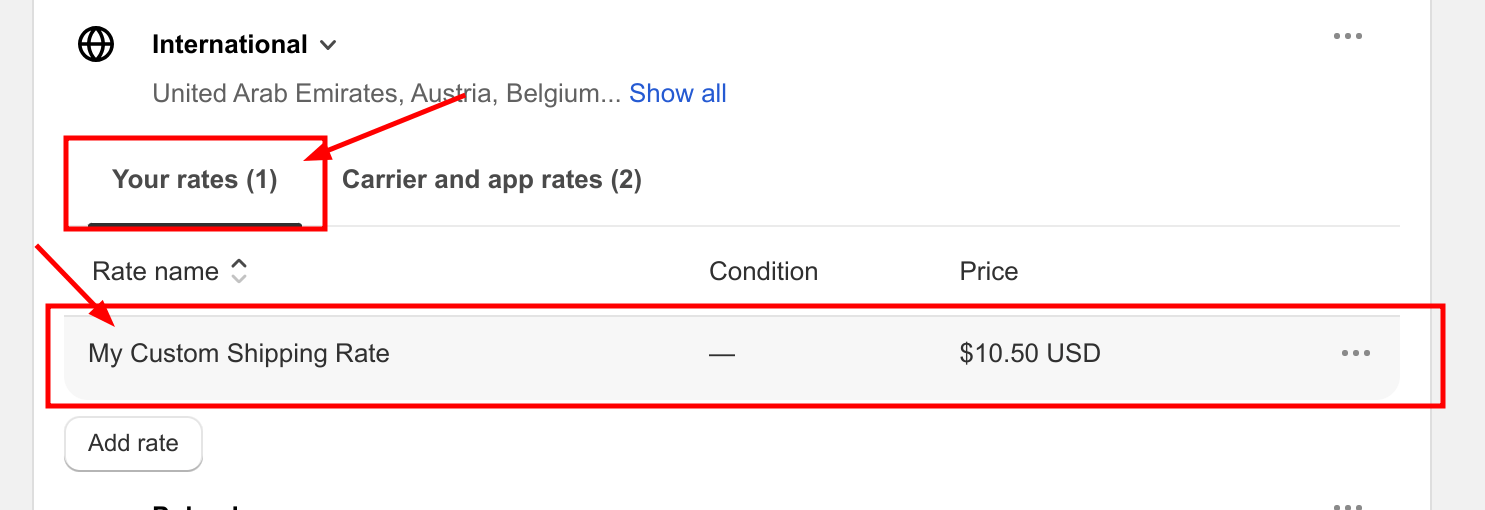
What to Do Next
If you’ve identified shipping rates that you didn’t intend to offer:
- Review and adjust: Go through each shipping option and decide if you want to keep, modify, or remove it.
- Contact support: If you’re still unsure about the origin of certain shipping rates, don’t hesitate to contact our support team or Shopify support for assistance.
Remember, having multiple shipping options can be beneficial for your customers, but it’s important to ensure that all displayed rates align with your business strategy and customer expectations.
Conclusion
Understanding your store’s shipping configuration is crucial for providing accurate rates to your customers. By regularly reviewing your shipping settings in Shopify and any installed apps, you can ensure that you’re offering the right options at the right prices.
If you have any further questions about how our Advanced Shipping Calculator interacts with other shipping providers or Shopify’s native shipping features, please don’t hesitate to reach out to our support team.