What is Shopify Advanced Shipping Calculator and Its Features?
GENERAL
ADVANCED SHIPPING SETTINGS
SHIPPING PROFILE & ZONES
SHIPPING RULE/RATE SETUP
SHIPPING RULE/RATE SETUP USING CARRIER RATES INTEGRATION
SHIPPING RULES IMPORT/EXPORT FUNCTIONALITY
MERGING MULTIPLE SHIPPING RULES
PRODUCT DIMENSIONS SETUP
HISTORY/AUDIT TRAIL
COMMON ISSUES & FAQs
In this article you will learn:
What is Advanced Shipping Calculator?
Some scenarios when the app would be beneficial
Why you should use Advanced Shipping Calculator in Shopify?
What are the Key Features of Advanced Shipping Calculator?
In the fast-paced world of Shopify e-commerce, getting shipping right is crucial. Shipping costs, delivery times, and transparency can make or break a sale, influencing customer satisfaction and your bottom line. Although Shopify offers basic Shipping setup, depending on your business needs, you may want to create shipping rules that the native Shopify Shipping settings doesn’t offer or support. Enter the Dr Cart Shipping Rates & Rules app — a powerful advanced shipping Shopify app designed to give store owners unparalleled control over their shipping strategies.
The Dr Cart Shipping Rates & Rules app includes the Advanced Shipping Calculator feature designed to give Shopify store owners the capability to calculate shipping rates in real-time, apply custom rules, and offer the best shipping options based on the business needs.
With the Advanced Shipping Calculator feature, users can configure shipping rates based on multiple advanced conditional rules. This app goes beyond basic flat-rate or free shipping options, offering advanced features that cater to businesses with diverse and complex shipping needs. You can create conditional shipping rules based on 20+ parameters such as cart or product value/total, product dimensions, weight, product tags, collections, vendor, customer profile (name, phone number, company) or location (city, zip or postal code, distance) and more.
Some scenarios where the app would benefit you:
- If you want to calculate rates using tiered or incremental pricing with some conditions. For example charge $8 for every 5-items in the cart if the product weight is between 1-5 lbs.
- If you want to charge different shipping rates per product or product groups using product tags or collections. For example you can charge a different shipping rate for frozen products (using tag or collection) and another rate for non-frozen products (using tag or collection).
- If you want to use carrier calculated rates (UPS, Fedex, USPS etc.) plus the ability to set conditions when these carrier rates would apply. For example, show Sendle rates only to customers shipping to Australia, except for a select list of excluded zip codes.
- If you want to charge a shipping fee based on the customer’s address/location
- If you want to exclude certain countries/states/cities or zip/postal code from a specific shipping rate. For example, if you are shipping in the UK and you want to exclude specific zip/postal codes from your shipping, you can do so in our app.
Why you should use Advanced Shipping Calculator in Shopify?
- Maximize Profit Margins: Avoid undercharging or overcharging for shipping by providing as close to accurate, rule-based calculations that reflect your actual costs.
- Improve Cart Abandonment: Provide real-time rates, estimated delivery days, and flexible shipping options as early as the cart page to reduce cart abandonment.
- Easy to Use: The intuitive interface makes it simple to set up and manage shipping rules, even for complex shipping needs.
- Bulk Add/Modify Shipping Rules: Easily add or modify shipping rules in bulk using our import tool. No need to manually create hundreds or thousands of shipping rules.
What are the Key Features of Advanced Shipping Calculator?
1. Create conditional shipping rules using 20+ Condition Parameters
You may want to create shipping rules based on the cart attributes (for example cart total, cart weight or cart quantity). Or you can create complex shipping rules based on product attributes. For example, if you want to charge different shipping rates for frozen products and non-frozen products, then you can create shipping rules specifically for frozen products only using the Product Tags/Collection condition. Then you can create another shipping rule specific for non-frozen products using also Product Tags/Collection conditions.
You can create shipping rules using different condition parameters such as:
| CART ATTRIBUTES | PRODUCT ATTRIBUTES | CUSTOMER ATTRIBUTES | LOCATION ATTRIBUTES |
|---|---|---|---|
| Cart Total | Product Total | Customer Name | Location Postal Code |
| Cart Weight | Product Weight | Customer Phone | Location City |
| Cart Quantity | Product Quantity | Customer Company | Location Province |
| Product Quantity | Location Distance | ||
| Product Price | |||
| Product SKU | |||
| Product Title | |||
| Product Tags | |||
| Product Collection | |||
| Product Vendor | |||
| Product Length | |||
| Product Width | |||
| Product Height | |||
| Product Dimensional Weight |
To learn more about the different condition parameters, you can refer to our Understanding Conditions in Shopify Advanced Shipping Calculator article.
2. Create Shipping Rules using Manual Tiered or Incremental Rates
Create shipping rules with multiple conditions and use tiered or incremental rate to calculate the shipping rate.
A tiered rate involves setting different price levels or tiers based on predefined ranges. Each tier has a specific rate that applies to any order or shipment that falls within that range. Once the order qualifies for a certain tier, the entire order is charged at the rate specified for that tier.
Example Cart Total-Based Tiered Rate
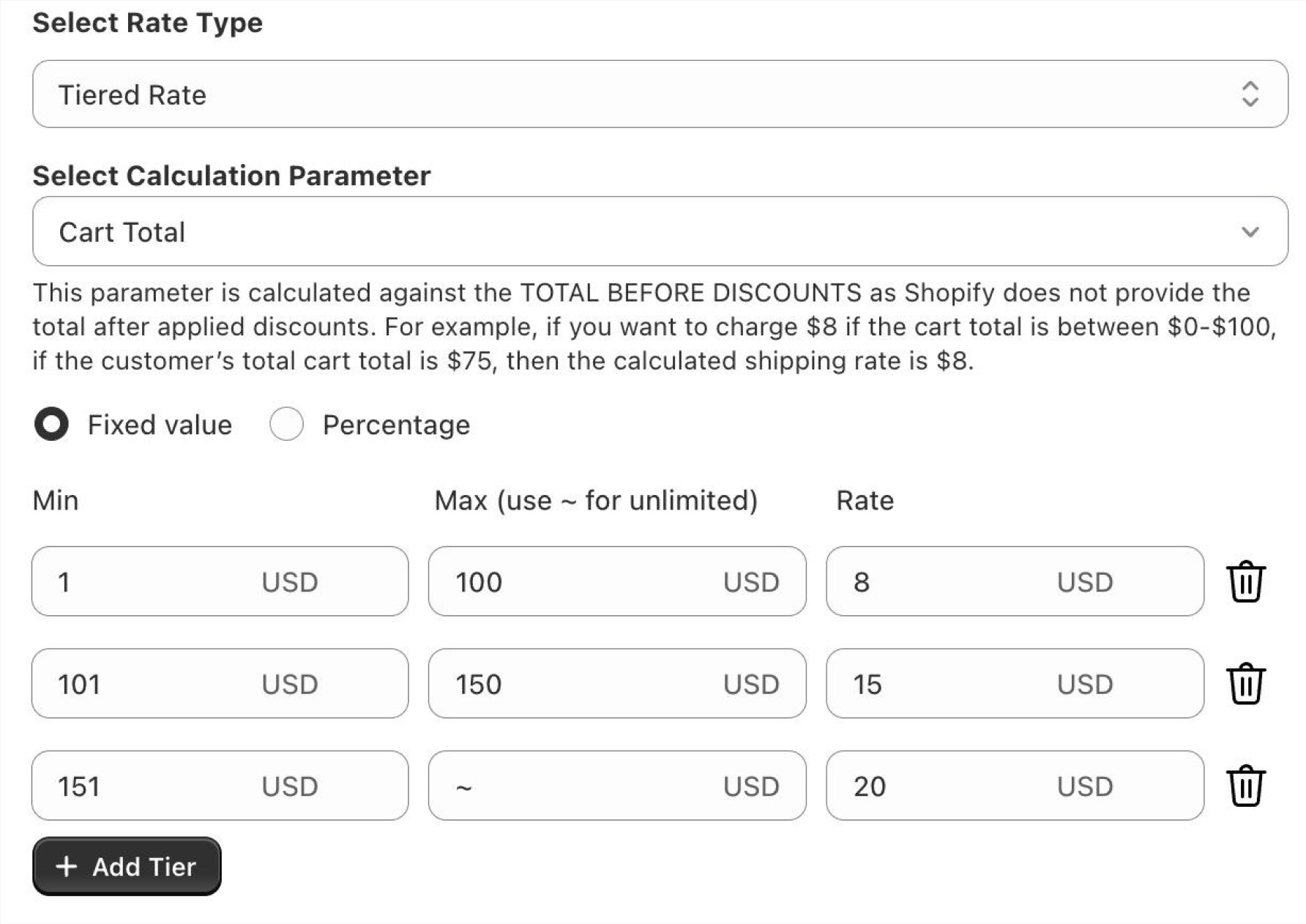
If a customer’s cart total is $175, then the customer would be charged a $20 shipping rate.
To learn more about tiered rates, you can refer to our How to set up shipping rules using Tiered Rates article.
An incremental rate, on the other hand, involves calculating the shipping cost by applying a specific rate to increments within a given range. Instead of charging one flat rate for a tier, the cost increases incrementally as the order’s total value, weight or quantity increases. The final cost is the sum of all the increments up to the total value of the order.
Example Cart Total-Based Incremental Rate
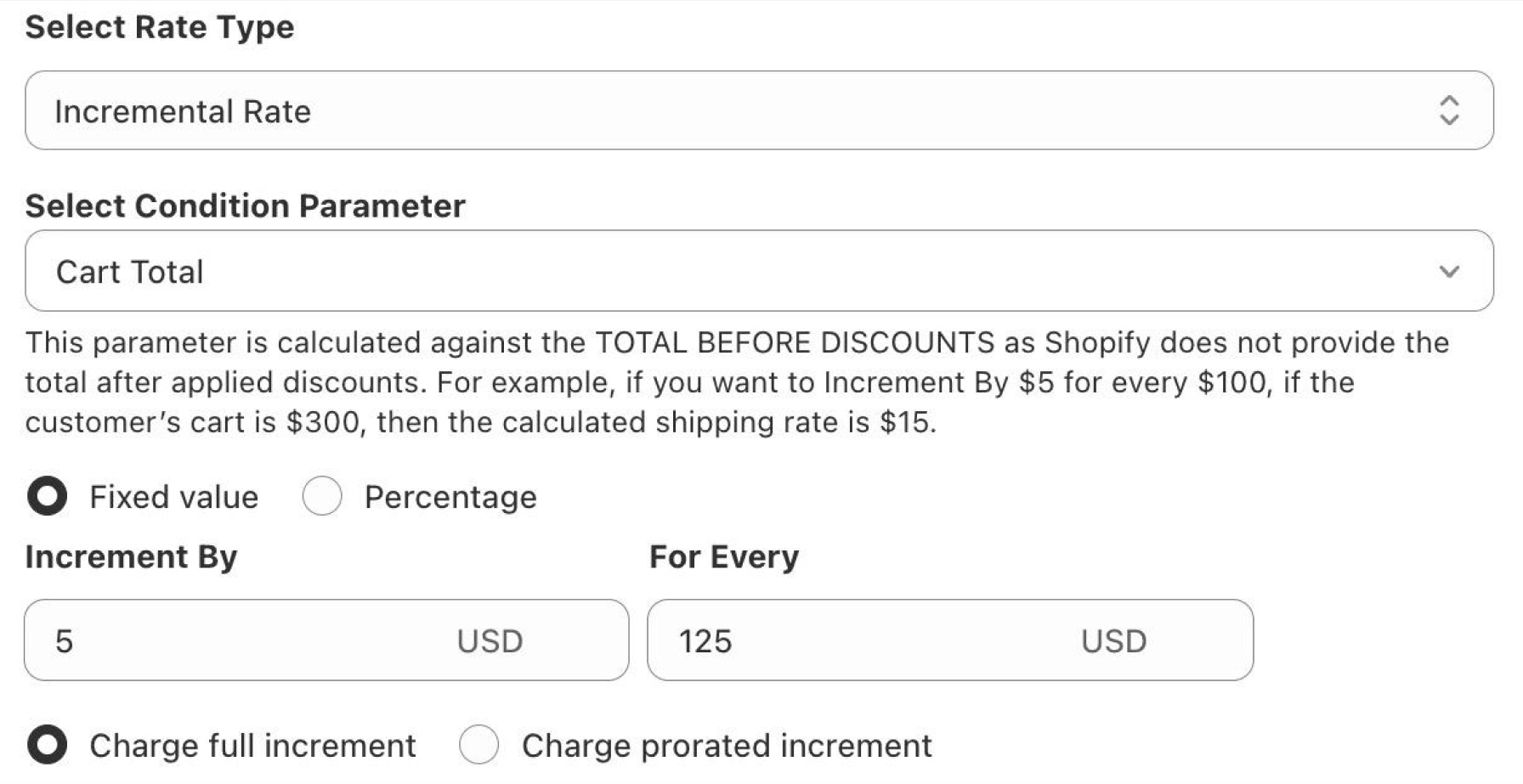
In this example, if a customer’s cart total is $250, then the customer would be charged a $10 shipping rate ($5 for the first $125 cart total value plus another $5 for the remaining $125 cart total value).
To learn more about incremental rates, you can refer to our How to set up shipping rules using Incremental Rates article.
3. Create Shipping Rules using Product Specific Rate
Product Specific Rate allows you to set the per product shipping rate using a fixed amount or percentage of the product’s price. It is calculated based on the individual items in the order, rather than the overall value, weight or other cumulative factors of the entire order. Each product has a specific shipping cost associated with it, and the total shipping fee is the sum of the shipping costs for all the individual products in the order.
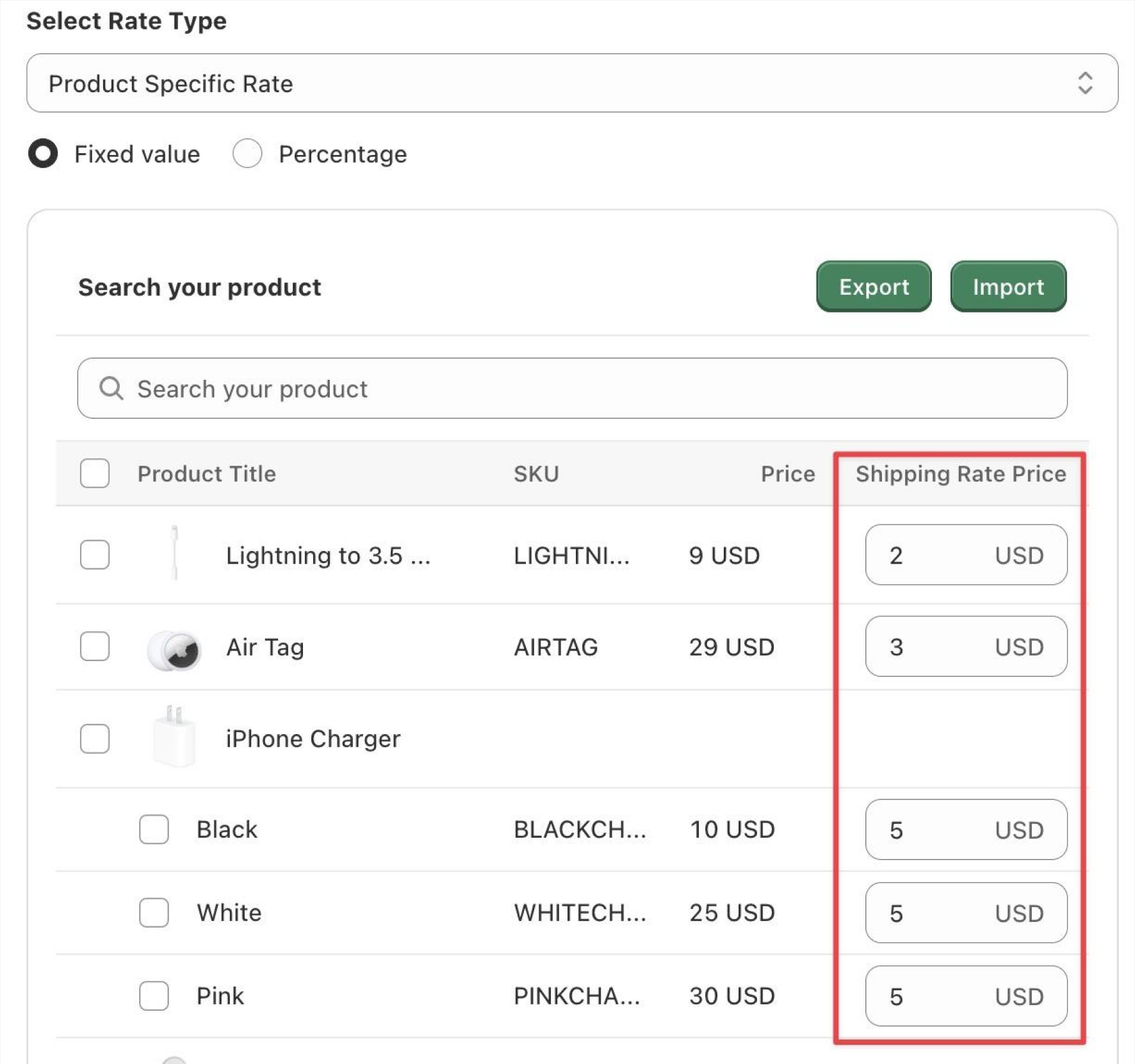
To learn more about product specific rates, you can refer to our How to set up shipping rules using Product Specific Rates article.
4. Real Time Carrier Rates Integration
Seamlessly integrate with major carriers like USPS, FedEx, UPS, DHL, and more to provide real-time shipping rates directly at cart or checkout. You can also add conditions such as cart total, weight, quantity etc to filter when you want to display these carrier rates which you can’t do with the basic Shopify carrier integration.
To learn more about how to integrate difference carriers, you can refer to our articles below:
How to set up Canada Post rates?
How to set up Australia Post Postage Assessment Calculator (PAC) rates?
5. Multi-Origin Shipping
If you ship from multiple warehouses or locations, the Advanced Shipping Calculator can handle it with ease. You can create shipping rules for specific warehouses/locations.
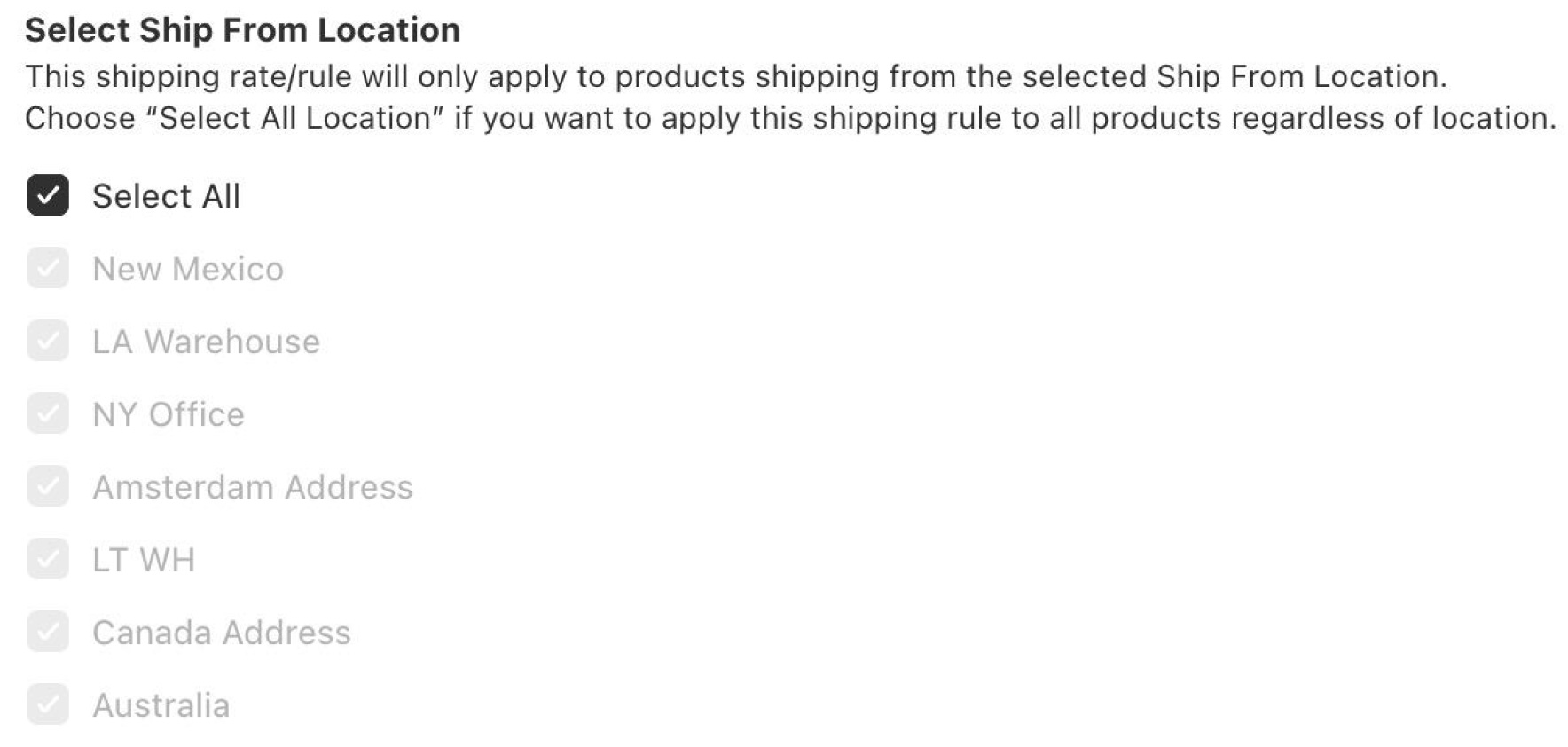
6. Dimensional Weight Calculations
Create shipping rules using the Product Dimensional Weight condition to optimize shipping costs by calculating dimensional weight, ensuring that bulky but lightweight items are charged appropriately.
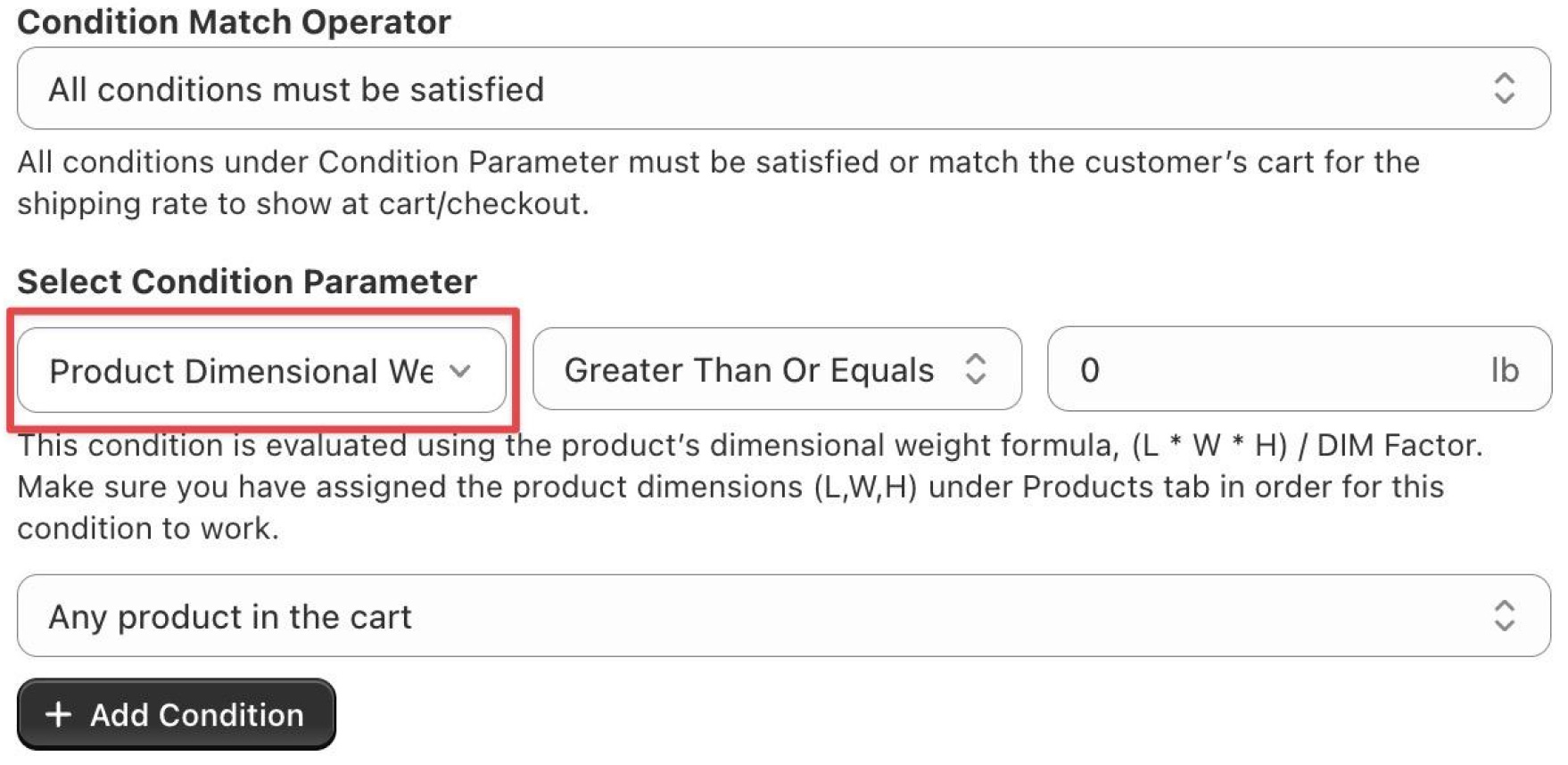
7. Estimated Delivery Dates
Enhance customer experience by displaying estimated delivery days at cart or checkout, helping customers choose the shipping option that best meets their needs.
8. Multi-Currency Support
Create shipping rates in the customer’s local currency.

9. Advanced Shipping Rule Location Management
Create custom shipping rules applicable to select country, state/region or even postal/zip code.

10. Free Shipping Bar Promotion
Want to promote your free shipping promotion? Enable the Free Shipping Bar and customize your messaging so customers are aware of your free shipping offer.

11. Merge or Combine Multiple Shipping Rates
Depending on how you configure your shipping rules, there may be cases where an order has multiple shipping rate options. For example, if you have a shipping rule 1 for frozen goods and another shipping rule 2 for non-frozen goods, if a customer places an order for a frozen and non-frozen goods the customer will see the two shipping rates and will just select one from the options (usually the cheapest rate). If you only want to show one shipping rate to the customer in this scenario, then you will need to merge or combine the shipping rules. You can combine shipping rules by summing all shipping rates, averaging, showing the highest or lowest or by setting priority. To learn more about merging or combining shipping rates, you can refer to our How to merge or combine multiple rates into one rate article.
12. Schedule Shipping Rule
You can create shipping rules in advance and schedule when you want to enable or disable the rules. This is helpful when you want to create free shipping promotions around the holidays.